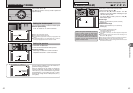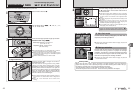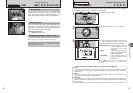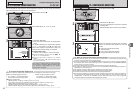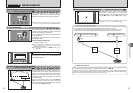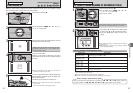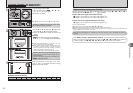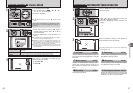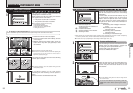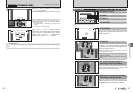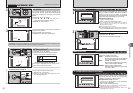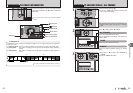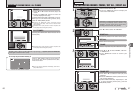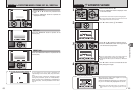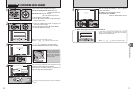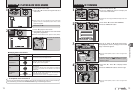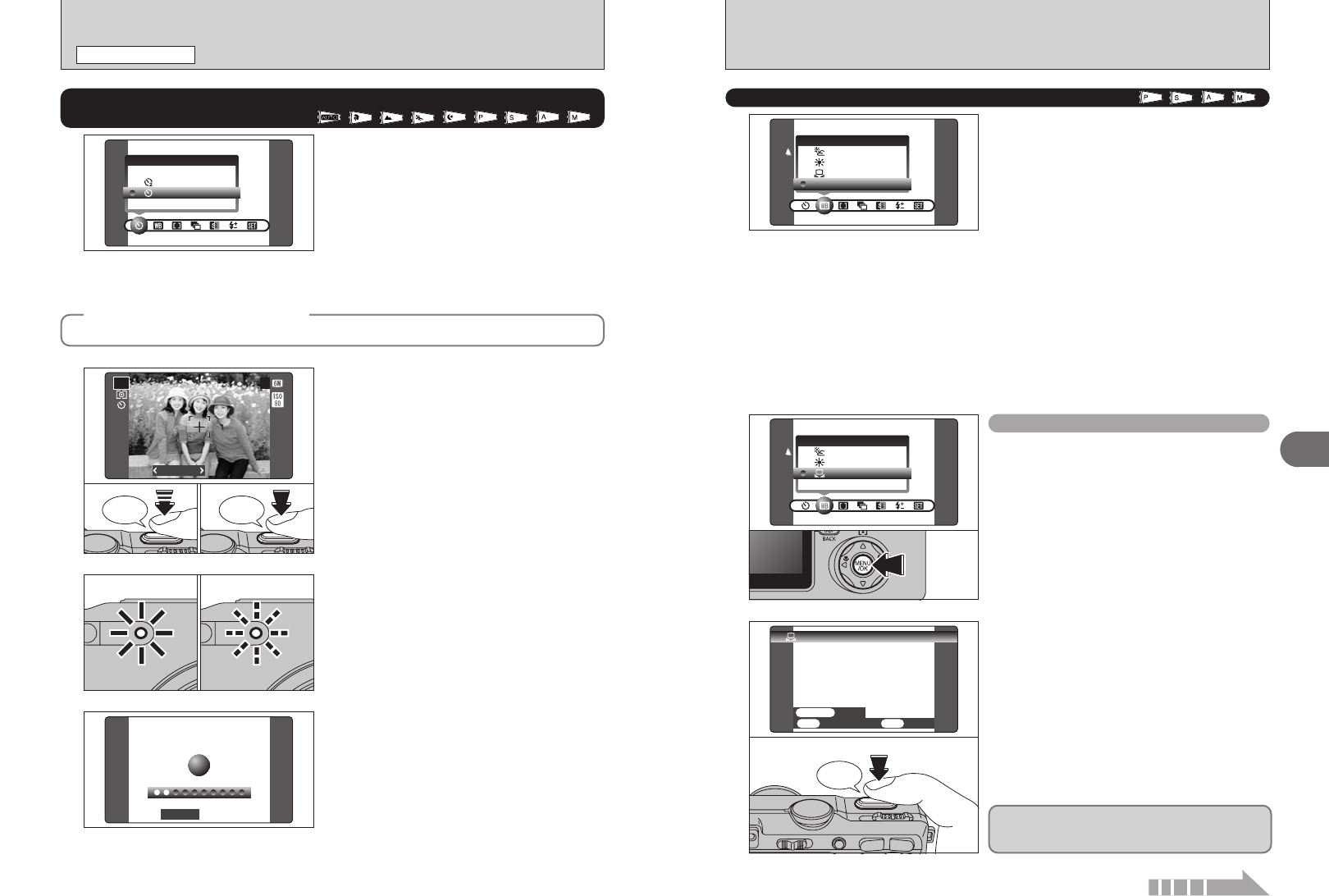
59
Advanced Features
3
58
1
01
02
2
Under the light source to set the white balance for,
hold a piece of white paper so that it fills the LCD
monitor and press the shutter button to set the
white balance.
●
!
The white balance setting does not affect the image shown
on the LCD monitor.
Beep
AUTO:Automatic adjustment
(shooting to show the ambience of
the light source)
I: Custom white balance
6: Shooting outdoors in fine weather
7: Shooting in shade
9: Shooting under “Daylight” fluorescent
lamps
0: Shooting under “Warm White”
fluorescent lamps
-: Shooting under “Cool White”
fluorescent lamps
8: Shooting in incandescent light
✽ When the flash fires, the white balance setting (excluding custom white balance) for the flash is used. Consequently,
to achieve a particular effect, the flash mode should be set to Suppressed flash (➡P.44).
●
!
The color tones may vary depending on the shooting conditions (light source, etc.).
Change the white balance setting to take a picture
with the white balance fixed for the surroundings
and lighting.
In AUTO mode, the correct white balance may not
be achieved for subjects such as close-ups of
people’s faces and pictures taken under a special
light source. Select the correct white balance for
the light source. See P.125 for more information on
the white balance.
A
WHITE BALANCE
Available Photography mode:
Use this setting to set the white balance for the
ambient natural or artificial lighting in images. Use
this setting to achieve special effects also.
1Select “I” custom white balance.
2Press the “MENU/OK” button.
Custom white balance
To use the white balance set previously, press the
“MENU/OK” button without pressing the shutter
button.
Continued
Beep
Bebeep
2
1Position the AF frame over the subject.
2Press the shutter button down halfway to focus
on the subject.
3Without releasing the shutter button, press the
button all the way down (fully pressed) to start
the self-timer.
3
The self-timer lamp lights and then starts blinking
until the picture is taken.
●
!
To stop the self-timer, once it has started running, press the
“DISP (BACK)” button.
4
A countdown appears on the LCD monitor
indicating the time remaining until the picture is
taken.
Self-timer mode is cancelled after each shot.
●
!
The AF/AE lock can be also used (➡P.26).
●
!
Take care not to stand in front of the lens when pressing the
shutter button as this can avoid the correct focus or
brightness (exposure) being got.
02
01
03
PHOTOGRAPHY MENU
PHOTOGRAPHY MENU
The self-timer is used in situations where the
photographer is included in the shot.
When selecting the self-timer setting, the self-timer
icon appears on the LCD monitor.
*: The picture is taken after 10 seconds.
(: The picture is taken after 2 seconds.
●
!
Any of following cancels self-timer setting:
i Completing the shooting
i Changing the Mode dial setting
i Setting the camera to Playback mode
i Turning the camera off
* SELF-TIMER PHOTOGRAPHY
Available Photography mode:
1
◆
Using the 2-second self-timer
◆
This is useful when you have the camera on a tripod and you want to avoid camera shake.
✽ Displaying the menus (➡P.57)