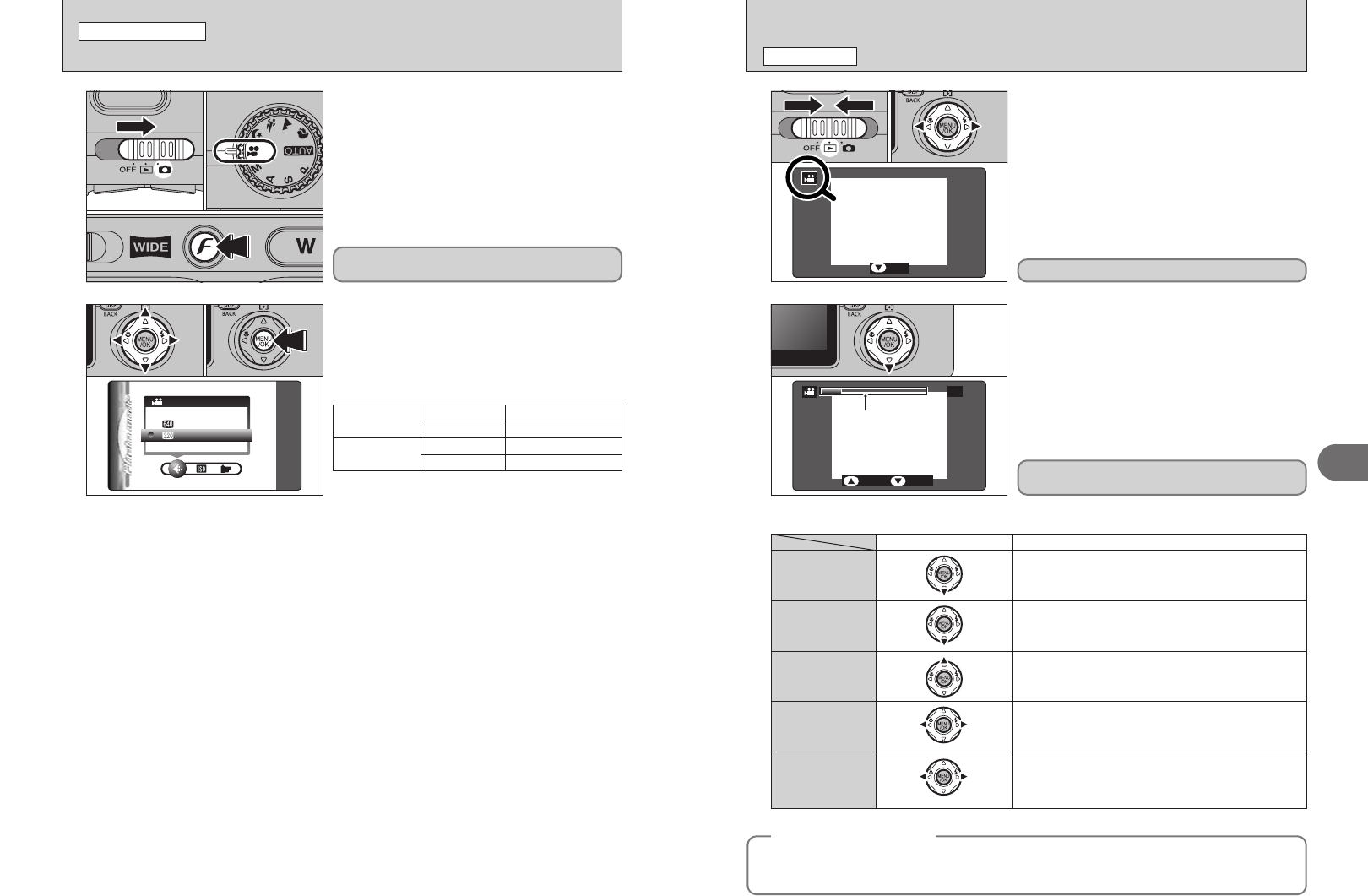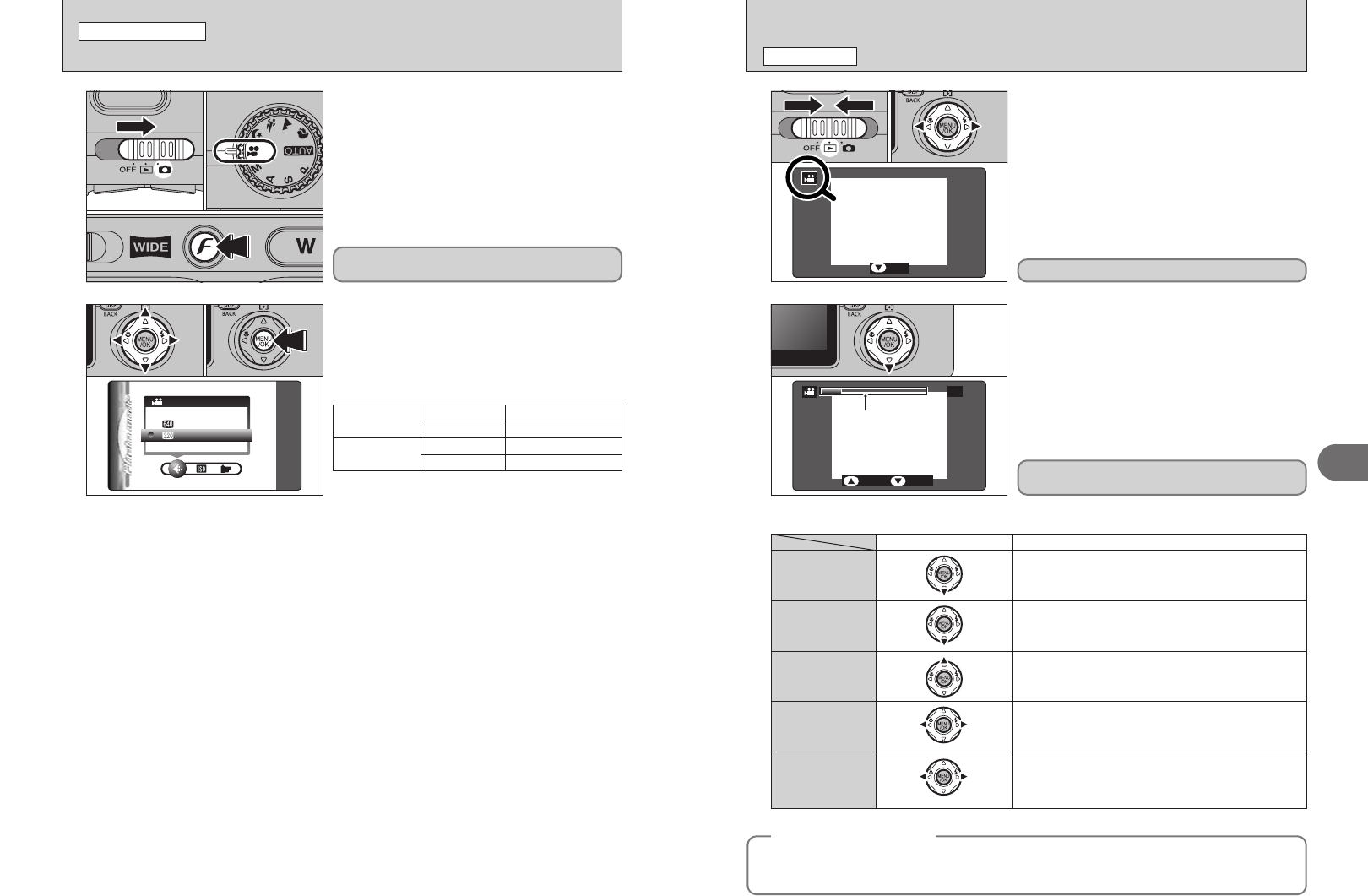
83
Advanced Features
3
1
●
!
Movies cannot be played back using multi-frame playback.
Press the “DISP (BACK)” button twice to select single-frame
playback.
2
1Press “b” to play the movie.
2The playback time appears on the LCD monitor
along with a progress bar.
●
!
Take care not to block the speaker.
●
!
When the sound is difficult to hear, adjust the volume (➡P.84).
●
!
If the subject of the shot is very bright, white vertical streaks
or black horizontal streaks may appear in the image during
playback. This is normal.
01 02
01
02
1Set the Power switch to “w”.
2Press “d” or “c” to select the movie file.
PLAYING BACK MOVIES
PLAYBACK MODE
Indicated by the “r” icon.
◆
Playing movie files
◆
i You may not be able to play some movie files recorded on other cameras.
i To play back movie files on a PC, save the movie file on the xD-Picture Card to the PCs hard disk
and then play back the saved file.
■ Playing back movies
Playback
Stop
Fast forward/
Rewind
Skip playback
Control Description
Playback begins. Playback stops when the end of the movie is
reached.
Stops playback.
✽ Press “d” or “c” while playback is stopped to go back to the
previous file or advance to the next file respectively.
Press “d” or “c” during playback to skip forwards or
backwards through the movie.
Press “d” or “c” when the movie is paused, the movie
advances or goes back one frame.
Hold down “d” or “c” to move through the frames quickly.
Pause/Resume
Pauses the movie during playback.
Press “b” again to resume playback.
When paused
Rewind
Fast forward
82
1
1Set the Power switch to “q”.
2Set the Mode dial to “r”.
3Press the “p” button.
●
!
In “r” Movie mode, do not set the “S” (sensitivity) setting.
●
!
In “r” Movie mode, do not set the “J” FinePix COLOR
setting.
2
1Press “d” or “c” to select the “y” QUALITY
setting and then press “a” or “b” to change the
setting.
2Press the “MENU/OK” button to confirm the
setting.
01
03
02
01 02
y QUALITY SETTINGS IN MOVIE MODE
p PHOTO MODE MOVIE
The quality setting is retained even when the
camera is off or the Mode dial setting is changed.
Q (640 × 360)
WIDE
(Widescreen mode)
for better quality
W (320 × 184)
to record longer movies
■ Quality settings
% (640 × 480)
STD
(Standard mode)
for better quality
$ (320 × 240)
to record longer movies
Movies are displayed one size smaller than still
images.