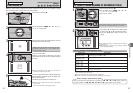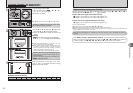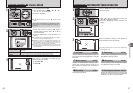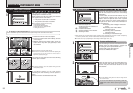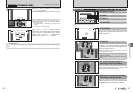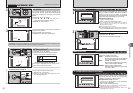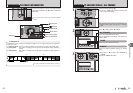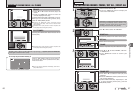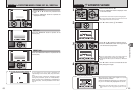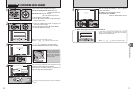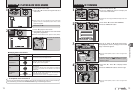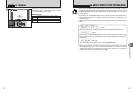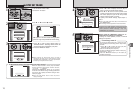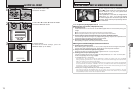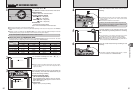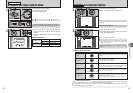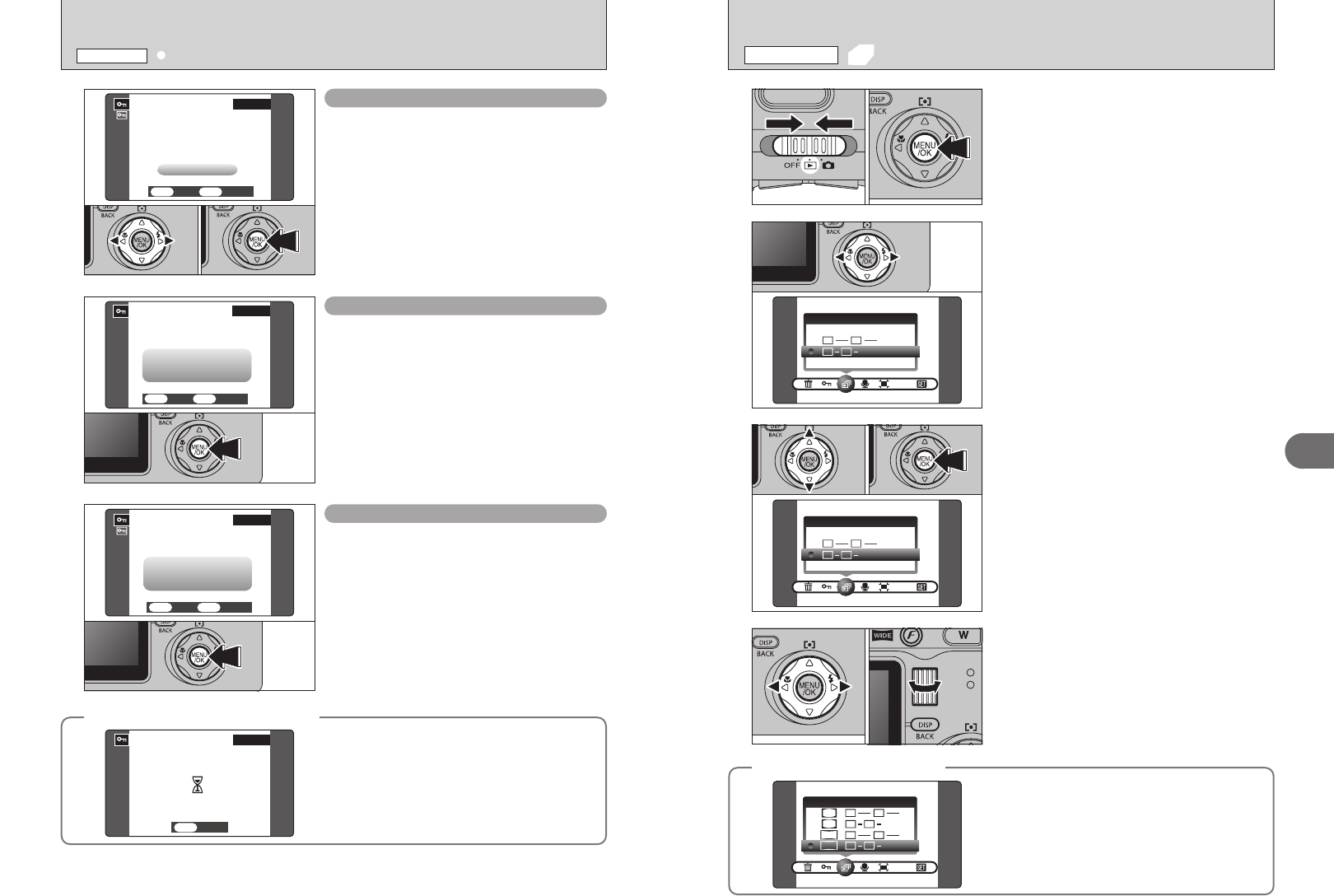
69
Advanced Features
3
2
Press “d” or “c” to select “g” PLAYBACK.
1
1Set the Power switch to “w”.
2Press the “MENU/OK” button to display the menu
on the LCD monitor.
●
!
The Power save function does not operate during playback.
●
!
Movie starts automatically. When the preview movie or movie
ends, playback moves on to the next frame.
3
4
1Press “a” or “b” to select the playback interval.
2Press the “MENU/OK” button. The image frames
are advanced and played back.
●
!
Press the “DISP (BACK)” button once during playback to
display the playback frame number and on-screen help.
●
!
To interrupt PLAYBACK, press the “a” button (or “MENU/OK”
button).
01 02
Press “d” or “c” or turn the Command dial to scan
quickly through the images.
01 02
g AUTOMATIC PLAYBACK
PLAYBACK MENU
◆
Using auto play on a TV
◆
When auto play is used to view images on a TV, the
aspect ratio can be selected.
Select the appropriate aspect ratio (e.g. wide-screen)
for your TV. In order to fully displayed on the screen.
●
!
When both STD and WIDE images are included, the
display mode for the two image types may differ on some
TVs.
68
1Press “d” or “c” to select the protected frame
(file).
2Press the “MENU/OK” button to unprotect the
displayed frame (file).
FRAME RESET
Press the “MENU/OK” button to protect all the
frames (files).
SET ALL
Press the “MENU/OK” button to unprotect all the
frames (files).
RESET ALL
01 02
i PROTECTING IMAGES: FRAME / SET ALL / RESET ALL
PLAYBACK MENU
◆
To stop the procedure midway
◆
If the images are very large, protecting or
unprotecting all the frames (files) may take some
time.
If you want to take a picture or recording a movie
during the procedure, press the “DISP (BACK)”
button. To then return to protecting or unprotecting all
the frames (files), start the procedure on P.67 from
step
1.