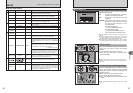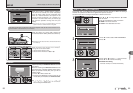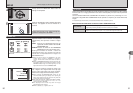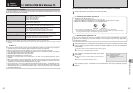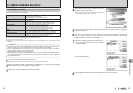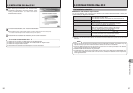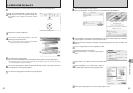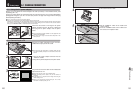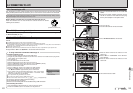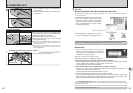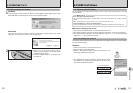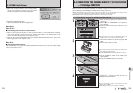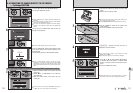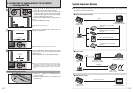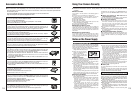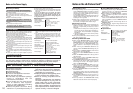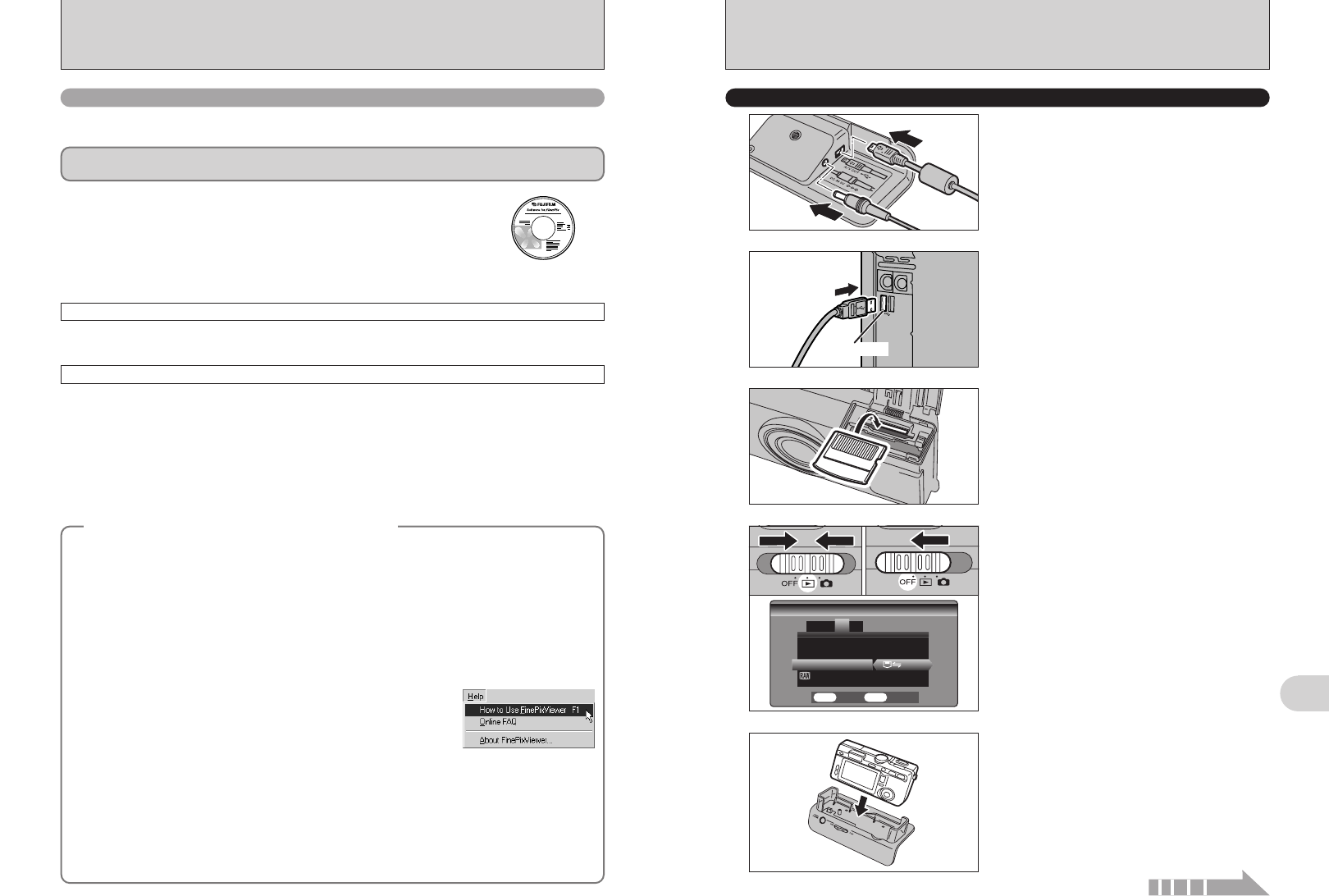
103
Viewing Images
6
3
Insert an xD-Picture Card into the camera.
1Plug the included USB cable into the cradle USB
socket.
2Plug the AC power adapter connector into the
“DC IN 5V” socket on the cradle and then plug
the AC power adapter into the power outlet.
1Turn your PC on.
2Use the USB cable to connect the cradle.
5
Set the camera into the cradle.
4
1Slide the Power switch to the side to turn the
camera on.
2Select “¶” in “USB MODE” in the “SET-UP”
menu (➡P.85).
3Slide the Power switch to the side to turn the
camera off.
01 03
02
USE AT DSC MODE
1
2
1
2
USB socket
Continued
102
6.2 CONNECTING TO A PC
The “Connecting to a PC” section explains how to connect the camera to your PC using the USB
cable (included) and describes the functions you can use once the camera and PC are connected.
If the power cuts out during data transmission, the data will not be transmitted correctly. Always use the
AC power adapter when connecting the camera to a PC.
Refer to Section 5 the first time you connect the camera to your PC.
Install the software first. Do not connect the camera with the PC before
installing all the software.
This mode provides a simple way to read images from an xD-Picture Card and store images onto
an xD-Picture Card (➡P.103).
CD-ROM
(Software for FinePix AX)
¶
DSC
(
Mass storage device
)
mode
This function allows you to conduct videoconferencing sessions between PCs connected to the
Internet.
●
!
The WEB Camera function can be used on only Windows XP SP1.
●
!
Microsoft Windows Messenger 5.0 or later is required to use the WEB Camera function.
For downloading and using this software, please refer to the below explanation for “Using Video Chat with Windows
Messenger” No. !1. Please download it from the Messenger web site.
●
!
Images are not output to a TV.
●
!
When using Video Chat with the WEB Camera function, Windows XP (SP1) is required also for your partner’s OS.
Change between “¶” and “q WEB” in the camera’s SET-UP screen.
q
WEB
WEB CAM
(
WEB Camera
)
mode
6.2.1
Connecting to a PC
Connecting camera to a PC
q Plug the included USB cable into the cradle USB socket.
w Plug the AC power adapter connector into the “DC IN 5V” socket on the cradle and then plug the AC
power adapter into the power outlet.
e Turn your PC on.
r Use the USB cable to connect the cradle.
t Slide the Power switch to the side to turn the camera on.
y Set the “USB MODE” setting in the “SET-UP” menu to “
q WEB” (➡P.85).
u Slide the Power switch to the side to turn the camera off.
i Set the camera into the cradle.
o Set the “USB/PLAY” switch on the cradle to the “USB” position.
!0 Press the “POWER” button on the cradle to turn the power on.
The “
q WEB CAMERA” appears briefly on the LCD monitor.
!1 Using Video Chat with Windows Messenger, refer to the “Basic
operation” in the “How to use FinePixViewer” in the HELP menu
which was installed from the CD-ROM.
●
!
Use a tripod when using the WEB Camera function.
●
!
The LCD monitor darkens when the WEB Camera is used.
●
!
If the camera cannot connect to the PC, the “[” is displayed briefly.
h The lens is fixed at the wide-angle zoom setting.
h The viewfinder lamp is lit green.
h Power save and Auto power off are disabled during USB connection.
Disconnecting the Camera
q Quit all applications (FinePixViewer etc.) that are using the camera.
w Press the “POWER” button on the cradle to turn the power off.
◆
Using Video Chat with Windows Messenger
◆