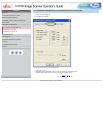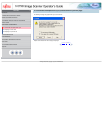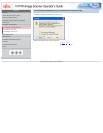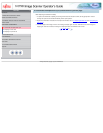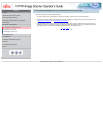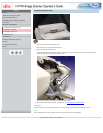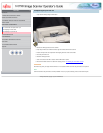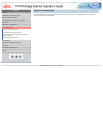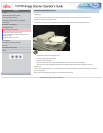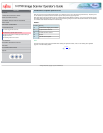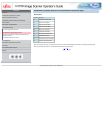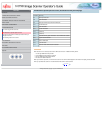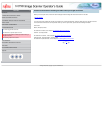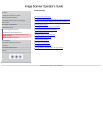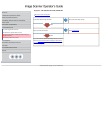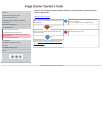CONTENTS
Introduction
1 NAMES AND FUNCTIONS OF PARTS
2 BASIC SCANNER OPERATION
3 SCANNING VARIOUS TYPES OF DOCUMENTS
4 DAILY CARE
5 REPLACING CONSUMABLES
6 TROUBLESHOOTING
6.1 Removing jammed documents
6.2 Indications of operator panel for errors
6.3 Items to check before contacting the dealer where you
bought the scanner
6.4 Checking labels on the scanner
7 ONLINE SETUP
8 DOCUMENT SPECIFICATION OF ADF
9 OPTIONS
10 SCANNER SPECIFICATIONS
Appendix
6.1 Removing jammed documents
ATTENTION
-The glass surface inside the ADF becomes hot during the operation. Be careful not to touch the glass surface inside the ADF.
-Be careful not to pinch your fingers with the ADF.
If a document jam occurred because of double-feeding, etc., follow the procedure below to remove the jammed documents.
1. Remove all documents from the ADF paper chute.
2. Open the ADF by pushing the ADF button.
3. Remove the jammed documents.
4. Push in the center of the ADF to close it until the ADF button is locked. Confirm that it is closed completely.
Make sure that the ADF is completely closed. When it is not completely closed, document jams or feeding errors may occur.
ATTENTION
-If there is any metal object (paper clips, etc.) in the inside of the ADF, it causes document jams. Check the inside of the ADF and make sure
there is no metal object.
-Be sure to remove metal object (paper clips, etc.) from the document before scanning.
All Rights Reserved, Copyright (C) PFU LIMITED 2003