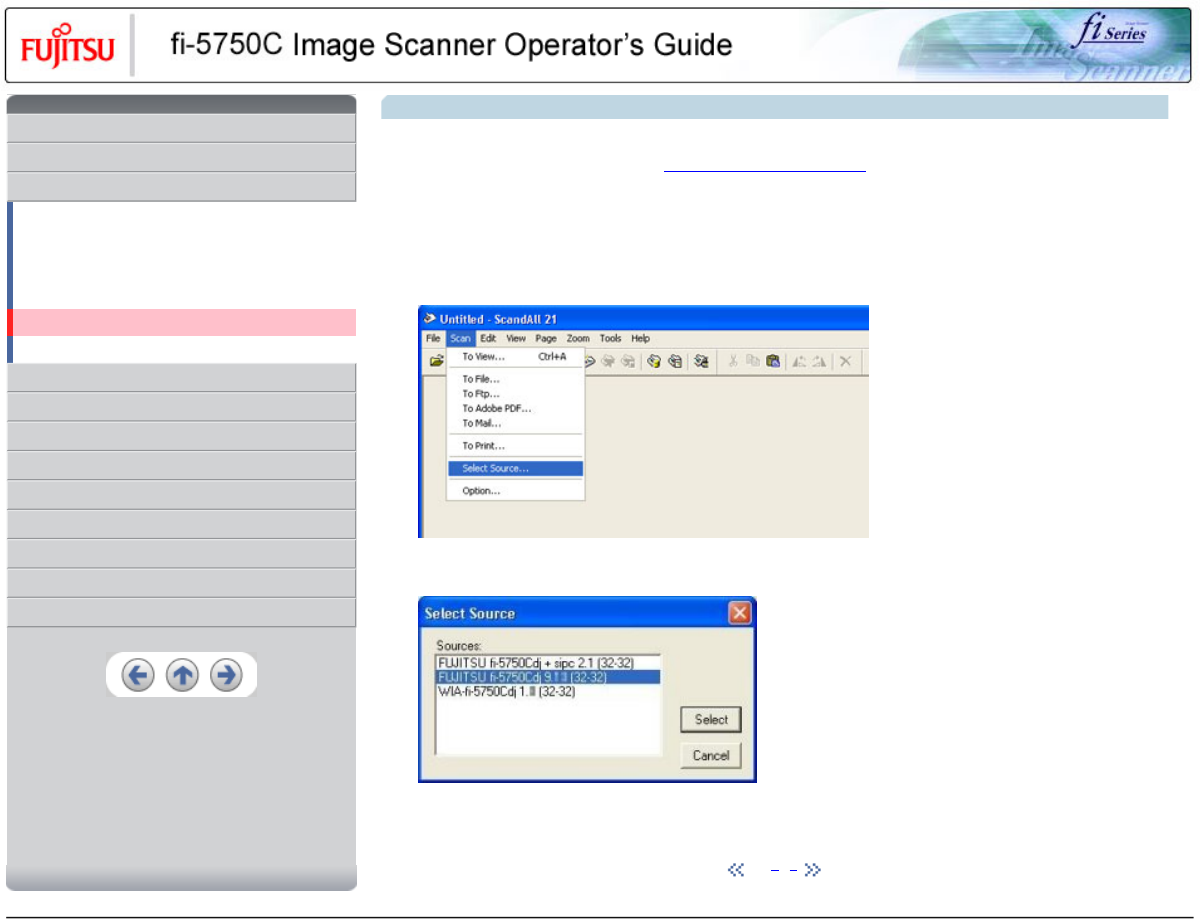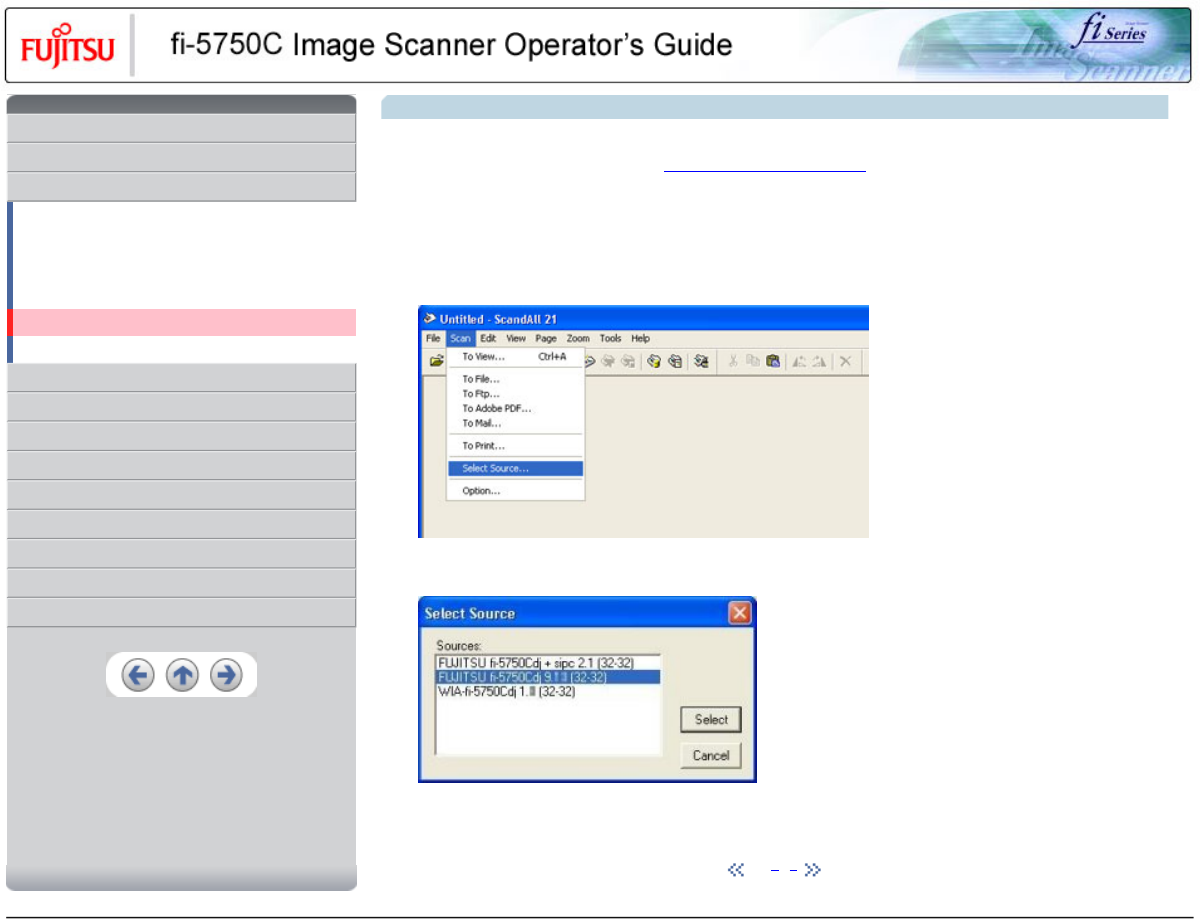
CONTENTS
Introduction
1 NAMES AND FUNCTIONS OF PARTS
2 BASIC SCANNER OPERATION
2.1 Turning the scanner ON/OFF
2.2 Setting the ADF
2.3 Loading documents onto the ADF
2.4 Scanning document using the Flatbed
2.5 Scanning documents
2.6 How to use the Scanner Driver
3 SCANNING VARIOUS TYPES OF DOCUMENTS
4 DAILY CARE
5 REPLACING CONSUMABLES
6 TROUBLESHOOTING
7 ONLINE SETUP
8 DOCUMENT SPECIFICATION OF ADF
9 OPTIONS
10 SCANNER SPECIFICATIONS
Appendix
2.5 Scanning documents
1. Load documents onto the ADF paper chute. Pull out the ADF paper chute extension according to the length of the document. For
details on how to load documents, refer to "2.3 Loading documents onto the ADF".
2. Start ScandAll 21.
Select [ Start ] - [ Program ] - [Scanner Utility for Microsoft Windows] and click [ScandAll 21].
This starts up ScandAll 21.
3. Select the scanner to use.
Select [Select Source] from the [Scan] menu.
The [Select Source] dialog box appears.
Select"FUJITSU fi-5750Cdj"(for Windows 95 and WindowsNT 4.0, select "FUJITSU TWAIN 32") and click the [Select] button.
HINT
When the documents do not pile up on the Stacker tidily, set the Stacker to the higher position.
1 | 2 | 3
All Rights Reserved, Copyright (C) PFU LIMITED 2003