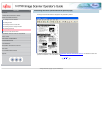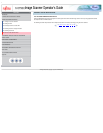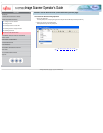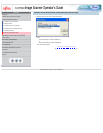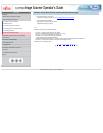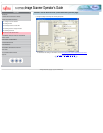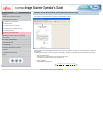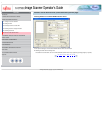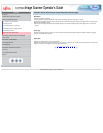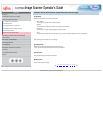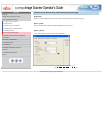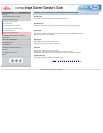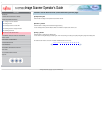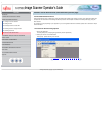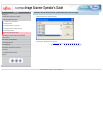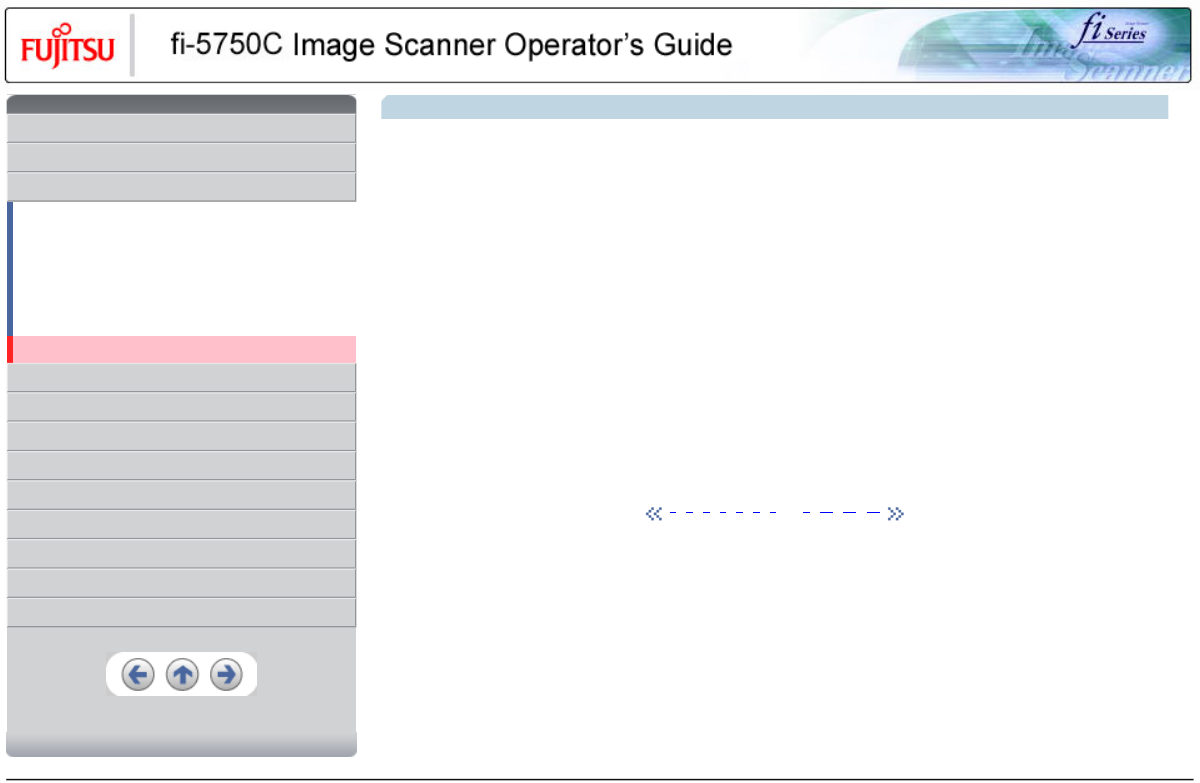
•
CONTENTS
Introduction
1 NAMES AND FUNCTIONS OF PARTS
2 BASIC SCANNER OPERATION
2.1 Turning the scanner ON/OFF
2.2 Setting the ADF
2.3 Loading documents onto the ADF
2.4 Scanning document using the Flatbed
2.5 Scanning documents
2.6 How to use the Scanner Driver
3 SCANNING VARIOUS TYPES OF DOCUMENTS
4 DAILY CARE
5 REPLACING CONSUMABLES
6 TROUBLESHOOTING
7 ONLINE SETUP
8 DOCUMENT SPECIFICATION OF ADF
9 OPTIONS
10 SCANNER SPECIFICATIONS
Appendix
2.6 How to use the Scanner Driver (Continued from the previous page)
Resolution
Specifies the resolution of scanning.
It can be specified by selecting a default value from the list or customizing (specify any resolution in 1 dpi unit).
By marking the [Predefine] check box, you can select one from three predefined settings as [Normal], [Fine], [Super Fine] to scan documents
instead of setting details by yourself.
Otherwise, you can change the details of the predefined settings on the [Resolution Setting] window, which appears when you click on the
[...] button.
Scan Type
Specifies the scanning method, the side(s) to be scanned (ADF Front Side, ADF Back Side, ADF Duplex, Flatbed) or details of Long page
( the size of documents longer than A3).
Paper Size
Select the size of documents to be scanned from this list.
Windows for customizing the paper size will appear when you click on [...] besides the list. You can save any document size as a customized
setting (up to three) or for changing the order of the paper size in the list.
1 | 2 | 3 | 4 | 5 | 6 | 7 | 8 | 9 | 10 | 11···29
All Rights Reserved, Copyright (C) PFU LIMITED 2003