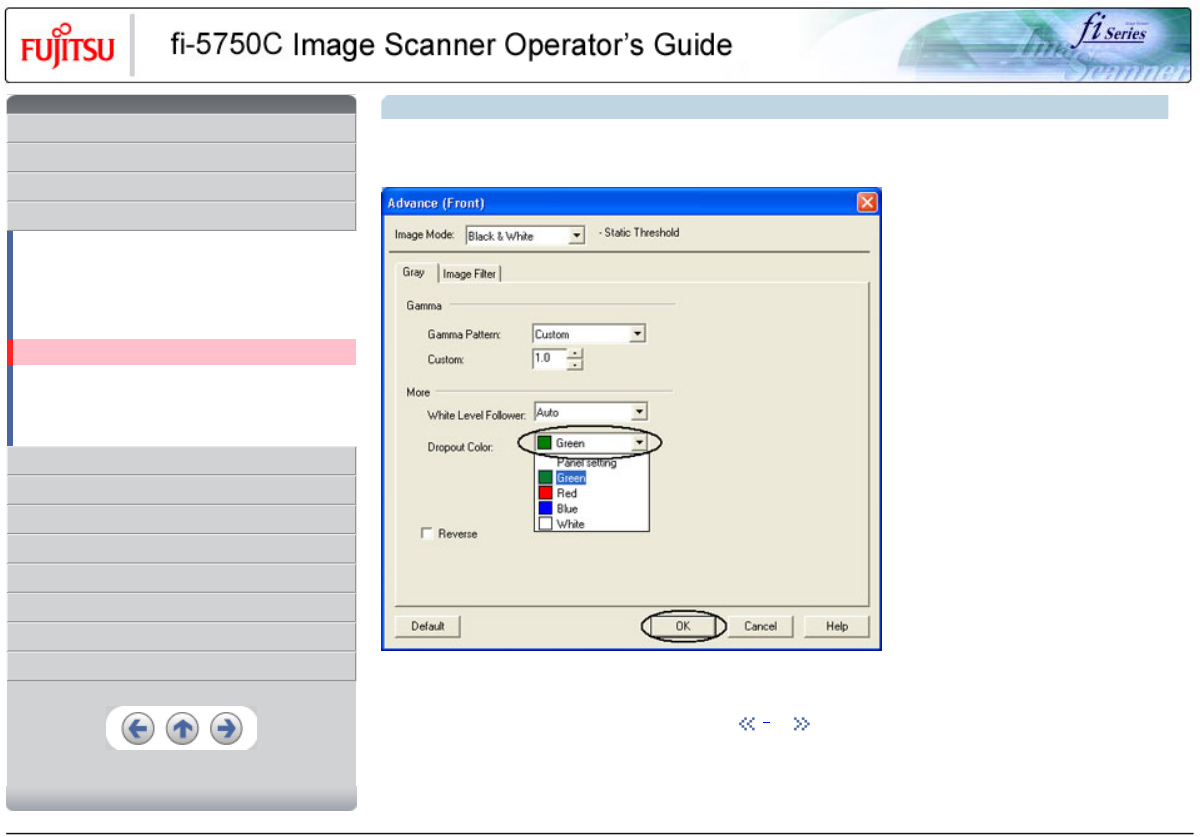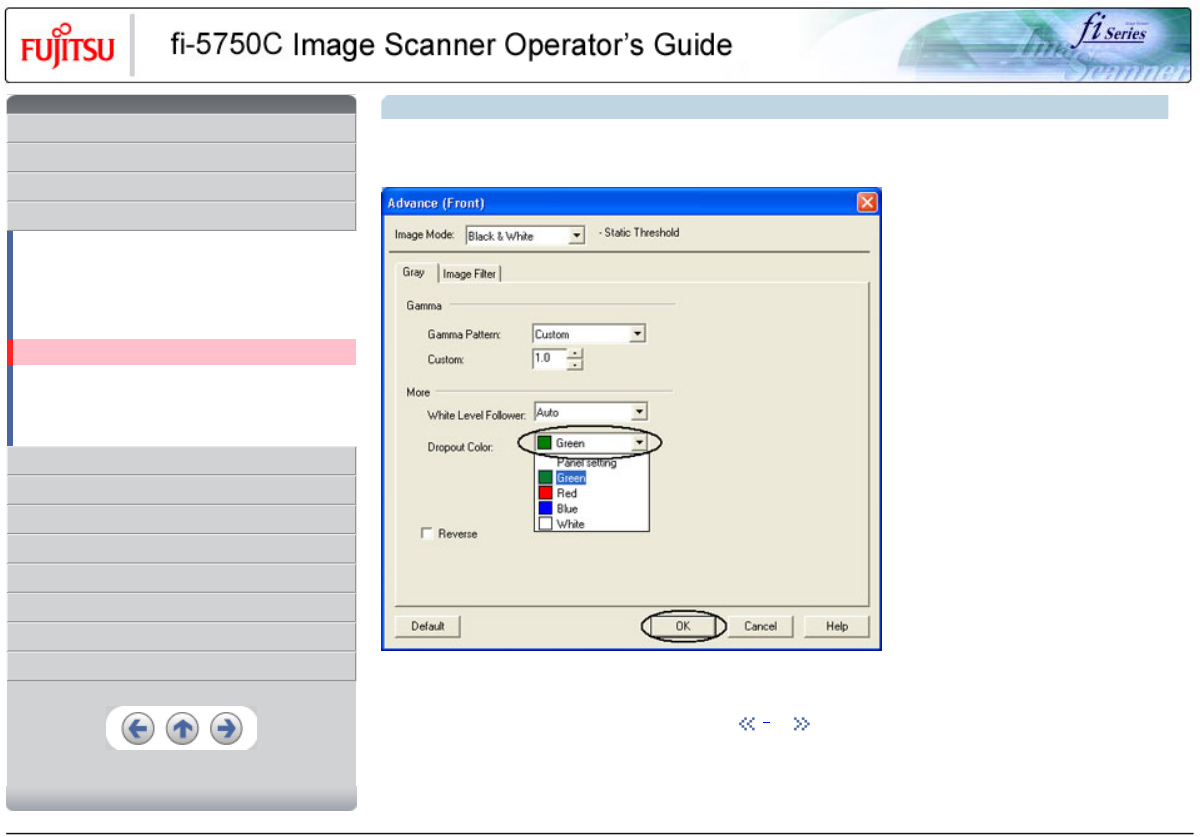
CONTENTS
Introduction
1 NAMES AND FUNCTIONS OF PARTS
2 BASIC SCANNER OPERATION
3 SCANNING VARIOUS TYPES OF DOCUMENTS
3.1 Scanning double sided documents
3.2 Scanning documents with different widths
3.3 Scanning document longer than A3 size
3.4 Saving scanned images in PDF format
3.5 Selecting a color to drop out
3.6 Skipping blank pages
3.7 Detecting double-feeds
3.8 Correcting skewed documents
4 DAILY CARE
5 REPLACING CONSUMABLES
6 TROUBLESHOOTING
7 ONLINE SETUP
8 DOCUMENT SPECIFICATION OF ADF
9 OPTIONS
10 SCANNER SPECIFICATIONS
Appendix
3.5 Selecting a color to drop out (Continued from the previous page)
2. Select the color to drop out from [Dropout Color] under [More]. For example, if the document contains black text in green frames, you
can set the scanner to get only the text and eliminate the green frames.
3. Click [ OK ]button.
The display returns to [TWAIN Driver] dialog box. Perform the scanning operation on the dialog box.
1 | 2
All Rights Reserved, Copyright (C) PFU LIMITED 2003