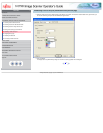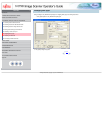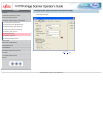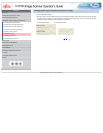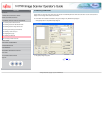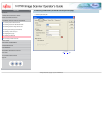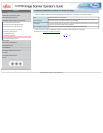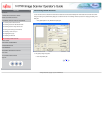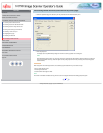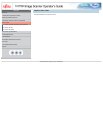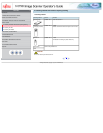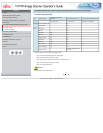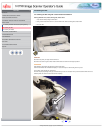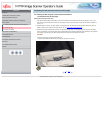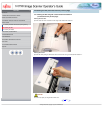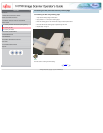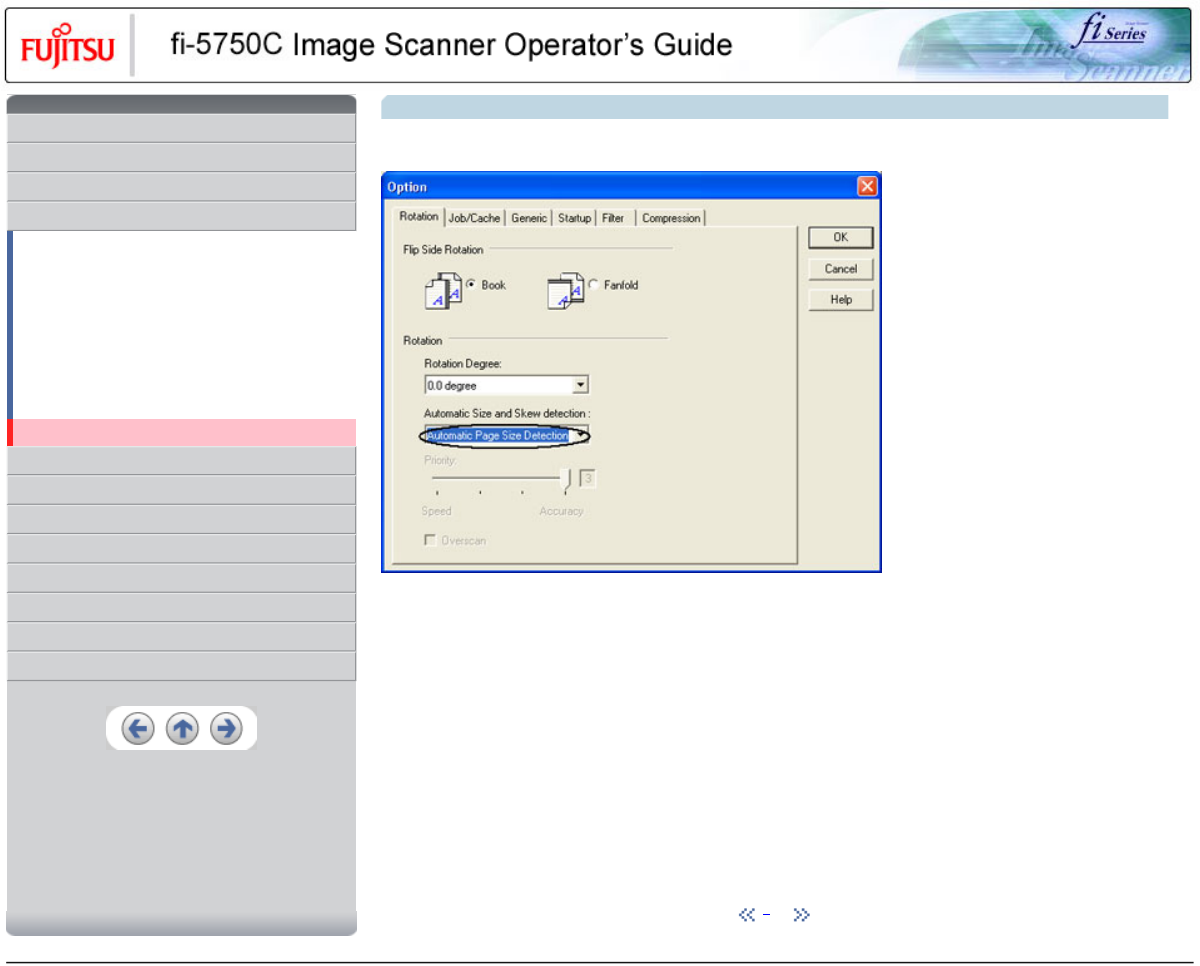
CONTENTS
Introduction
1 NAMES AND FUNCTIONS OF PARTS
2 BASIC SCANNER OPERATION
3 SCANNING VARIOUS TYPES OF DOCUMENTS
3.1 Scanning double sided documents
3.2 Scanning documents with different widths
3.3 Scanning document longer than A3 size
3.4 Saving scanned images in PDF format
3.5 Selecting a color to drop out
3.6 Skipping blank pages
3.7 Detecting double-feeds
3.8 Correcting skewed documents
4 DAILY CARE
5 REPLACING CONSUMABLES
6 TROUBLESHOOTING
7 ONLINE SETUP
8 DOCUMENT SPECIFICATION OF ADF
9 OPTIONS
10 SCANNER SPECIFICATIONS
Appendix
3.8 Correcting skewed documents (Continued from the previous page)
3. Select the [Automatic page size detection ] from the [Automatic Size and Skew Detection] menu.
4. Click the [OK] button.
The display returns to [TWAIN Driver] dialog box. Perform the scanning operation on the dialog box..
HINT
HINT With [Priority] slider control, you can change accuracy of Automatic Page Size Detection. Move the slider to the right when
improving the detection accuracy. (Note that higher accuracy setting requires much more processing time and scanning speed
becomes slower.)
ATTENTION
When using either of the following documents, the automatic page size detection may not function correctly:
- Paper of weight 52g/m
2
or less.
- Not rectangular documents.
- Documents which their edges are filled.
HINT
This function is available for flatbed scanning, when the scanner is equipped with Document holding pad (black) option.
1 | 2
All Rights Reserved, Copyright (C) PFU LIMITED 2003