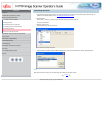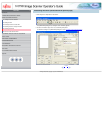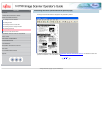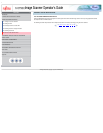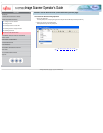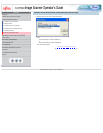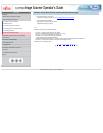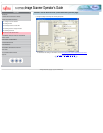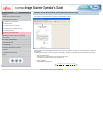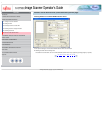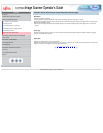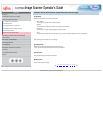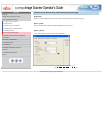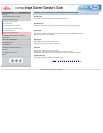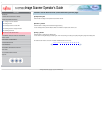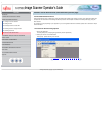•
CONTENTS
Introduction
1 NAMES AND FUNCTIONS OF PARTS
2 BASIC SCANNER OPERATION
2.1 Turning the scanner ON/OFF
2.2 Setting the ADF
2.3 Loading documents onto the ADF
2.4 Scanning document using the Flatbed
2.5 Scanning documents
2.6 How to use the Scanner Driver
3 SCANNING VARIOUS TYPES OF DOCUMENTS
4 DAILY CARE
5 REPLACING CONSUMABLES
6 TROUBLESHOOTING
7 ONLINE SETUP
8 DOCUMENT SPECIFICATION OF ADF
9 OPTIONS
10 SCANNER SPECIFICATIONS
Appendix
2.6 How to use the Scanner Driver (Continued from the previous page)
>>The images of scanned documents are displayed on the [ScandAll 21] window.
Depending on the settings of the application software, images may not be displayed. For details, refer to the documentation or Help file of
your application.
e.x.) When you select [To File...] from the [Scan] menu of ScandAll 21, images of scanned documents are not displayed on the window.
7. Save the scanned images.
Select [Save As...] from the [File] menu to save the scanned images.
If you wish to start another scanning, return to procedure 4.
8. End the application.
Select [Exit] from the [File] menu.
1 | 2 | 3 | 4 | 5 | 6 | 7 | 8 | 9 | 10 | 11···29
All Rights Reserved, Copyright (C) PFU LIMITED 2003