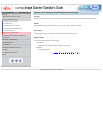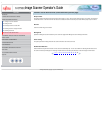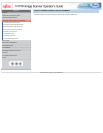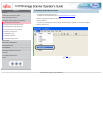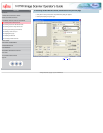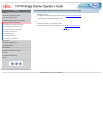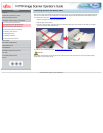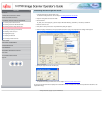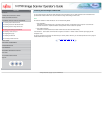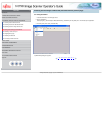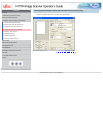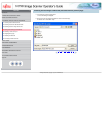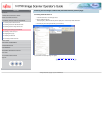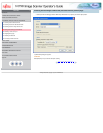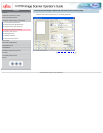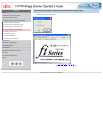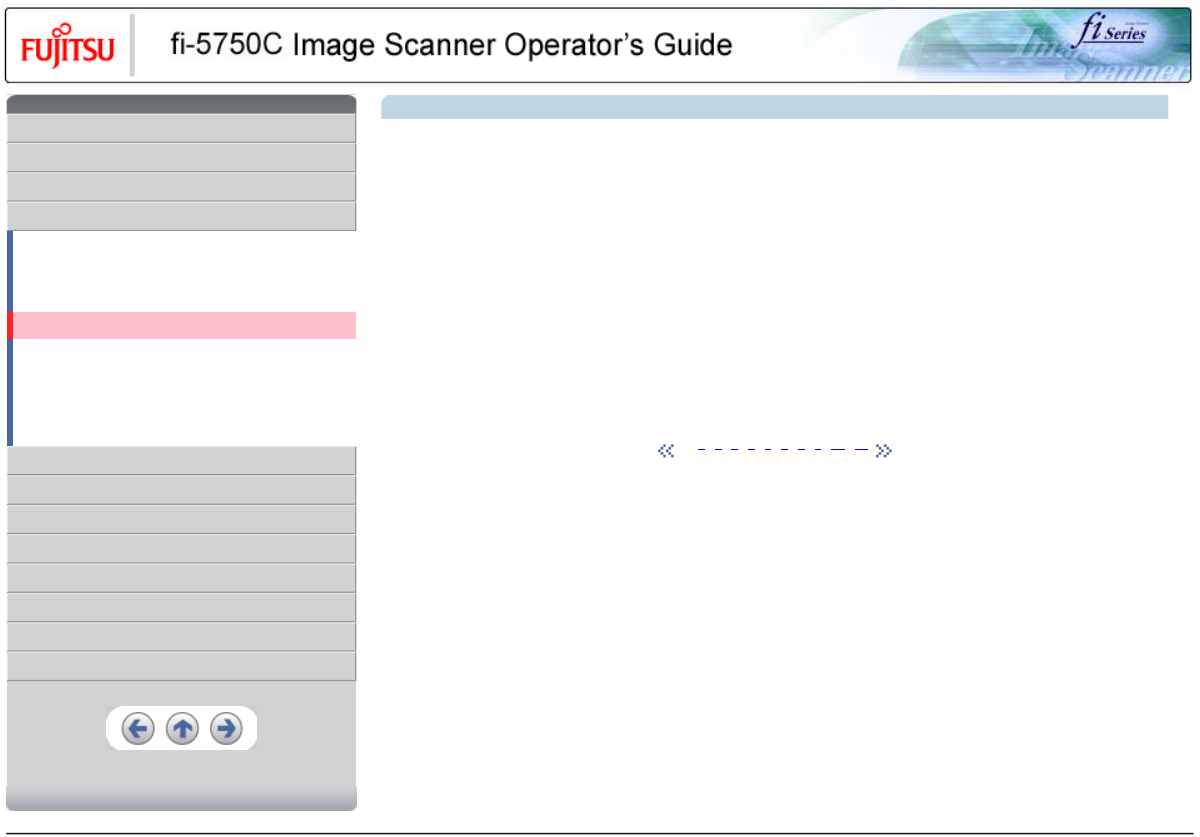
CONTENTS
Introduction
1 NAMES AND FUNCTIONS OF PARTS
2 BASIC SCANNER OPERATION
3 SCANNING VARIOUS TYPES OF DOCUMENTS
3.1 Scanning double sided documents
3.2 Scanning documents with different widths
3.3 Scanning document longer than A3 size
3.4 Saving scanned images in PDF format
3.5 Selecting a color to drop out
3.6 Skipping blank pages
3.7 Detecting double-feeds
3.8 Correcting skewed documents
4 DAILY CARE
5 REPLACING CONSUMABLES
6 TROUBLESHOOTING
7 ONLINE SETUP
8 DOCUMENT SPECIFICATION OF ADF
9 OPTIONS
10 SCANNER SPECIFICATIONS
Appendix
3.4 Saving scanned images in PDF format
To save scanned images in PDF format, Adobe Acrobat 6.0 must be installed on your PC. Adobe Acrobat 6.0 can be installed from the
provided Adobe Acrobat CD-ROM. There are two methods for saving scanned images in PDF format.
HINT
For details on installation of Adobe Acrobat 6.0, refer to fi-5750C Getting Started.
1. Using ScandAll 21
This method is recommended for color or grayscale scanning and when a smaller PDF file size is required. Your benefits are: -
Reduced PDF data size - Simplified method for creating PDF files with no troublesome operations
2. Using Adobe Acrobat 6.0
This method is recommended for faster creation of PDF files and for black and white scanning.
Your benefits are: - Quick creation of PDF files with the original scan resolution. - Flexible creation of PDF files by changing the PDF
compression rates.
The file size increases when scanning color documents by an ordinary method. However, you can drastically reduce the size by using the
Acrobat Distiller before saving the file.
1 | 2 | 3 | 4 | 5 | 6 | 7 | 8 | 9 | 10 | 11
All Rights Reserved, Copyright (C) PFU LIMITED 2003