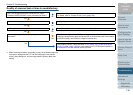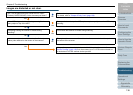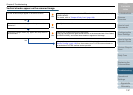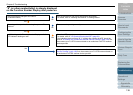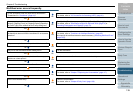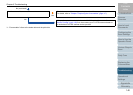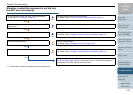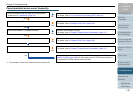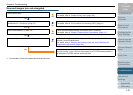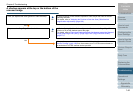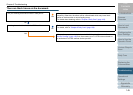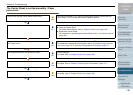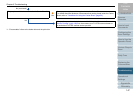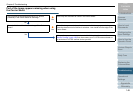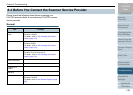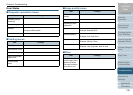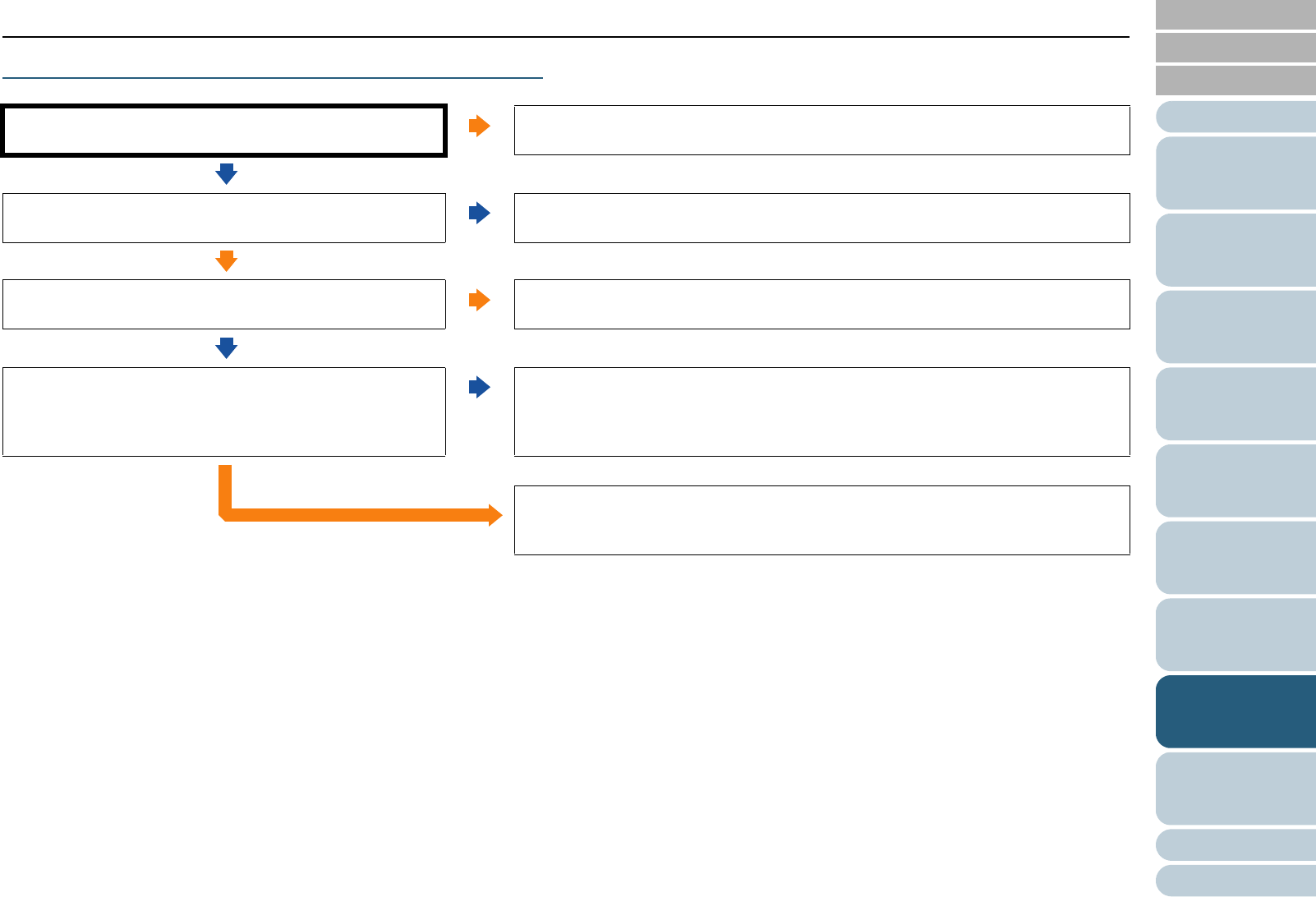
Appendix
Chapter 8 Troubleshooting
Glossary
Introduction
Index
Contents
TOP
143
How to Load
Documents
Configuring the
Scan Settings
How to Use the
Operator Panel
Various Ways to
Scan
Daily Care
Operational
Settings
Replacing the
Consumables
Scanner
Overview
Troubleshooting
Scanned images turn out elongated.
*1: "Consumables" refers to the brake roller and the pick roller.
Are the rollers dirty?
Yes
Clean the rollers.
For details, refer to "Chapter 6 Daily Care" (page 108).
No
Do the documents meet the requirements described in
"Precautions" in "Conditions" (page 41)?
No
Use documents that meet the specification.
For details, refer to "2.3 Documents for Scanning (ADF)" (page 41).
Yes
Are the consumables (*1) worn out?
Yes
Check the consumable counters and replace them if necessary.
For details, refer to "Chapter 7 Replacing the Consumables" (page 117).
No
Have you adjusted the offset/vertical magnification?
No
In [Device Setting] of the Software Operation Panel, adjust the offset in feed
direction (vertical magnification).
For details, refer to "Adjusting the Position to Start the Scan [Offset/Vertical
magnification Adjustment]" (page 169).
Yes
If the problem persists, check the items in "8.4 Before You Contact the Scanner
Service Provider" (page 149) first, then contact your FUJITSU scanner dealer or
an authorized FUJITSU scanner service provider.