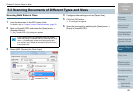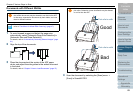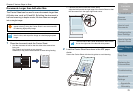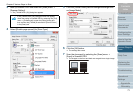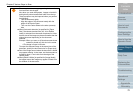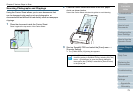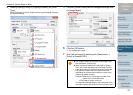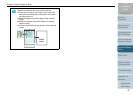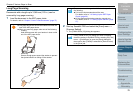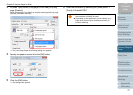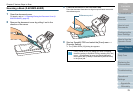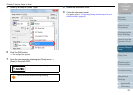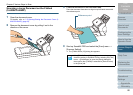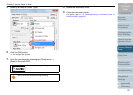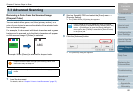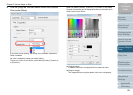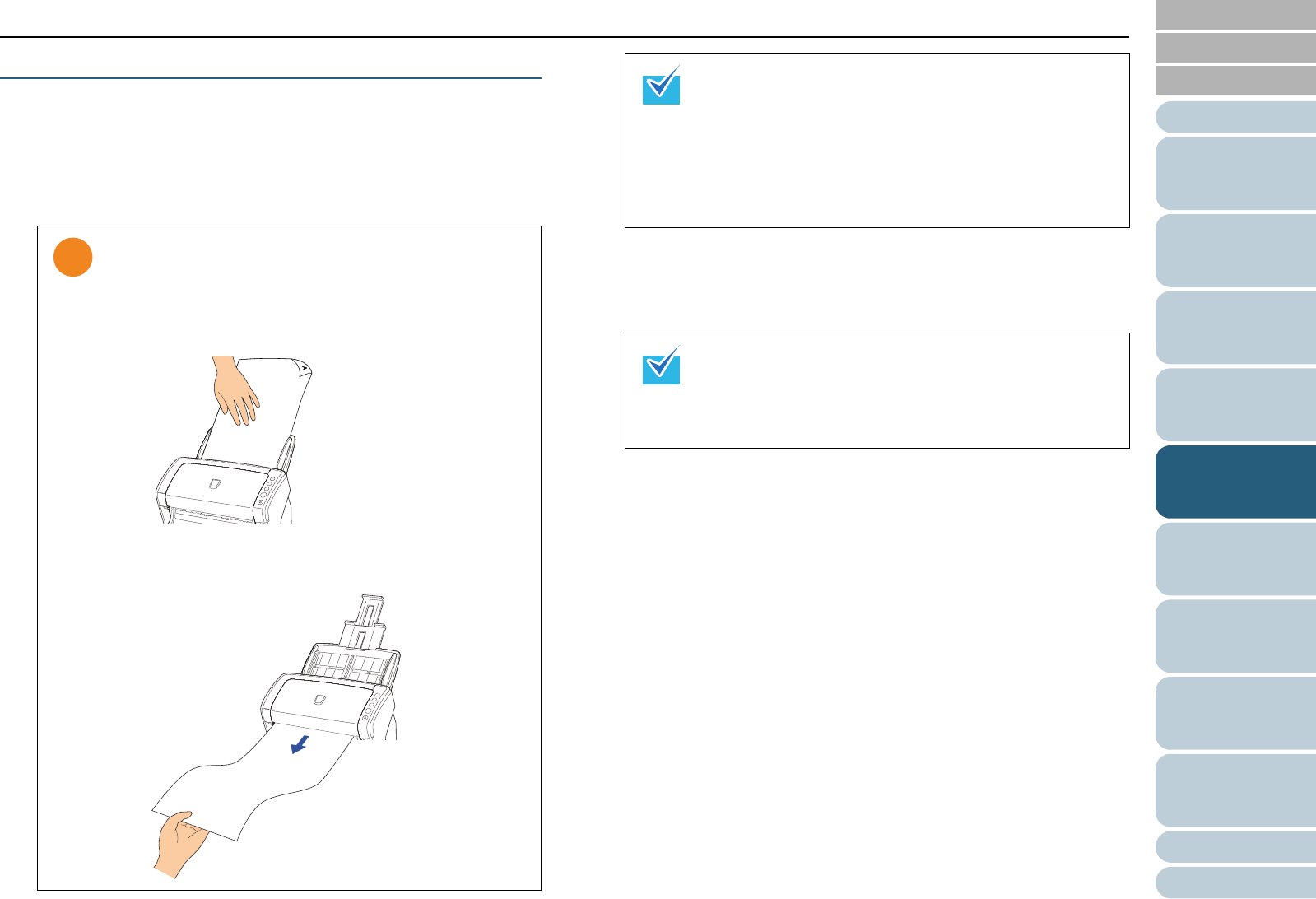
Chapter 5 Various Ways to Scan
Appendix
Glossary
Introduction
Index
Contents
TOP
76
How to Load
Documents
Daily Care
Troubleshooting
Operational
Settings
Replacing the
Consumables
Scanner
Overview
Various Ways to
Scan
Configuring the
Scan Settings
How to Use the
Operator Panel
Long Page Scanning
Documents with a length up to 3,048 mm (120 in.) can be
scanned by long page scanning.
1 Load the document in the ADF paper chute.
For details, refer to "Chapter 2 How to Load Documents" (page 37).
2 Start up ScandAll PRO and select the [Scan] menu J
[Scanner Setting].
D The [TWAIN Driver (32)] dialog box appears.
z Long page documents should be loaded one sheet at a
time in the ADF paper chute.
z When you scan long pages, take note of the following.
- Loading
Hold the document with your hand so it does not fall
out of the ADF paper chute.
- Removing
Secure enough space around the stacker to prevent
the ejected sheet from falling off the stacker.
To scan documents longer than A4/Letter size, perform
the following:
z Pull out the chute extensions all the way.
For details, refer to "1.6 Setting Up the ADF Paper
Chute" (page 26).
z Lift the stacker and stacker extension towards you.
For details, refer to "1.7 Setting Up the Stacker" (page
27).
If the [TWAIN Driver (32)] dialog box does not appear,
check the setting in ScandAll PRO by selecting the [Tool]
menu J [Preferences] to open the [Setup] dialog box,
then confirm that [TWAIN] is selected for [Device Driver]
in the [Scan] tab.