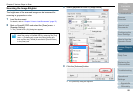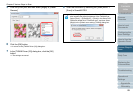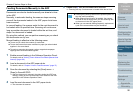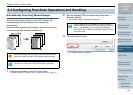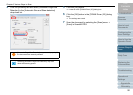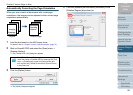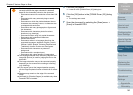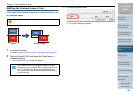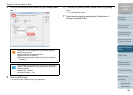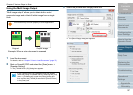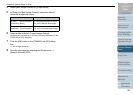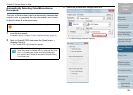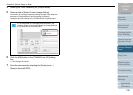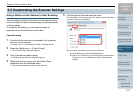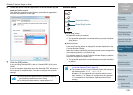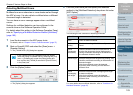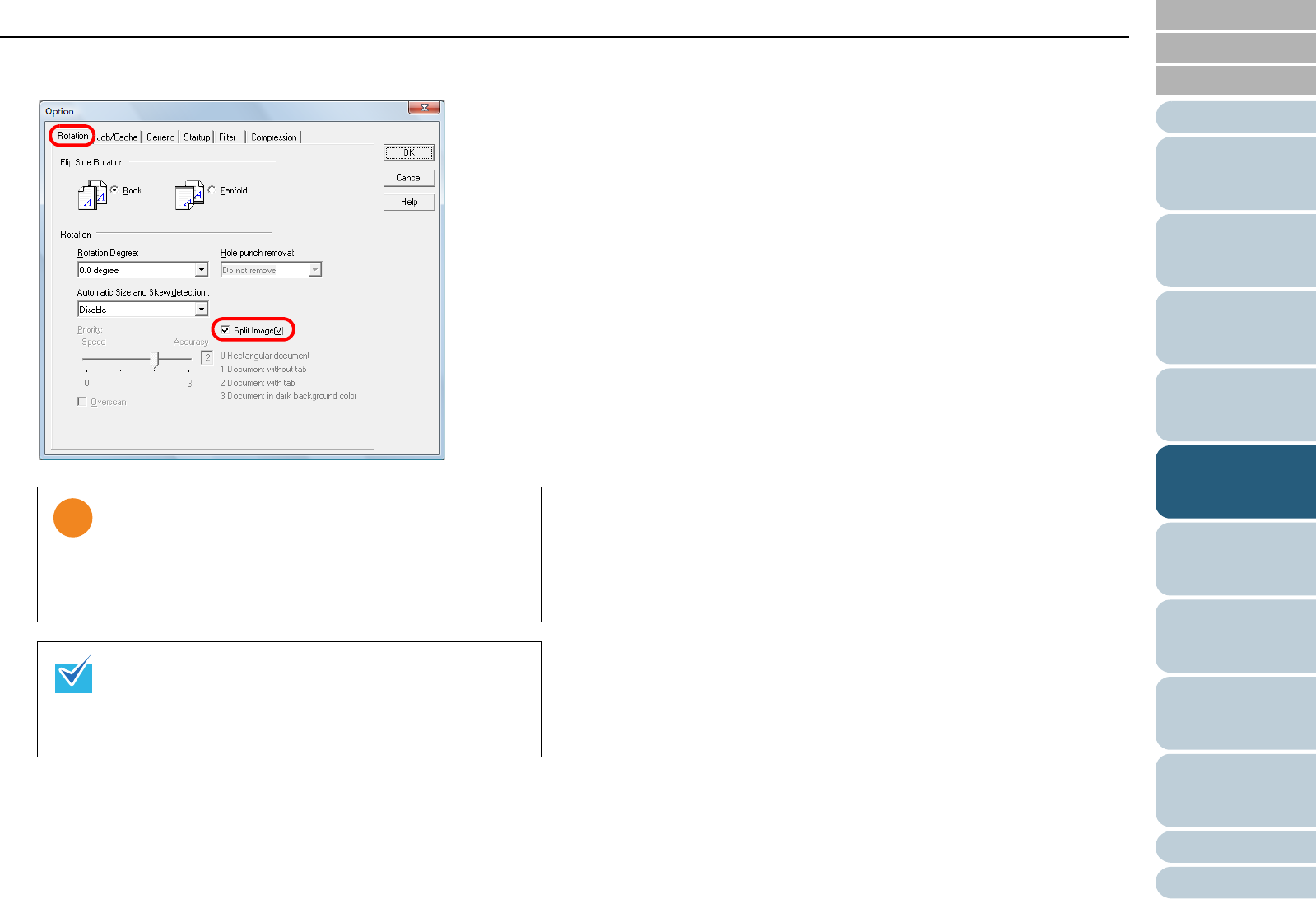
Chapter 5 Various Ways to Scan
Appendix
Glossary
Introduction
Index
Contents
TOP
96
How to Load
Documents
Daily Care
Troubleshooting
Operational
Settings
Replacing the
Consumables
Scanner
Overview
Various Ways to
Scan
Configuring the
Scan Settings
How to Use the
Operator Panel
4 Click the [Rotation] tab and select the [Split Image] check
box.
5 Click the [OK] button.
D It returns to the [TWAIN Driver (32)] dialog box.
6 Click the [OK] button in the [TWAIN Driver (32)] dialog
box.
D The settings are saved.
7 Scan the document by selecting the [Scan] menu J
[Scan] in ScandAll PRO.
This option is not available with the following settings:
z Multi image output
z Auto color/monochrome detection
z Resolution set to 1200 dpi
z [Double-page spread], [Clipping (Front)] or [Clipping
(Duplex)]
When scanning in duplex mode, the back of the image is
output in the following order according to the [Flip Side
Rotation] setting:
z Book: top J bottom
z Fanfold: bottom J top