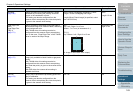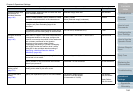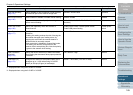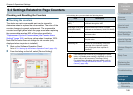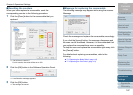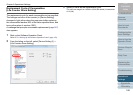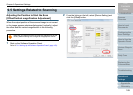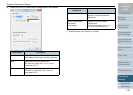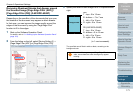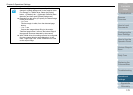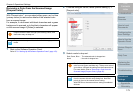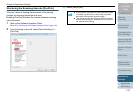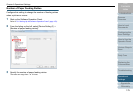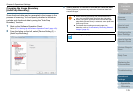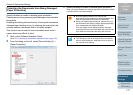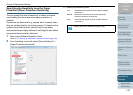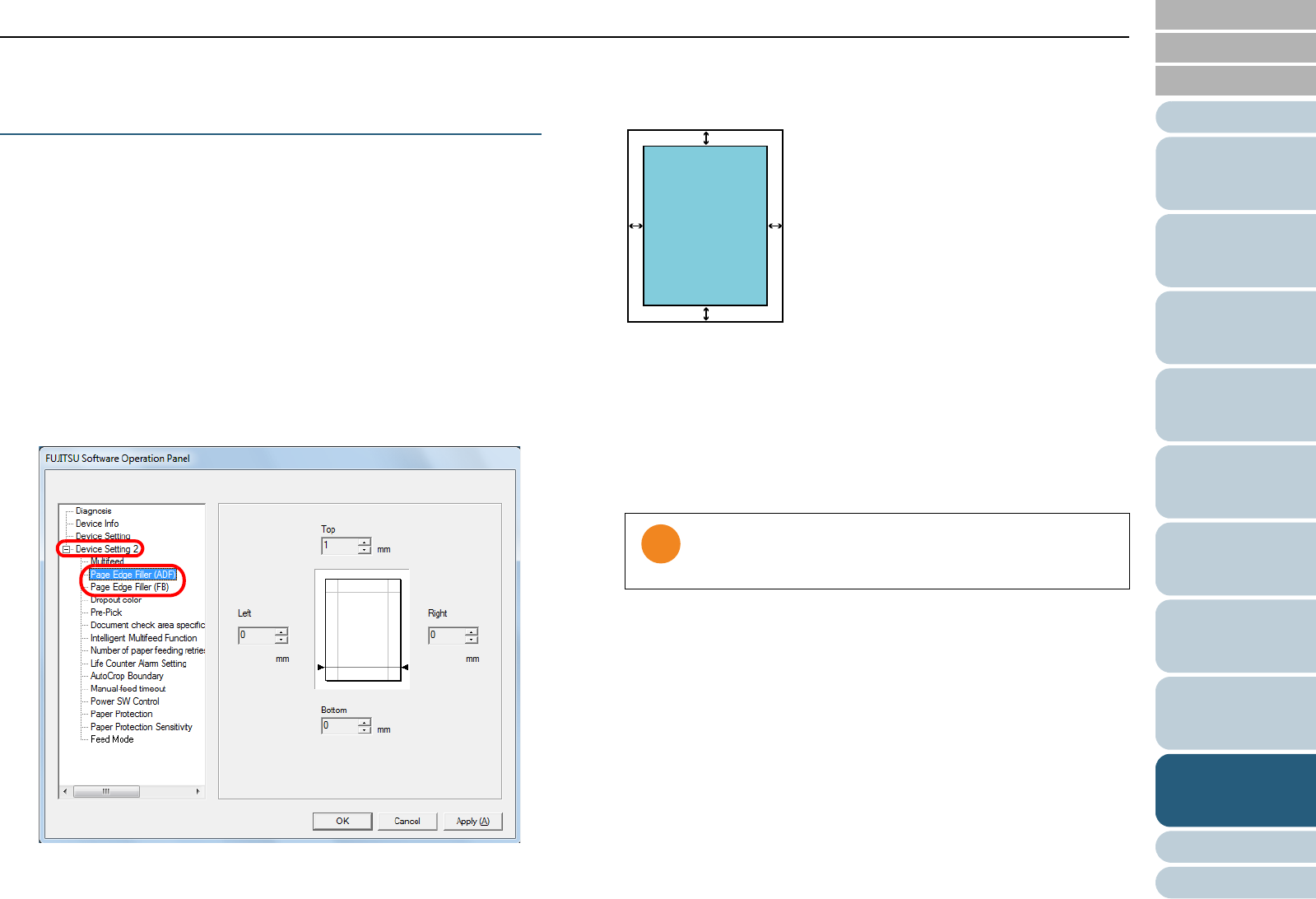
Chapter 9 Operational Settings
Appendix
Glossary
Introduction
Index
Contents
TOP
171
How to Load
Documents
Configuring the
Scan Settings
How to Use the
Operator Panel
Various Ways to
Scan
Daily Care
Troubleshooting
Replacing the
Consumables
Scanner
Overview
Operational
Settings
Removing Shadows/Streaks that Appear around
the Scanned Image [Page Edge Filler (ADF)] /
[Page Edge Filler (FB)] (fi-6230Z/fi-6240Z)
Depending on the condition of the documents that you scan,
the shadow of the document may appear as black streaks.
In that case, you can improve the image quality around the
edges of the document by using the "Page Edge Filler"
function to fill in the edges.
1 Start up the Software Operation Panel.
For details, refer to "9.1 Starting Up the Software Operation Panel"
(page 153).
2 From the listing on the left, select [Device Setting 2] J
[Page Edge Filler (ADF)] or [Page Edge Filler (FB)].
3 Specify the width of each margin to fill in: top/bottom/left/
right.
The specified area is filled in white or black, according to the
background color.
Note that if the target range of Page Edge Filler is too
wide, some characters near the edge may appear
missing.
L R
T
B
ADF
T : top = 0 to 15 mm
B : bottom = -7 to 7 mm
L : left = 0 to 15 mm
R : right = 0 to 15 mm
FB (fi-6230Z/fi-6240Z)
T : top = 0 to 15 mm
B : bottom = 0 to 15 mm
L : left = 0 to 15 mm
R : right = 0 to 15 mm
(in 1 mm increments)
Image area