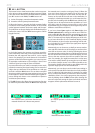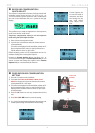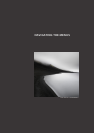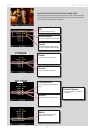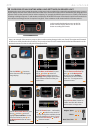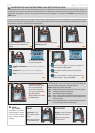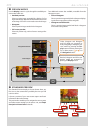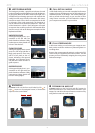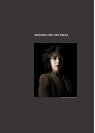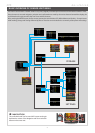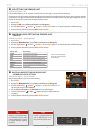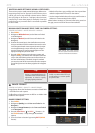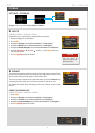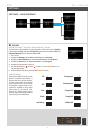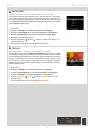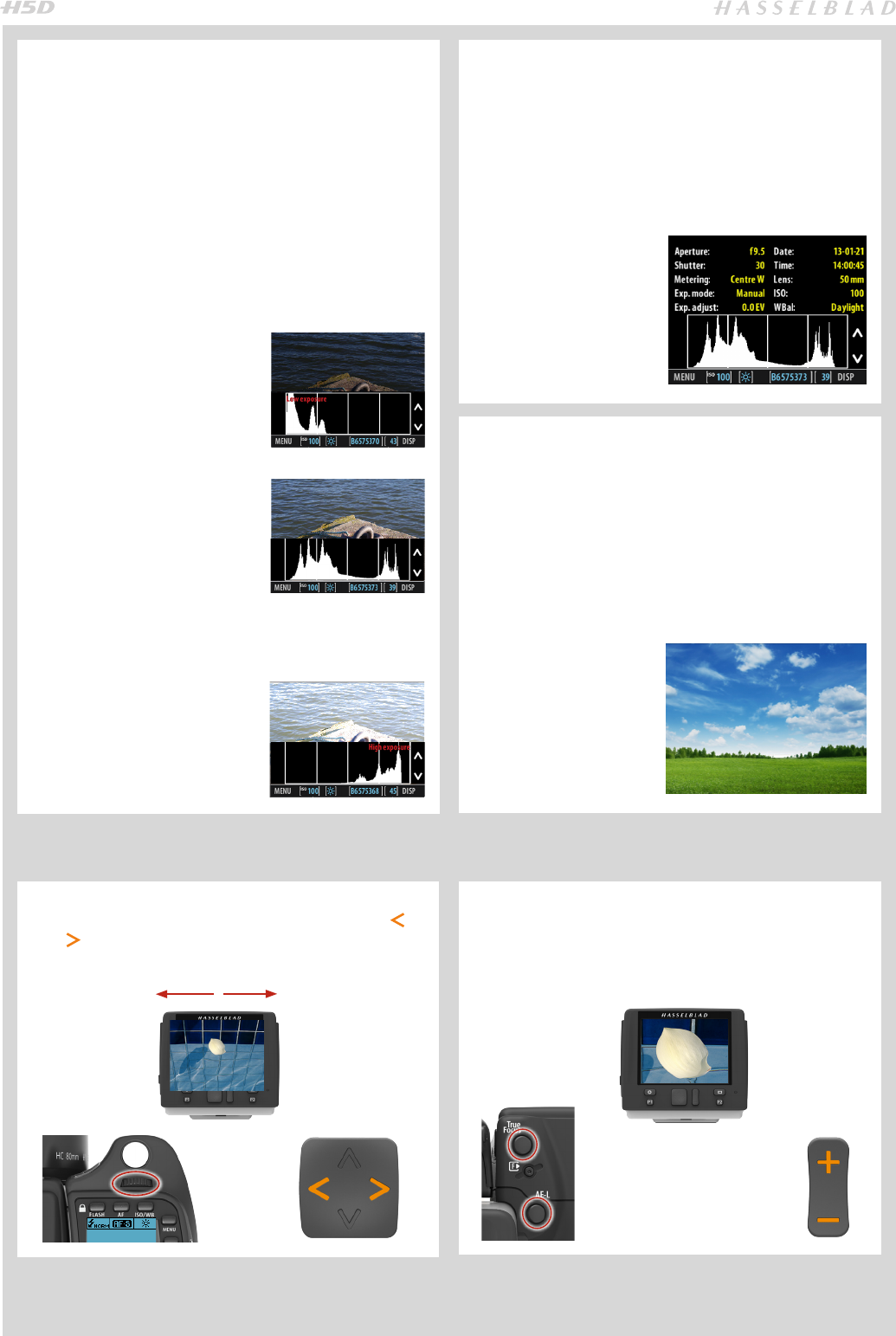
53
HISTOGRAM MODE
The histogram provides a graph that indicates the total
number of pixels at each brightness level, with brightness-
es going from black on the left to white on the right. It is a
valuable tool for evaluating captures. A well-exposed shot
usually has a full range of levels, while under- and overex-
posed shots tend to show levels concentrated at the left
or right part of the scale, respectively. The histogram is
only an indicator that should be interpreted – there are
several situations in which a ‘bad’ histogram will match
an exposure that could be perfect for the intended effect
(and vice-versa). Look at the histogram examples and the
explanations below:
UNDEREXPOSURE
A histogram display that is con-
centrated on the left with few
pixels elsewhere indicates a likely
underexposure. Many details will
be lost in the shadows.
EVEN EXPOSURE
A histogram display that is spread
across the full range indicates a
likely good exposure. There may
still be a few pixels at the ex-
tremes, indicating a few spectral
highlights and saturated shad-
ows, but this is often normal in a
good exposure.
OVEREXPOSURE
A histogram display that is con-
centrated on the right with few
pixels elsewhere indicates a likely
overexposure. Many details will
be lost in the highlights.
FULL DETAILS MODE
In full-details mode, you can read a complete list of camera
settings, plus see the histogram and, in the background, a
darkened preview of the image. The camera-setting de-
tails are stored with the image, so you can refer to them
using Phocus even after you have loaded the image to
your computer and stored it in your archive.
FULL-SCREEN MODE
In full-screen mode, you can browse your images at stan-
dard preview resolution without any distracting data sur-
rounding them.
Because the current approval setting is not shown in full-
screen mode, the approval button has no effect. This will
prevent you from accidentally assigning the wrong status
without knowing it.
BROWSING
In Browse mode use the front scroll wheel (or left or
right arrows on the navigator button) to browse the
captures in the current folder.
ZOOMING IN AND OUT
In Browse mode use the True Focus and AE-L buttons (or
Zoom in/out button) to see various levels of detail in your
images. You can select the area of interest to zoom in on by
using the front and back scroll wheels.