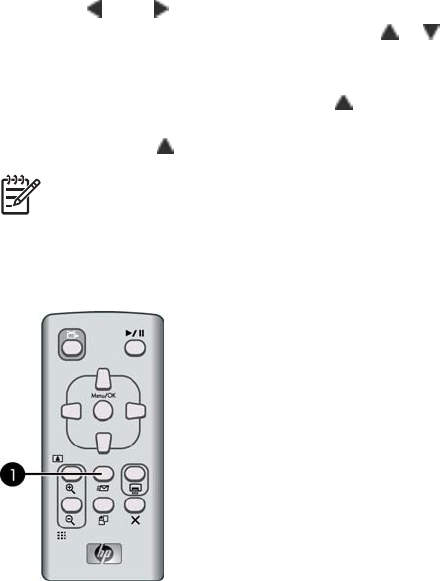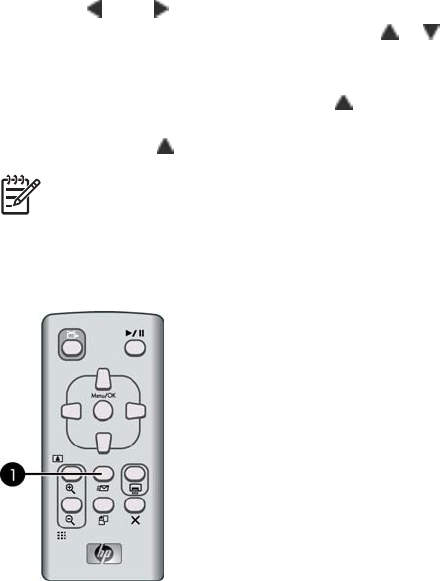
To use the printer menus
1. With the camera turned off, insert it into the dock on top of the printer. For more
information see Dock your camera.
2. Press Menu/OK (3) to open a menu, and then press the 4–way arrow button to
navigate the menu.
3. Press
(1) or (2) to navigate through the menus which appear as tabs across
the top of the camera image display. Press
or to open the options under each
menu. Menu options that are not accessible are dimmed.
4. Press Menu/OK to select an option.
5. To change to a different menu, press
until the current menu tab is selected.
6. To exit the menus, select EXIT in the current menu and then press Menu/OK. You
can also press
until the current menu tab is selected and then press Menu/OK.
Note For a list of printer menu options, see Printer menus.
The Share menu is only available when you press the Share button on the remote control.
For more information, see the camera User Guide.
To use the Share menu
1. Insert the camera in the camera dock on the top of the printer. For more information
see Dock your camera.
2. Press Share (1) on the remote control to open the menu.
Chapter 1
12 HP Photosmart A430 series printer