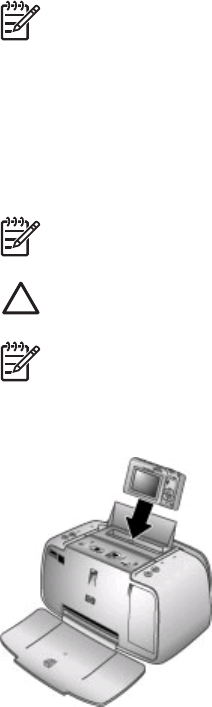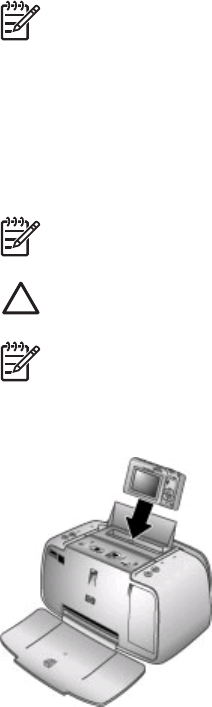
4
Print basics
The printer lets you produce amazing prints without even going near a computer. After
setting up the printer using the instructions that came in the Quick Start, you are just a
few steps away from printing your photos. This section contains the following topics:
● Dock your camera
● Print from a docked camera
● Set print quality
● Improve the quality of your photos using Photo Fix
Note In the following instructions, always use the buttons on the printer control
panel, unless instructed otherwise. Also note that most camera buttons are
disabled when the camera is in the camera dock. The only exception is the
camera ON/OFF switch, which turns off only the camera.
Dock your camera
To print photos you have taken with the camera, dock the camera on the printer. Dock
the camera only when it is turned OFF.
Note Do not attempt to dock an incompatible camera on the printer. Compatible
cameras are HP Photosmart models M425, M525, M627, R827, and R967.
Caution Do not undock the camera while printing. If you undock the camera
while printing, all print jobs are cancelled.
Note You can also connect a PictBridge-certified camera to the camera port on
the front of the printer using the USB cable that came with the camera. However,
you cannot connect another camera if the HP Photosmart A430 series camera is
already docked on the printer. See PictBridge-certified camera.
To dock the camera on the printer
1. Open the camera dock cover, if necessary.
2. Hold the camera so the camera image display faces you and the bottom of the
camera is down.
HP Photosmart A430 series User Guide 17