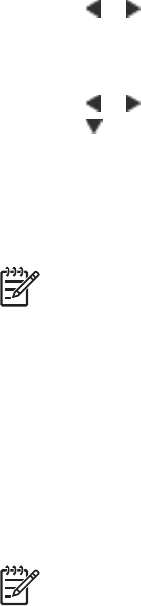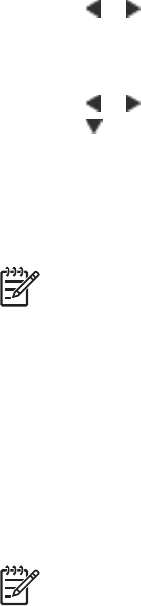
Add a border to a photo
To add a border
1. Press
or to navigate to the photo you want to add a border to.
2. Press Menu/OK to open the print menu.
3. Press the 4–way arrow button to navigate to the Design Gallery menu, and then
press Menu/OK.
4. Press
or to navigate to the Add Borders menu, and then press Menu/OK.
5. Press
to select a border, and then press Menu/OK.
View photos on a TV
You can attach the printer with a docked camera to a television, and then view and select
photos on a television.
Note You cannot view photos on the TV and the camera at the same time.
To view photos on a television
1. Connect the printer to the television monitor by using the supplied video cable.
2. Turn the television on and change the television setting to receive input from the
printer. For more information, see the documentation that came with the camera.
3. Press TV on the printer control panel.
4. Press the 4–way arrow button on the printer or on the remote to browse the photos.
To view photos in an automatic slide show, press Play/Pause on the remote.
Press Play/Pause again to return to viewing photos one at a time. For more
information about the remote, see Remote control.
Note You may need to change the camera video signal if, for example, you travel
to a country/region that uses a different video signal format than your home
country, and you want to view photos on a TV. For more information, see the
camera User Guide.
Chapter 5
22 HP Photosmart A430 series printer