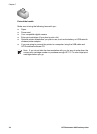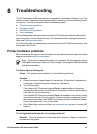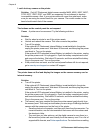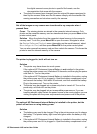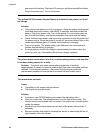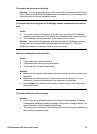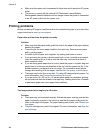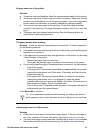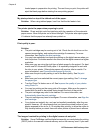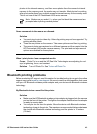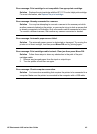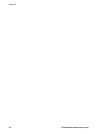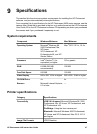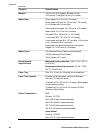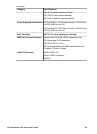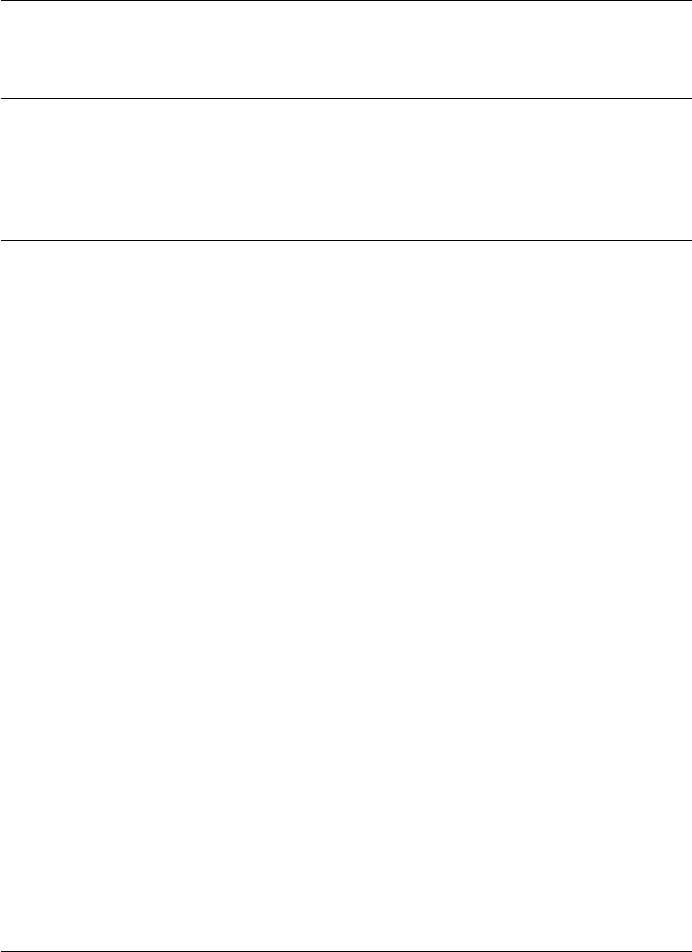
loaded paper in preparation for printing. The next time you print, the printer will
eject the blank page before starting the new printing project.
My photo printed on top of the tabbed end of the paper.
Solution When using tabbed paper, load it so that the tab feeds in last.
The printer ejects the paper when preparing to print.
Solution Direct sunlight could be interfering with the operation of the automatic
paper sensor. Move the printer out of direct sunlight. The printer also ejects paper
if it detects that the paper has already been printed on.
Print quality is poor.
Solution
● The print cartridge may be running out of ink. Check the ink-level icon on the
camera image display, and replace the cartridge if necessary. For more
information, see Replace the print cartridge.
● You may have selected a low-resolution setting on the digital camera when you
took the picture. For better results in the future, set the digital camera to a higher
resolution.
● Make sure you are using the right type of photo paper for the project. For best
results use HP Advanced Photo paper. It is especially designed to work with
the inks in your printer. Other photo papers will produce inferior results. For
more information, see Choose the best paper for the job.
● Make sure the print quality setting is set to the Best quality. See Set print
quality.
● Make sure you have selected the correct paper type setting. See To change
the paper type.
● Turn the Photo Fix feature on or off. See Improve the quality of your photos
using Photo Fix.
● You may be printing on the wrong side of the paper. Make sure the paper is
loaded with the side to be printed facing toward the front of the printer.
● The print cartridge may need to be cleaned. For more information, see
Automatically clean the print cartridge.
● The print cartridge may need to be aligned. For more information, see Align the
print cartridge.
● Your photos are instantly dry, and can be handled immediately after they are
printed. However, HP recommends that you leave the printed surface of your
photos exposed to the air for 5–10 minutes after printing, to allow the colors to
fully develop before you stack them with other photos or place them in albums.
The images I marked for printing in the digital camera do not print.
Solution Some PictBridge-certified digital cameras let you mark photos for printing
(DPOF) both in the camera's internal memory and on the memory card. If you mark
Chapter 8
42 HP Photosmart A430 series printer