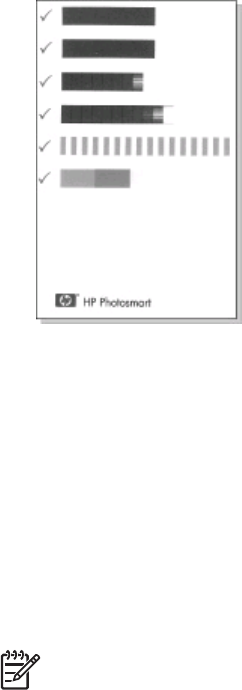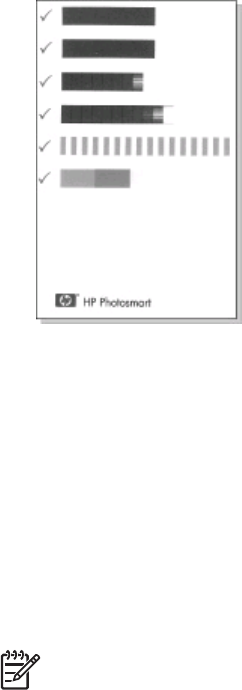
– The check marks verify that the print cartridge is installed correctly and
functioning properly.
– If an “x” is displayed to the left of any of the bars, align the print cartridge again.
If the “x” is still displayed, replace the print cartridge.
Update the HP Photosmart software
Download the latest software update every few months to ensure you have the latest
features and improvements. You can download HP Photosmart software updates by
going to www.hp.com/support or by using HP Software Update.
To download the software (Windows)
Note Make sure you are connected to the Internet before you use HP Software
Update.
1. From the Windows Start menu, select Programs or All Programs, point to HP, and
then click HP Software Update. The HP Software Update window is displayed.
2. Click Check Now. HP Software Update searches the HP Web site for software
updates. If the computer does not have the most recent version of the
HP Photosmart software installed, a software update is displayed in the HP Software
Update window.
➔
If the computer has the most recent version of the HP Photosmart software
installed, the following message is displayed in the HP Software Update
window: “No updates are available for your system at this time.”
3. If a software update is available, select the checkbox next to the software update to
select it.
4. Click Install.
5. Follow the onscreen instructions to complete the installation.
HP Photosmart A430 series User Guide 31