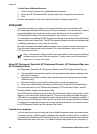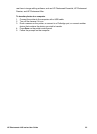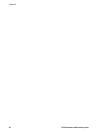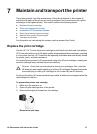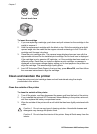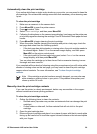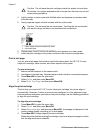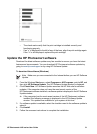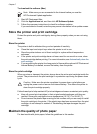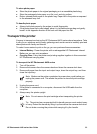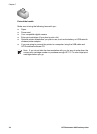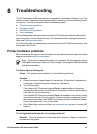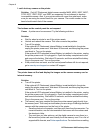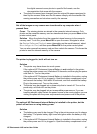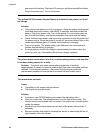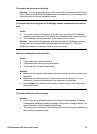To download the software (Mac)
Note Make sure you are connected to the Internet before you use the
HP Photosmart Update application.
1. Start HP Photosmart Mac.
2. Click the Applications tab, and then click HP Software Update.
3. Follow the onscreen instructions to check for software updates.
If you are behind a firewall, enter the proxy server information in the update screen.
Store the printer and print cartridge
Protect the printer and print cartridge by storing them properly when you are not using
them.
Store the printer
The printer is built to withstand long or short periods of inactivity.
● Close the input and output trays when the printer is not in use.
● Store the printer indoors out of direct sunlight in a place without temperature
extremes.
● If the printer and print cartridge have not been used for one month or more, clean
the print cartridge before printing. For more information, see Automatically clean the
print cartridge.
● If you are storing the printer for a long period of time and the optional HP Photosmart
Internal Battery is installed, remove the battery from the printer.
Store the print cartridge
When you store or transport the printer, always leave the active print cartridge inside the
printer. The printer stores the print cartridge in a protective cap during the power-down
cycle.
Caution Make sure the printer completes its power-down cycle before you
unplug the power cord or remove the internal battery. This allows the printer to
store the print cartridge properly.
Follow these tips to help maintain HP print cartridges and ensure consistent print quality:
● Keep all unused print cartridges in their original sealed packages until they are
needed. Store print cartridges at room temperature (15–35° C or 59–95° F).
● Do not remove the plastic tape covering the ink nozzles until you are ready to install
the print cartridge in the printer. If the plastic tape has been removed from the print
cartridge, do not attempt to reattach it. Reattaching the tape damages the print
cartridge.
Maintain the quality of photo paper
For best results with photo paper, follow the guidelines in this section.
Chapter 7
32 HP Photosmart A430 series printer