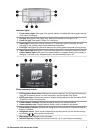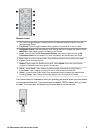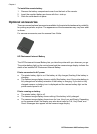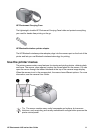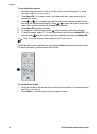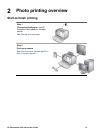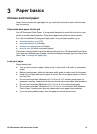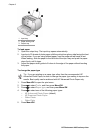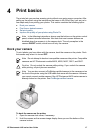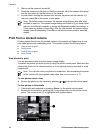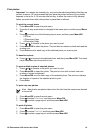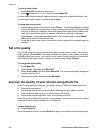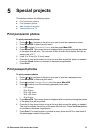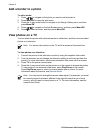3
Paper basics
Choose and load paper
Learn how to choose the right paper for your print job and how to load it into the input
tray for printing.
Choose the best paper for the job
Use HP Advanced Photo Paper. It is especially designed to work with the inks in your
printer to create beautiful photos. Other photo papers will produce inferior results.
For a list of available HP-designed inkjet paper, or to purchase supplies, go to:
● www.hpshopping.com (U.S.)
● www.hpshopping.ca (Canada)
● www.hp.com/eur/hpoptions (Europe)
● www.hp.com (All other countries/regions)
The printer is set by default to print the best quality photos on HP Advanced Photo Paper.
If you print on a different type of paper, be sure to change the paper type from the printer
menu. See To change the paper type.
Load your paper
Paper loading tips:
● You can print on photo paper, index cards, L-size cards, A-6 cards, or panoramic
paper.
● Before loading paper, slide out the paper-width guide to make room for the paper.
● Load only one type and size of paper at a time. Do not mix paper types or sizes in
the input tray.
● Do not load more than 10 sheets of 10 x 30 cm (4 x 12 inches) photo paper for
panoramic printing. Loading more than ten sheets can cause paper feed problems.
● Do not load more than 20 sheets of 10 x 15 cm (4 x 6 inches) photo paper.
● Do not load more than 10 sheets of 10 x 15 cm ( 4 x 6 inches) HP Self-Adhesive
Photo Paper. Loading more than ten sheets can cause paper feed problems.
● If you are using tabbed paper, load the paper so the tab feeds in last.
HP Photosmart A430 series User Guide 15