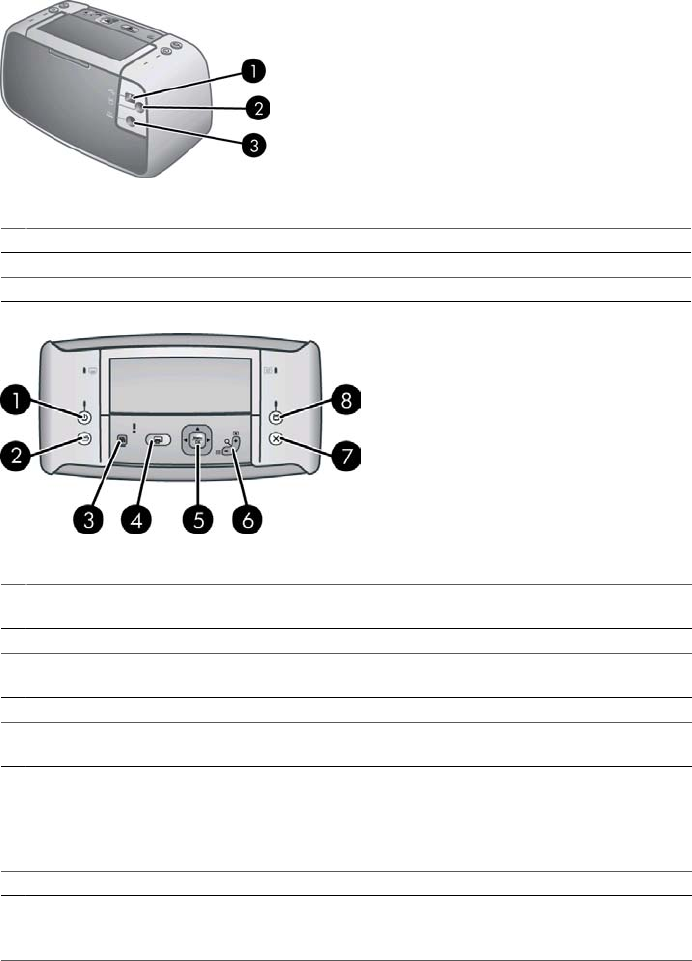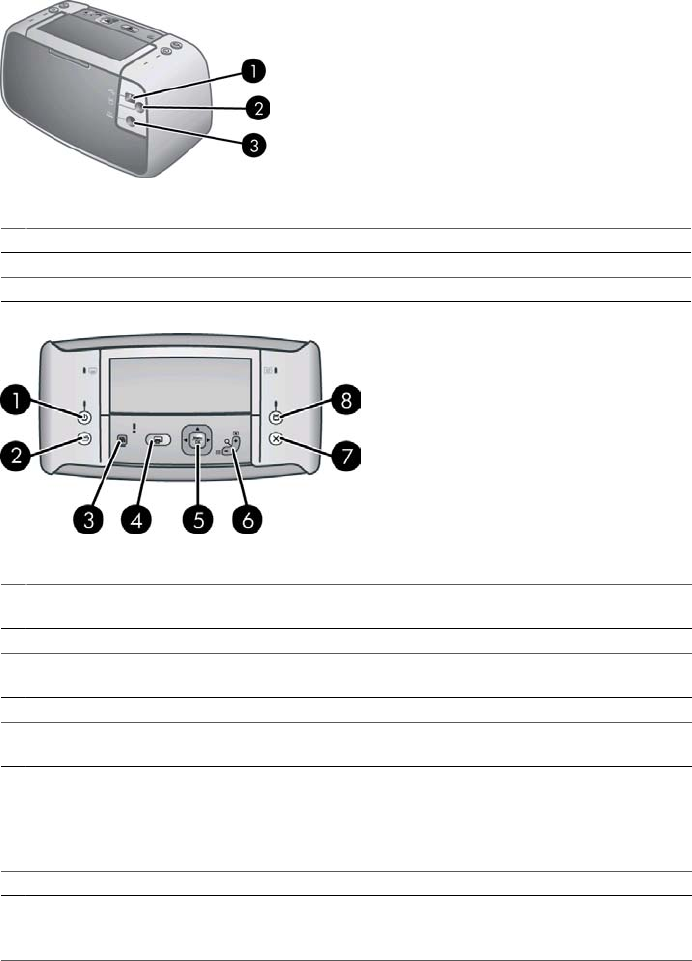
Rear of printer
1 USB port: Connect the printer to a computer using the supplied USB cable here.
2 Video port: Connect the video cable here to use the printer with a television to view photos.
3 Power cord connection: Connect the power cord here.
Control panel
1 On: Press to turn the printer on or off. If you have a camera docked on the printer, this button
will turn it off/on also.
2 Save: Press to transfer photos from the docked camera to a connected computer.
3 Photo Fix: Press to turn Photo Fix on or off. See Improve the quality of your photos using
Photo Fix.
4 Print: Press to print the current photo. Each additional press prints the same photo again.
5 4–way arrow button: Press the 4–way arrow button to scroll through photos, or to navigate
the menus. Press Menu/OK to open/close a menu option or to select a photo.
6 Zoom: Press Zoom + to enter Zoom mode. Each subsequent press increases the
magnification of the image. Pressing Zoom + when viewing thumbnails displays the current
photo at full size. Pressing Zoom - when viewing a zoomed image decreases the zoom level.
Pressing Zoom - when viewing a photo at full size lets you view several photos at the same
time as thumbnails.
7 Cancel: Press to stop a print action.
8 TV: Press to toggle between viewing photos on an attached television monitor or on the
camera image display. The printer must be connected to a television with the supplied video
cable. You cannot print or save a video frame.
Chapter 1
6 HP Photosmart A430 series printer