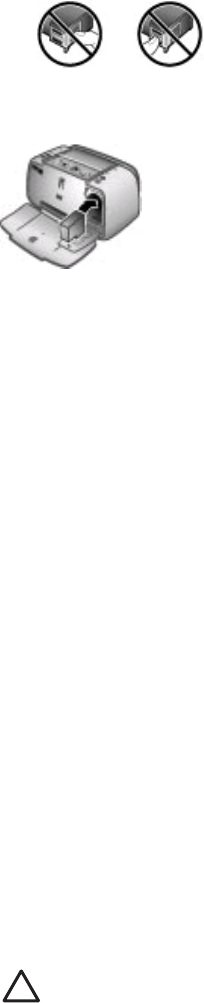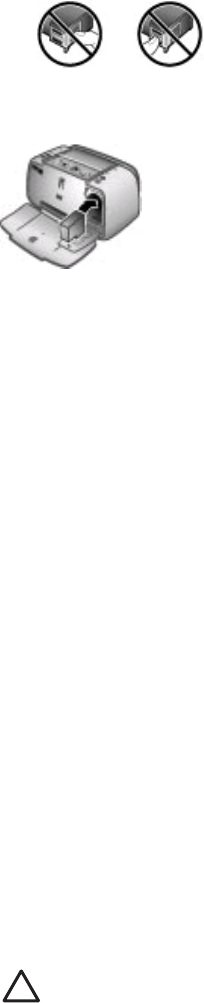
Do not touch here
To insert the cartridge
1. If you are replacing a cartridge, push down and pull outward on the cartridge in the
cradle to remove it.
2. Hold the replacement cartridge with the label on top. Slide the cartridge at a slight
upward angle into the cradle so the copper-colored contacts go in first. Push the
cartridge until it snaps into place.
3. Close the print cartridge door. The camera image display shows an icon with the
approximate ink level for the installed print cartridge. No ink-level icon is displayed
if the cartridge is not a genuine HP cartridge , or if the cartridge has been used in a
different printer. Each time you install or replace a print cartridge, a message is
displayed on the camera image display asking you to load paper so the printer can
align the cartridge. This ensures high-quality prints.
4. Load HP Advanced Photo Paper in the input tray, press Menu/OK, and then follow
the onscreen instructions to align the cartridge.
Clean and maintain the printer
Keep the printer and print cartridge clean and well maintained using the simple
procedures in this section.
Clean the outside of the printer
To clean the outside of the printer
1. Turn off the printer, and then disconnect the power cord from the back of the printer.
2. If you installed the optional HP Photosmart Internal Battery in the printer, remove it,
and then replace the battery compartment cover.
3. Wipe the outside of the printer with a soft cloth that has been lightly moistened with
water.
Caution 1 Do not use any type of cleaning solution. Household cleaners and
detergents may damage the printer finish.
Caution 2 Do not clean the interior of the printer. Keep all fluids away from the
interior.
Chapter 7
28 HP Photosmart A430 series printer