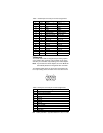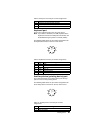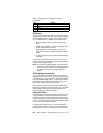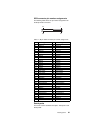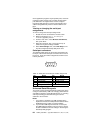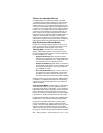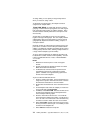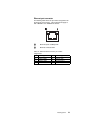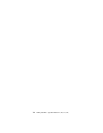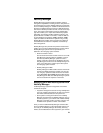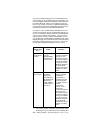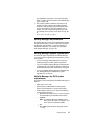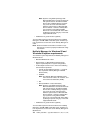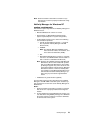72 Netfinity 3500-M20 – Type 8657 Models 21Y, 22Y, 31Y, 32Y,
To assign HPQ, you can specify it using Priority Packet
when you create or assign a filter.
To effectively use HPQ tagging, the adapter cannot be
assigned to an adapter team.
Virtual LAN Mode:
A virtual LAN (VLAN) is a logical
grouping of network devices put together as a LAN, regard-
less of their physical grouping or collision domains. Using
VLANs increases network performance and improves net-
work security.
VLANs offer you the ability to group users and devices
together into logical workgroups. This can simplify network
administration when connecting clients to servers that are
geographically dispersed across the building, campus, or
enterprise network.
Normally, VLANs are configured at the switch and any com-
puter can be a member of one VLAN per installed network
adapter. The Ethernet controller supersedes this by commu-
nicating directly with the switch, allowing multiple VLANs on
a single network adapter (up to 64 VLANs).
To set up VLAN membership, the Ethernet controller must
be attached to a switch that has VLAN capability. You also
need to use Windows NT 4.0 or later, or Novell NetWare
4.1x or later.
Notes:
1. Windows NT versions prior to 4.0 do not support
VLANs.
2. VLANs require NT 4.0 with Service Pack 3.0 and the
NDIS driver hotfix from Microsoft.
3. In Windows NT, VLANs cannot be implemented on
controllers that have been configured for teaming
options. NetWare can support teaming options and
VLANs on the same adapters.
To join a VLAN from Windows NT 4.0:
1. Create a VLAN on the switch. Use the parameters you
assign there to join the VLAN from the server. Refer to
the switch documentation for more information.
2. Double-click the Network icon in the Control Panel win-
dow.
3. On the Adapters tab, select the adapter you want to be
on the VLAN and select Properties.
4. In IBMSet, select Join VLAN. Note that VLANs cannot
be assigned to adapters that are already defined to
have an adapter teaming option.
5. Enter the VLAN ID and VLAN name. The VLAN ID
must match the VLAN ID of the switch. The ID range is
from 1 to 1000. The VLAN name is for information only
and does not need to match the name on the switch.
6. Select Join VLAN. Repeat steps 3 through 5 for each
VLAN you want the server to join. The VLANs you add
are listed on the Adapters tab.
7. Select Close and restart the computer.