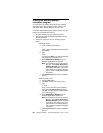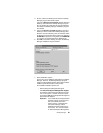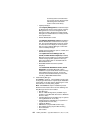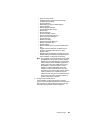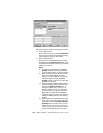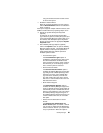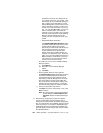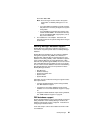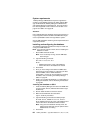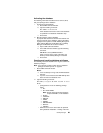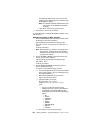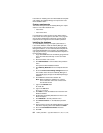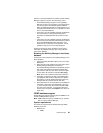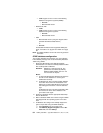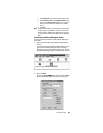88 Netfinity 3500-M20 – Type 8657 Models 21Y, 22Y, 31Y, 32Y,
System requirements
Netfinity Manager DB2 database export is supported on
systems running Netfinity Manager for OS/2, Netfinity Man-
ager for Windows 95, Netfinity Manager for Windows 98,
and Netfinity Manager for Windows NT. For more informa-
tion about supported version numbers refer to Table 15 on
page 97 and Table 16 on page 98.
Attention:
Using Netfinity Manager database support with systems run-
ning unsupported versions of DB2 or the DB2 Client might
cause unpredictable results and might halt the system.
See the
DB2 Installation Guide
for general requirements and
supported protocols.
Installing and configuring the database
The following information describes the steps to install and
configure the DB2 database.
Note: If your primary system is OS/2, refer to “Installing the
database on OS/2”.
1. Start a DB2 command window.
Note: If it is not already running, start the DB2 data-
base manager.
2. Type the following command:
DB2 CREATE
databasename ON d
where
•
databasename
is the name of the database
•
d
is the drive where the database is created
3. Press Enter.
4. Next, you must configure the tables for ODBC data-
base support. For information on configuring the data-
base for ODBC, refer to “ODBC database
configuration” on page 94. For information on creating
the tables, refer to “Creating the Netfinity Manager
tables” on page 95.
5. Finally, you must bind the database. For information on
binding the database, refer to “Activating the database”
on page 89.
Installing the database on OS/2:
1. Insert the Netfinity Manager CD into the CD-ROM drive
(in this example, drive D; individual drive letters might
be different).
2. Start an OS/2 window or full-screen session.
3. Make the CD-ROM drive the active drive.
Type D: and then press Enter.
4. Type the following command at the OS/2 prompt:
NETFINDB CREATE /DBNAME=
databasename /DRIVE=d
where
databasename
is the name of the database and
d
is the drive where the database will be located.
Note: If any part of the database already exists, the
utility program will create only the portions of the
database that are missing.
5. Press Enter.