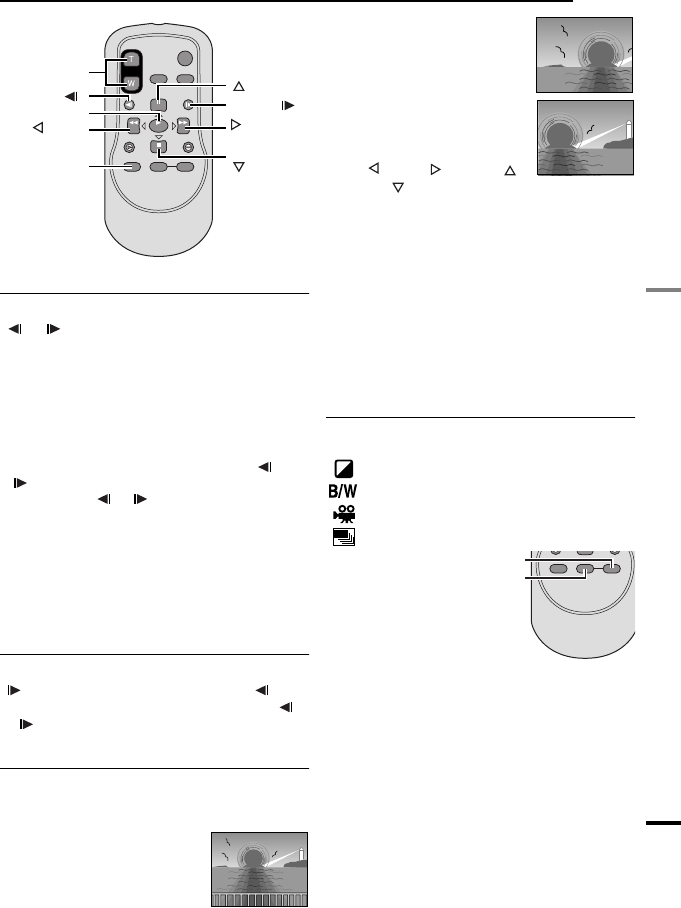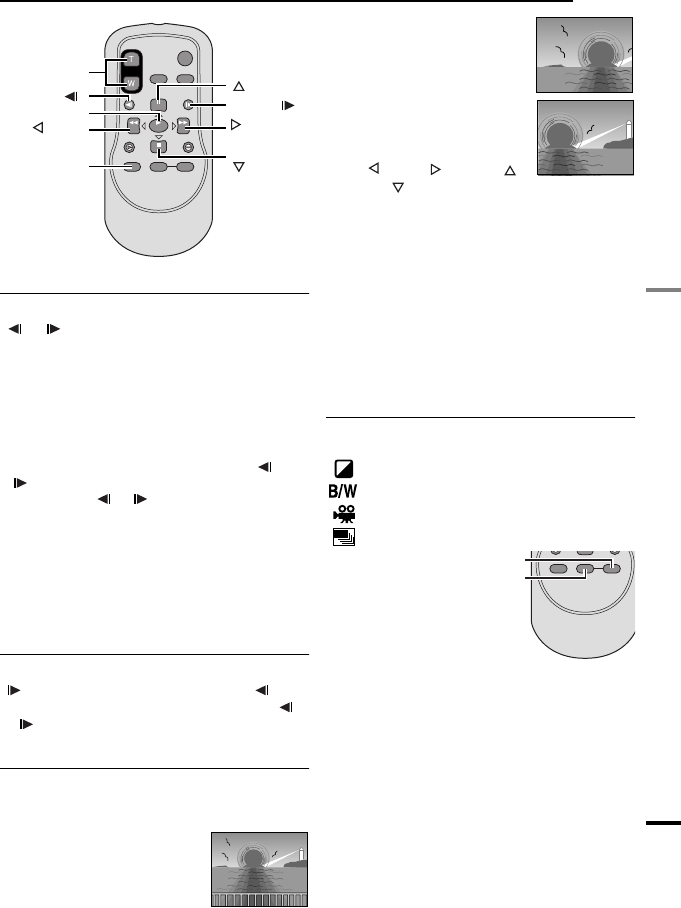
EN 25
VIDEO PLAYBACK
MasterPage: Start_Right
RECORDING & PLAYBACK
.
Slow-Motion Playback
During normal video playback, press SLOW
( or ) more than approx. 2 seconds.
●
After approx. 10 minutes, normal playback
resumes.
● To pause Slow-Motion playback, press PAUSE.
● To revert back to normal playback, press PLAY
(
3).
NOTES:
● You can also engage Slow-Motion Playback
from Still Playback by pressing SLOW ( or
) more than approx. 2 seconds.
● After SLOW ( or ) is pressed and held, the
still image may be displayed for a few seconds,
followed by a blue screen for a few seconds.
This is not a malfunction.
● During Slow-Motion Playback, there will be
disturbances in video and the picture may seem
unstable, especially with steady images. This is
not a malfunction.
Frame-By-Frame Playback
During normal or still playback, press SLOW
( ) repeatedly for forward or SLOW ()
repeatedly for reverse. Each time SLOW (
or ) is pressed, the frame is played back.
Playback Zoom
Magnifies the recorded image up to 24X at any
time during video playback and D.S.C.
playback.
1) Press PLAY (3) to start
video playback. Or perform
normal playback of images.
2) At the point you want to
zoom in, press the Zoom
Button (T).
●
To zoom out, press the Zoom
Button (W).
3) You can move the image on
the screen around to find a
particular portion of the picture.
While holding down SHIFT,
press (Left), (Right),
(Up) and (Down).
●
To end zoom, press and hold W until
magnification returns to normal. Or, press STOP
(
7) and then press PLAY (3) during video
playback.
● To end zoom during D.S.C. playback, press
PLAY (
3).
NOTES:
● Zoom can also be used during slow-motion and
still playback.
● Due to digital image processing, the quality of
the image may suffer.
Playback Special Effects
Allows you to add creative effects to the video
playback image.
SEPIA (੬ pg. 41).
MONOTONE (੬ pg. 41).
CLASSIC (੬ pg. 41).
STROBE (੬ pg. 41).
1) To start
playback,
press PLAY
(3).
2) Press
EFFECT.
The
PLAYBACK EFFECT Select Menu appears.
3) Press EFFECT repeatedly to move the
highlight bar to the desired effect.
●
The selected function is activated and after
2 seconds the menu disappears.
● To deactivate the selected effect, press EFFECT
ON/OFF. To reactivate the selected effect press
EFFECT ON/OFF again.
● To change the selected effect, repeat from step
2 above.
Zoom (T/W)
SHIFT
SLOW ( )
(Right)
PAUSE or
(Up)
(Left)
PLAY
SLOW ( )
STOP or
(Down)
EFFECT
FFECT ON/OFF
GR-D775US_EN.book Page 25 Friday, December 15, 2006 11:14 AM