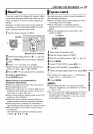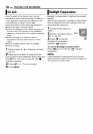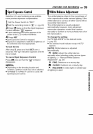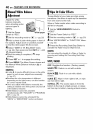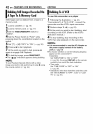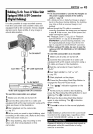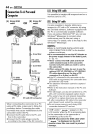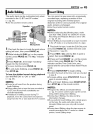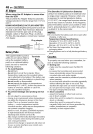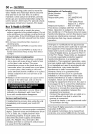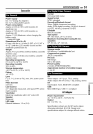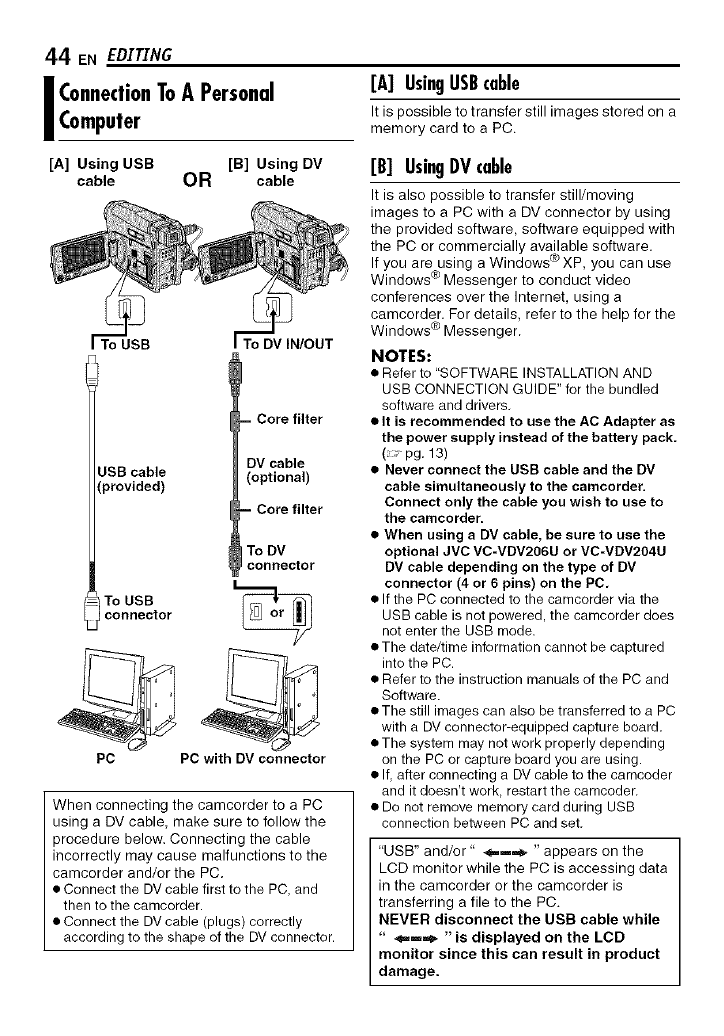
44 ENEDXTXNG
I ConnectionToA Personal
Computer
[A] Using USB [B] Using DV
cable OR cable
DV IN/OUT
]SB cable
(provided)
= Core filter
DV cable
(optional)
= Core filter
To DV
connector
To USB
connector
PC PC with DV connector
When connecting the camcorder to a PC
using a DV cable, make sure to follow the
procedure below. Connecting the cable
incorrectly may cause malfunctions to the
camcorder and/or the PC.
• Connect the DV cable first to the PC, and
then to the camcorder.
• Connect the DV cable (plugs) correctly
according to the shape of the DV connector.
[A] UsingUSBcable
It is possible to transfer still images stored on a
memory card to a PC.
[B] UsingDVcable
It is also possible to transfer still/moving
images to a PC with a DV connector by using
the provided software, software equipped with
the PC or commercially available software.
If you are using a Windows ® XP, you can use
Windows e_Messenger to conduct video
conferences over the Internet, using a
camcorder. For details, refer to the help for the
Windows _) Messenger.
NOTES:
• Refer to "SOFTWARE INSTALLATION AND
USB CONNECTION GUIDE" for the bundled
software and drivers.
• It is recommended to use the AC Adapter as
the power supply instead of the battery pack,
(pg. 13)
• Never connect the USB cable and the DV
cable simultaneously to the camcorder.
Connect only the cable you wish to use to
the camcorder.
• When using a DV cable, be sure to use the
optional JVC VC-VDV206U or VC-VDV204U
DV cable depending on the type of DV
connector (4 or 6 pins) on the PC,
• Ifthe PC connected to the camcorder via the
USB cable is not powered, the camcorder does
not enter the USB mode.
• The date/time information cannot be captured
into the PC.
• Refer to the instruction manuals of the PC and
Software.
• The still images can also be transferred to a PC
with a DV connector-equipped capture board.
• The system may not work properly depending
on the PC or capture board you are using.
• If, after connecting a DV cable to the camcoder
and it doesn't work, restart the camcoder.
• Do not remove memory card during USB
connection between PC and set.
"USB" and/or" 4,=--=_ "appears on the
LCD monitor while the PC is accessing data
in the camcorder or the camcorder is
transferring a file to the PC.
NEVER disconnect the USB cable while
" _m,,_ "is displayed on the LCD
monitor since this can result in product
damage.