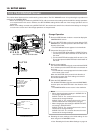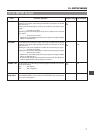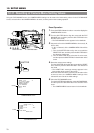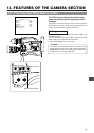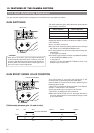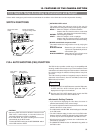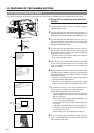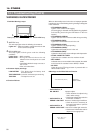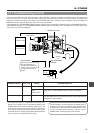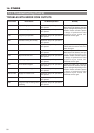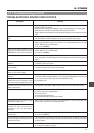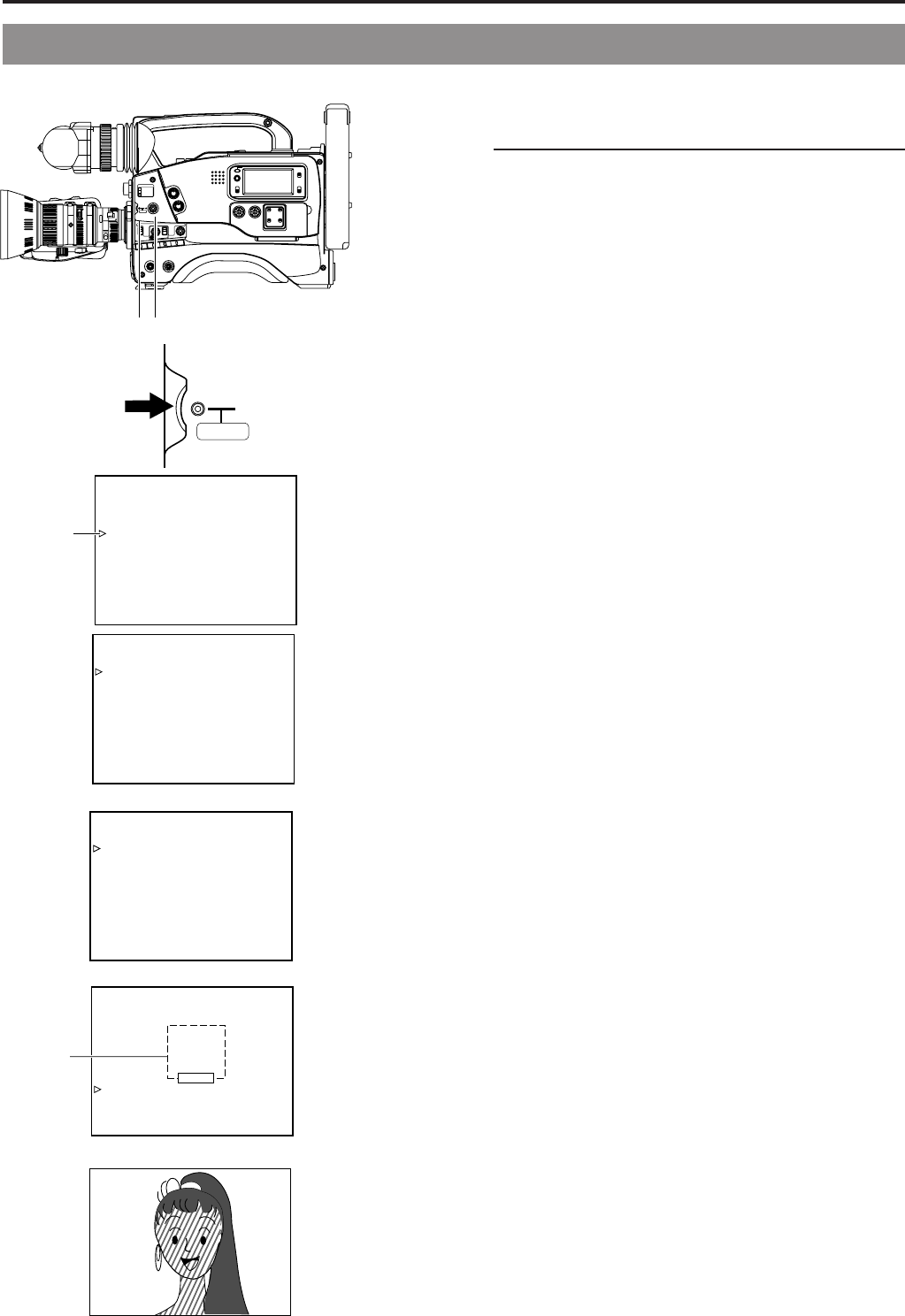
84
13. FEATURES OF THE CAMERA SECTION
The contour emphasis in the skin color areas of the video signal can be controlled and made to appear gentle and smooth.
Ⅲ
Setting the Color and Range of the Skin Detail
Function
1.
Press the STATUS button for about 1 second to display the
CAMERA MENU screen.
2.
Turn the SHUTTER dial downward to align the cursor (>)
with the PROCESS item. Then press the SHUTTER dial in
the direction of the arrow to display the PROCESS screen.
3.
Turn the SHUTTER dial downward to align the cursor (>)
with the ADVANCED PROCESS item. Then press the
SHUTTER dial in the direction of the arrow to display the
ADVANCED PROCESS screen.
4.
Turn the SHUTTER dial downward to align the cursor (>)
with the SKIN COLOR ADJUST item. Then press the
SHUTTER dial in the direction of the arrow to display the
SKIN COLOR ADJUST screen.
• The frame shown on the screen indicates the detection
area of the skin detail function.
5.
When the cursor (>) is aligned with the SKIN COLOR DET.
item, the SHUTTER dial is pressed in the direction of the
arrow and EXECUTE selected, the skin color detection
mode is activated.
6.
Shoot so that the area with the color that you want to detect
is brought within the detection area frame. To decide on the
color for the detection, press the SHUTTER dial to set SKIN
COLOR DET. to STOP.
• The areas recognized by the skin detail function appear
with superimposed zebra patterns.
• If the color is not recognized as a color that the skin detail
function works with, "ERROR" is displayed on the screen.
7.
If you want to change the color range recognized by the
skin detail function, perform the following operations.
Set the SKIN COLOR DET. item to EXECUTE.
1
Turn the SHUTTER dial to align the cursor (>) with SKIN
COLOR RANGE, and then press the SHUTTER dial in the
direction of the arrow.
a The area with the setting value starts blinking, and
the value can now be changed.
2
Turn the SHUTTER dial up or down to widen or narrow the
color range.
• Adjust the range while observing the zebra patterns.
3 To decide the color range, press the SHUTTER dial in
the direction of the arrow.
a The setting value stops blinking but remains lit.
8.
To stop the SKIN COLOR ADJUST operation, align the
cursor (>) with BACK PAGE and press the SHUTTER dial
in the direction of the arrow.
LIGHT
ON
OFF
COUNTER
CTL
TC
UB
RESET
OPERATE/WARNING
MONITOR
SELECT
STATUSSHUTTER
MENU
FILTER
1 3200k
2 5600k
3 5600k+ND
POWER
NG
GAIN
OUTPUT
WHT.BAL
VTR
ON OFF
ALARM
MONITOR
CH-1
CH-2
AUDIO
LEVEL
AUTO IRIS LOLUX
BACK L
NORMAL
SPOT L
STRETCH
NORMAL
COMPRESS
FULL AUTO BLACK
HML
SAVE STBY
BARS CAM
ON
OFF
AU
TO
KN
EE
PR
ST A
B
2.
~
8.
SHUTTER dial
1.
STATUS button
--- - - CAMERA MENU -
SCENE F ILE :A
VF DISPLAY MENU
OPERATI ON MENU
PROCESS MENU
F I LE MANAGE
SETUP MENU
EXIT
Cursor
13-6 How to Use Skin Detail
--- PROCESS ---
SCENE F ILE A
MASTER BLACK :NORMAL
:NORMAL
:NORMAL
RMA L
DETAIL
DTL. V/H BAL
DTL.FREQUENCY : LOW
V RESOLUTION :NO
F
SKIN COLOR DETECT:OF
A
DVANCED PROCESS
PAGE BACK
PROCESS screen
ES- - - ADVANCED PROC - - -S
SCENE F ILE A
COLOR MATRIX :ON
GAMMA : NORMAL
SKIN COLOR
PAGE BACK
DJUSTA
ADVANCED PROCESS screen
SKIN COLOR ADJUST screen
-- SKIN CO STLOR ADJU - -
EXECUTE
:N
:
ORMAL
SKIN COL DET.
ERORR
OR
SKIN COL RANGEOR
PAGE BACK
SKIN COLOR ADJUST screen
Detection
area
SHUTTER
MENU