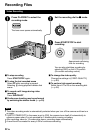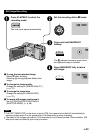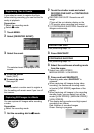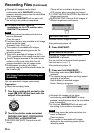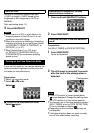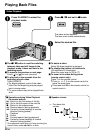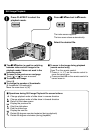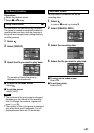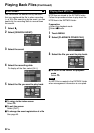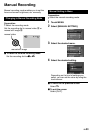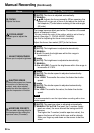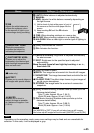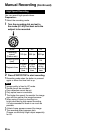30
EN
Playing Back Files (Continued)
Setting the Opening Still Image
You can set a recorded still image as the
opening image.
Preparation:
•
Select the playback mode.
•
Select # mode.
1 Touch MENU.
2 Select [OPENING SCREEN].
3 Select [CUSTOMIZE].
4 Select the desired file and select
[SET].
•
To check the content of the file, select
[CHECK].
To quit the screen
Select [QUIT].
Playback with Special Effects
Wipe or fader effects
Add effects at the beginning and end of videos.
These effects cannot be set for still images.
Preparation:
•
Select the playback mode.
•
Select ! mode.
1 Touch MENU.
2 Select [WIPE/FADER].
3 Select a desired effect.
For details on each effect, see the right
column.
4 Select the file you want to play back.
To quit the screen
Touch MENU.
To turn off the effect
Select [OFF] in step 3.
Items for WIPE/FADER setting
•
O FADER-WHITE:
Fades in or out with a white screen.
•
P FADER-BLACK:
Fades in or out with a black screen.
•
T WIPE-SLIDE:
Wipes in from right to left, or wipes out in
the opposite way.
•
U WIPE-DOOR:
Wipes in as the two halves of a black
screen which open to the left and right
revealing the scene, or wipes out in the
opposite way.
•
V WIPE-SCROLL:
Wipes in from the bottom to the top of a
black screen, or wipes out in the opposite
way.
•
W WIPE-SHUTTER:
Wipes in from the center of a black screen
toward the top and bottom, or wipes out in
the opposite way.
NOTE
No effect will be applied on files with a play
time shorter than 7 seconds.