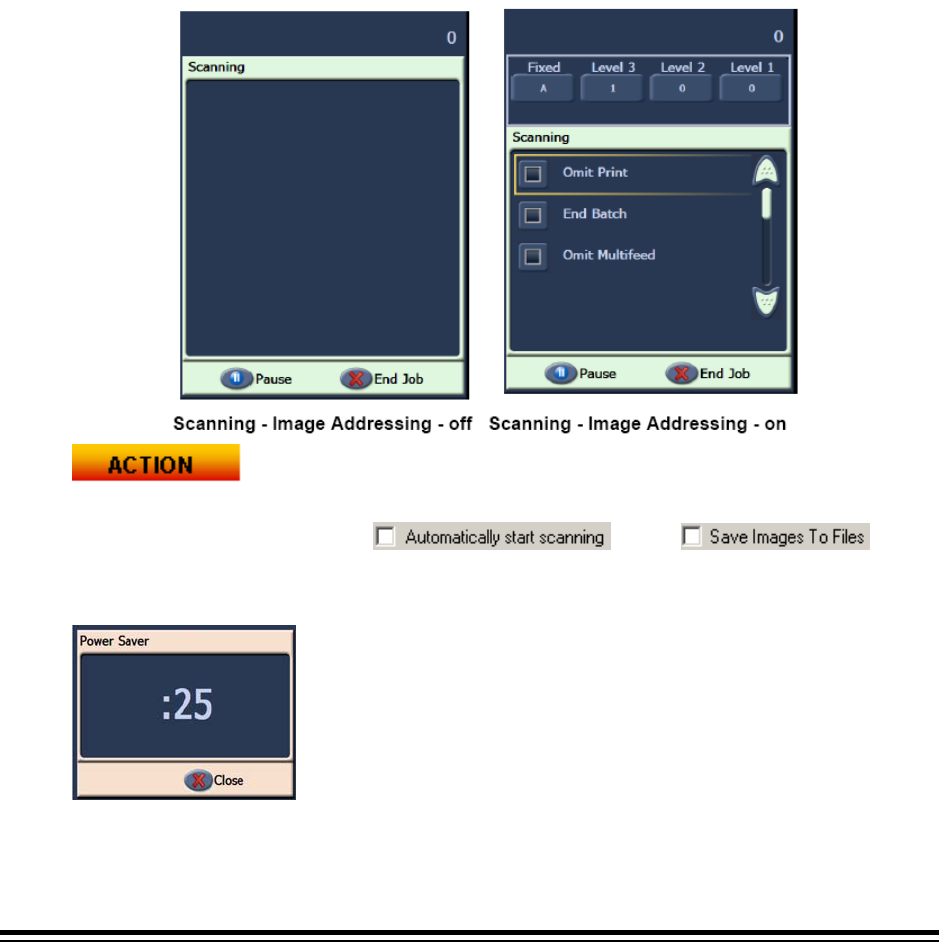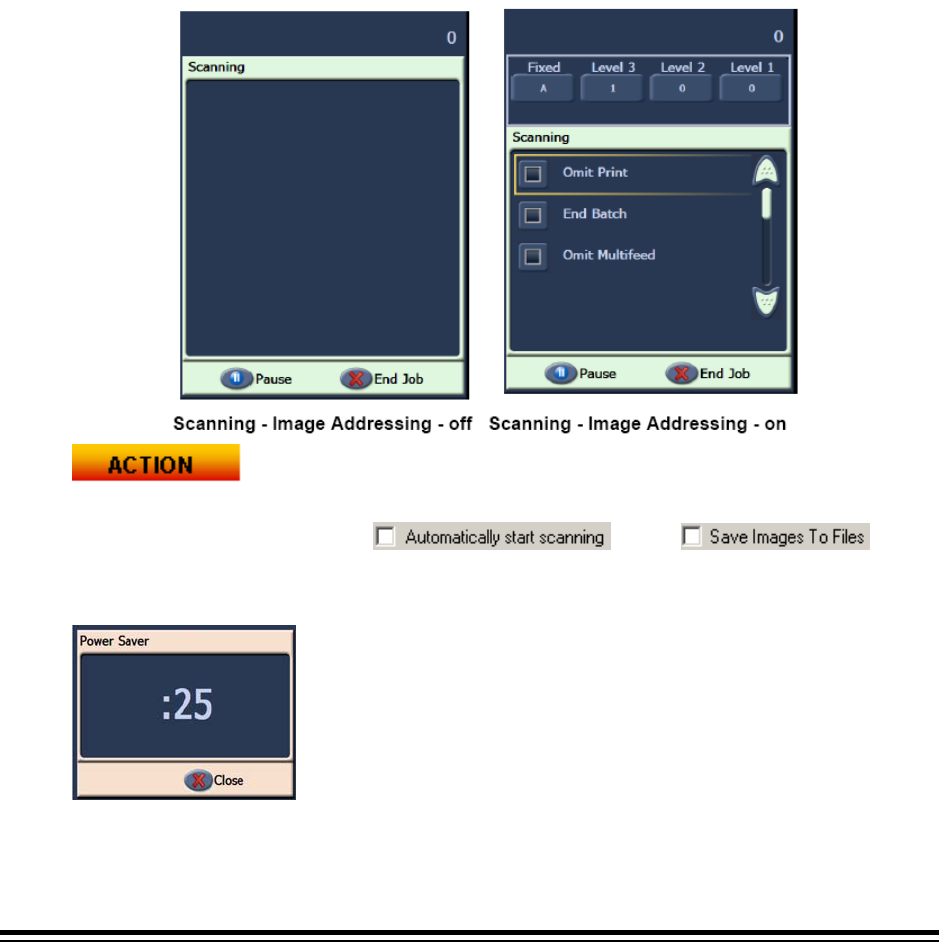
22 A-61579 February 2007
¾SCANNING screen
When the scanner is feeding paper, the touchscreen shows the Scanning screen. There
may be up to three function buttons available on this screen. The host computer
scanning software determines the function buttons that are displayed. There is always a
Pause button available that can be used to stop the documents from feeding into the
scanner. If the Pause button is touched, you will be able to start scanning again with the
Scan button. While you are scanning, the number of pages fed will be counted in the top
right of this screen.
If you have Image Addressing enabled, the Image Address window will be displayed.
The Image address of the next document to be scanned will be displayed in this window.
If you need to manually increase the image address, you can touch one of the Level
buttons. Finally, if your host computer scanning software has enabled the batching
feature, the current Batch Count will be displayed in the lower left side of the Image
Address screen.
The instructor should start a scanning job from SVT (Settings Shortcut - Color
Document) that does not have
or the
options enabled. The operator should scan documents and use the Pause button.
¾Power Saver window
If the Power Saver feature has been enabled by your host
scanning application, the Power Saver Count Down window will
be displayed if the scanner is left idle. The time before this
message may be between 5 and 60 minutes. If the Close button
is not touched before the timer reaches 0, the scanner will shut
down. To wake up the scanner either add or remove paper from
the input tray.