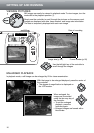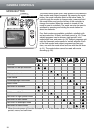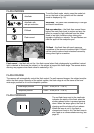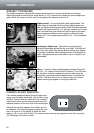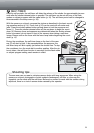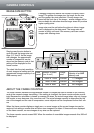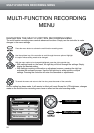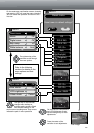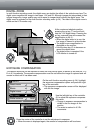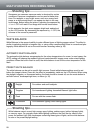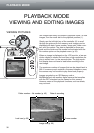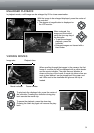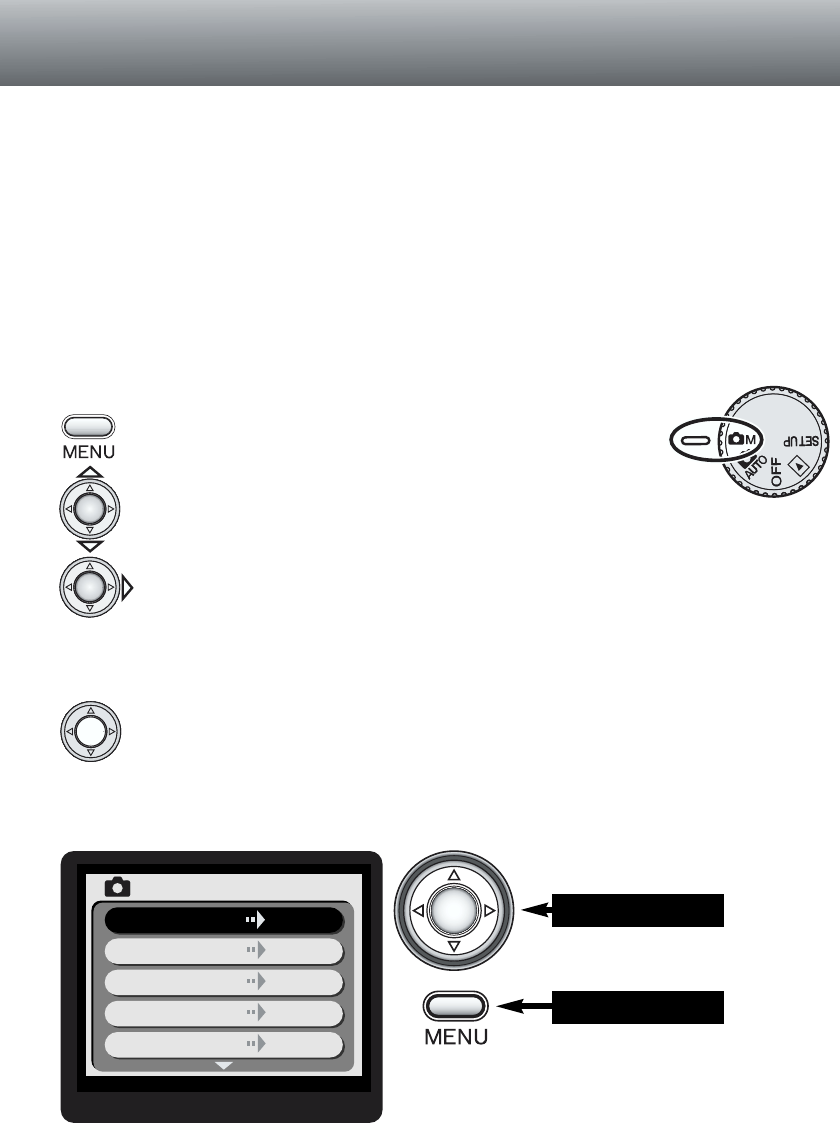
24
MULTI-FUNCTION RECORDING MENU
MULTI-FUNCTION RECORDING
MENU
MULTI
Reset menu
Movie
Digital zoom
Exp. comp.
White balance
Off
Off
±0
Auto
Controller
Menu button
NAVIGATING THE MULTI-FUNCTION RECORDING MENU
The multi-function recording menu controls advanced functions. Simply use the controller to make
changes in the menu settings.
Use the up/down key of the controller to scroll through the menu options.Highlight
the option whose setting needs to be changed.
With the menu option to be changed highlighted, press the right controller key.
• With settings made on the menu, the right key will scroll through the settings. Simply
display the desired setting.
• With settings requiring confirmation or adjustment screens, pressing the right key
activates the necessary screen. Use the left/right key to select options or adjust
settings. Pressing the controller will enter the command or adjustments.
Once a setting has been made, it will remain in effect until reset. Except for LCD brightness, changes
made on the multi-function recording menu have no effect on the auto-recording mode.
To cancel the menu and return to the live view, press the center of the controller.
Press the menu button to activate the multi-function recording menu.