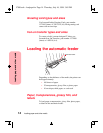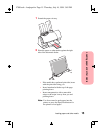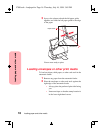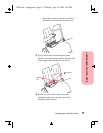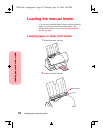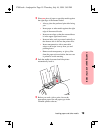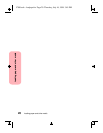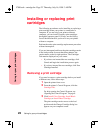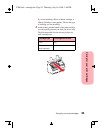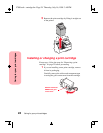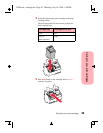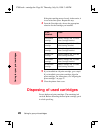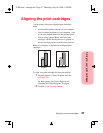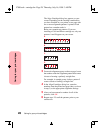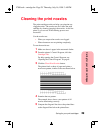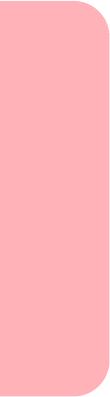
Caring for your print cartridges
22
Caring for your print cartridges
Installing or replacing print
cartridges
The following procedures are for installing or replacing a
print cartridge when your printer is connected to a
computer. If you are using your printer without a
computer, you can install or replace print cartridges
through the operator panel. For help, see the Getting
Started booklet that tells you how to use your printer
without a computer.
Perform the entire print cartridge replacement procedure
without interruption.
If you are interrupted and leave the print cartridge carrier
in the load position for more than three minutes, the
carrier returns to the far right position. The Cartridges
Tab remains displayed on your screen.
• If you have not inserted the new cartridge, click
Cancel and begin the installation process again.
• If you have inserted the new cartridge, click New
Cartridge Installed.
Removing a print cartridge
If you need to remove a print cartridge before you install
a different one, follow these steps:
1
Open the printer front cover.
2 From the printer’s Control Program, click the
Cartridges Tab.
For help opening the Control Program, see
“Opening the Control Program” on page 8.
3
Click Install Color Cartridge, Install Black
Cartridge, or Install Photo Cartridge.
The print cartridge carrier moves to the load
position and the Change Cartridge dialog box
appears on your computer screen.
5700.book : cartrdge.fm Page 22 Thursday, July 16, 1998 3:49 PM