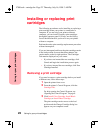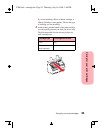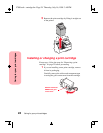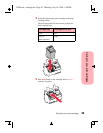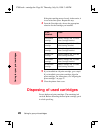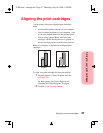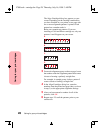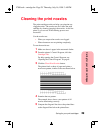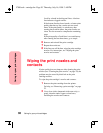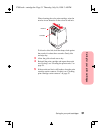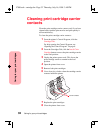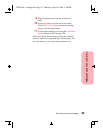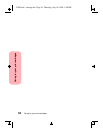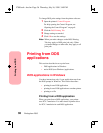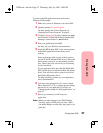Caring for your print cartridges
30
Caring for your print cartridges
Look for a break in the diagonal lines. A broken
line indicates clogged nozzles.
If the bottom line has fewer breaks, or better print
quality than the top line, run the test two more
times. If the print quality is satisfactory after
running the test three times, the print nozzles are
clean. You do not need to complete the remaining
steps.
If the print quality of both lines is not satisfactory
after running the test three times, go to step 6.
6 Remove and reinstall the print cartridge.
7
Repeat the nozzle test.
8
If the lines are still broken, wipe the print cartridge
nozzles. For instructions, see “Wiping the print
nozzles and contacts”.
Wiping the print nozzles and
contacts
If print quality does not improve after cleaning the print
nozzles (see “Cleaning the print nozzles” on page 29), the
problem may be caused by dried ink on the print
cartridge nozzles.
To wipe the print cartridge’s nozzles and contacts:
1
Remove the print cartridge from the printer.
For help, see “Removing a print cartridge” on page
22.
2
Use a clean cloth, dampened with water only, to
gently clean the entire copper colored area,
including the nozzles and contacts.
5700.book : cartrdge.fm Page 30 Thursday, July 16, 1998 3:49 PM