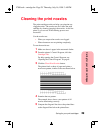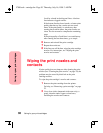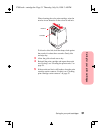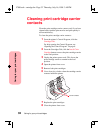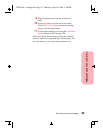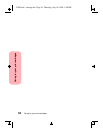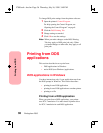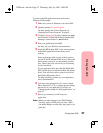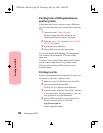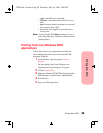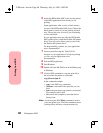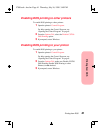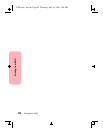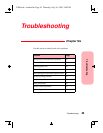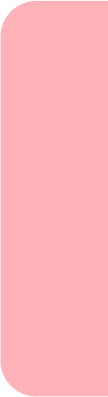
Printing from DOS
37
Printing from DOS
To print from DOS applications that run from the
Windows DOS prompt:
1 Make sure you are in Windows, not native DOS.
2
Open the printer's Control Program.
For help opening the Control Program, see
“Opening the Control Program” on page 8.
3
Click the Options Tab. From the Options tab make
sure Disable CJ5700 DOS Printing (Enable DOS
Printing to other Printers) is not checked.
4
Start your application from DOS.
For help, see your Windows documentation.
5 Install the HP DeskJet 500C as the current printer
in the DOS application from which you are
printing.
Some applications offer a color or black (mono)
version of the HP DeskJet 500C driver. Choose the
black (mono) version if you are printing in black
only. Choose the color version if you are printing
in color and black.
If your application does not offer the HP DeskJet
500C printer driver, install the DeskJet 500 printer
driver. You will not be able to print in color with
the DeskJet 500 printer driver.
For help installing a printer, see your application
user's documentation.
6
You can use the printer driver for your Lexmark
Photo Jetprinter™ 5770 to change printer settings
that are not in your application. For help, see
“Changing print settings for DOS applications” on
page 35.
7 Print as you normally would from your
application.
Note:
When you make changes to the DOS Printing
Tab, they apply to DOS print jobs only. When
you make changes on other tabs, they apply to all
print jobs.
5700.book : dos.fm Page 37 Thursday, July 16, 1998 3:49 PM