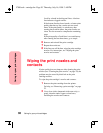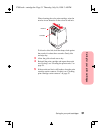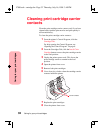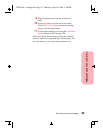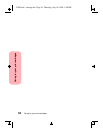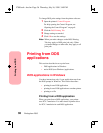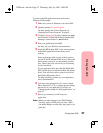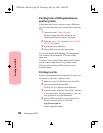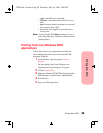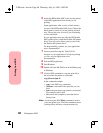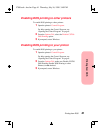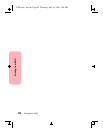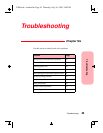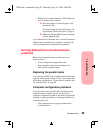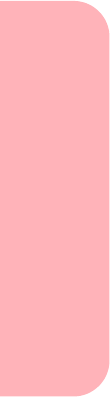
Printing from DOS
38
Printing from DOS
Printing from a DOS application to
another printer
Follow these steps when you want to send a DOS print
job to a printer other than your Lexmark Photo Jetprinter
5770.
1
Open the printer's Control Program.
For help opening the Control Program, see
“Opening the Control Program” on page 8.
2
From the Options Tab, select the Disable CJ5700
DOS Printing option.
3
If prompted, restart Windows.
4
Send a DOS print job to the other printer.
If you select Disable DOS Printing, you cannot print to
your Lexmark Photo Jetprinter 5770 from a DOS
application.
To print to your Lexmark Photo Jetprinter 5770, make
sure this option is not selected. If prompted, restart
Windows before sending a DOS print job to your
Lexmark printer.
Printing to a file
To print a document that has been processed by the driver
and stored in a file (that is, printed to file):
1
Make sure you are in Windows, not native DOS.
2
Start your application from DOS.
For help, see your Windows documentation.
3 Create a print file using the "Print to File" function
of your application. For help printing to a file, see
your application user's documentation.
4
Use this DOS command to copy the print file to
the port where the printer is connected:
copy filename lptn /b
In the command example:
5700.book : dos.fm Page 38 Thursday, July 16, 1998 3:49 PM