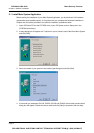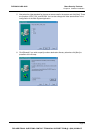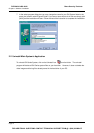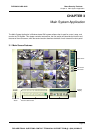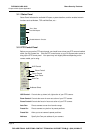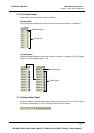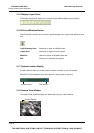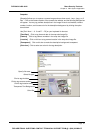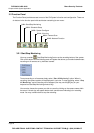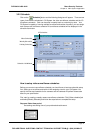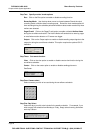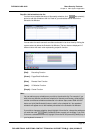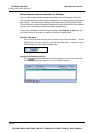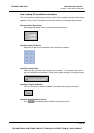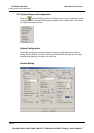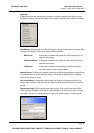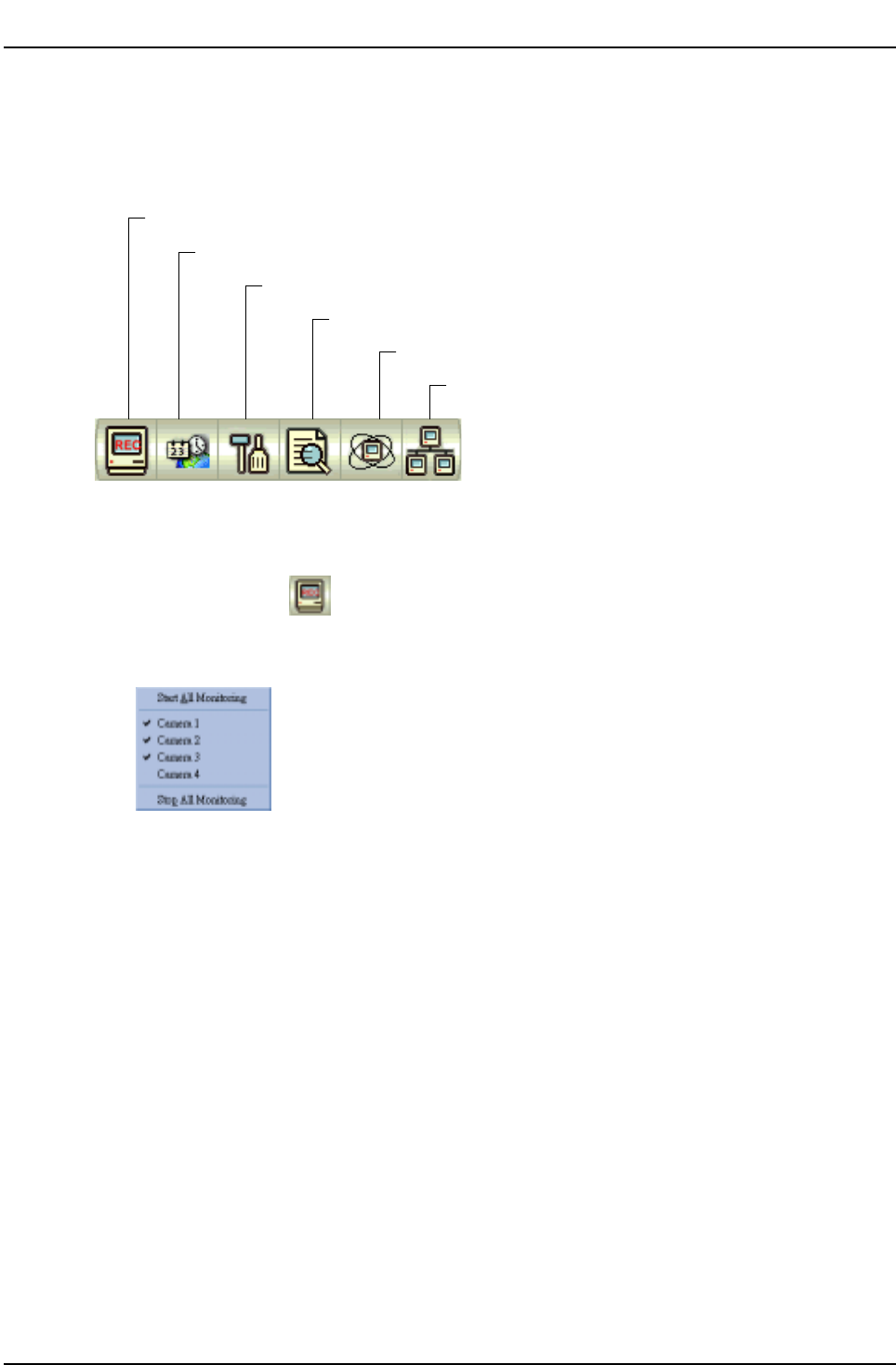
Chapter 3 Main System Application
3.2 Function Panel
The Function Panel provides access to most of the GV-System’s function and configuration. There are
six buttons in the function panel with each button containing its own menu.
3.2.6: Network Function
3.2.5: Camera Scan
3.2.4: View Log
3.2.3: System Configure
3.2.2: Schedule Setup
3.2.1: Start/Stop Monitoring
3.2.1 Start/Stop Monitoring
You may consider [Start/Stop Monitoring] button as the recording button of the system.
Click on this button and the following menu will appear that allows you to select between start
recording on all cameras or by individual camera.
To start recording on all cameras simply select “Start All Monitoring” option. When in
recording, the camera caption will be displayed in red color. To stop recording, select “Stop
All Monitoring” and all recording will be stopped (You may use the [F7] key on your
keyboard as Start/Stop Monitoring shortcut key).
You can also choose the camera you wish to record by clicking on the camera name within
the menu. A check sign will appear before each camera name indicating its in recording
mode. You may uncheck them to stop the recording.
Page 20
DVR-9404~9408~9416
Mace Security Products
FOR ADDITIONAL QUESTIONS CONTACT TECHNICAL SUPPORT TEAM @ 1 (866) 392-MACE