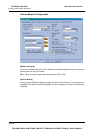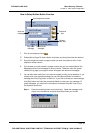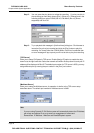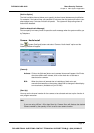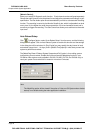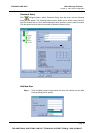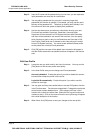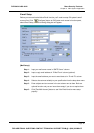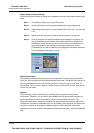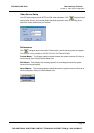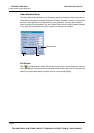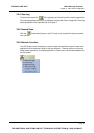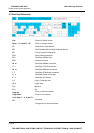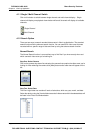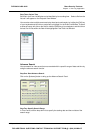Chapter 3 Main System Application
[Attach Image of Camera Setup]:
You have the option to attach an image of the captured event when the system notifies you by
email.
Step 1: Click [Attach] check box to unlock this function.
Step 2:
Use the drop down menu to choose between png or jpg image format.
Step 3:
Select image size, there are 3 sizes available: 320 x 240, 160 x 120, and 120
x 90.
Step 4:
Specify how many pictures you like to send out (accept 1~6 pictures).
Step 5: Click on the arrow icon and the snapshot setup dialog box will appear. You
can tag Time/Date, camera name, and location name on the image file by
checking the check box before them. Use the color box to choose the text
color most suitable to the camera’s surrounding environment. Check
[Transparent] if you wish to make the text background transparent otherwise
the text background will appear in black.
[Email-Alerts Setup]:
If the camera continues to detect motions then the system will continuously send emails to
notify you. You can specify the time interval between each email. The default time interval is 5
minutes (configurable from 0 to 60 minutes); therefore if motions occur for more than 15
minutes then you will receive 3 emails. If motions occur for less than 5 minutes, then you will
receive only one email.
[Option]:
If you are using a dial-up modem then it is unlikely that your system will stay online
continuously. Therefore, you can use the [Auto Modem dial-up] option and the system will
automatically dial-up to the Internet when it is instruct to send email notification. The
Disconnect Delay option allows you to specify how long you want the system to stay online.
The default is 5 minutes (configurable from 0 to 30 minutes), which also give you some time if
you want to connect to the system by Webcam viewer or other Geovision remote view
applications to view the incident. The system will disconnect itself after 5 minutes or specified
time.
Page 46
DVR-9404~9408~9416
Mace Security Products
FOR ADDITIONAL QUESTIONS CONTACT TECHNICAL SUPPORT TEAM @ 1 (866) 392-MACE