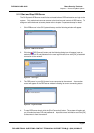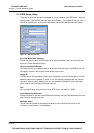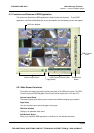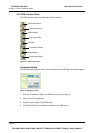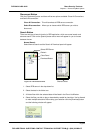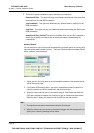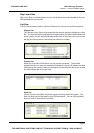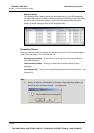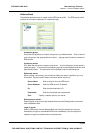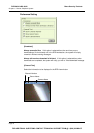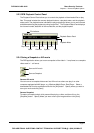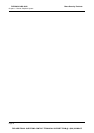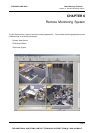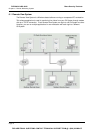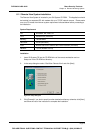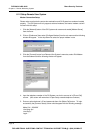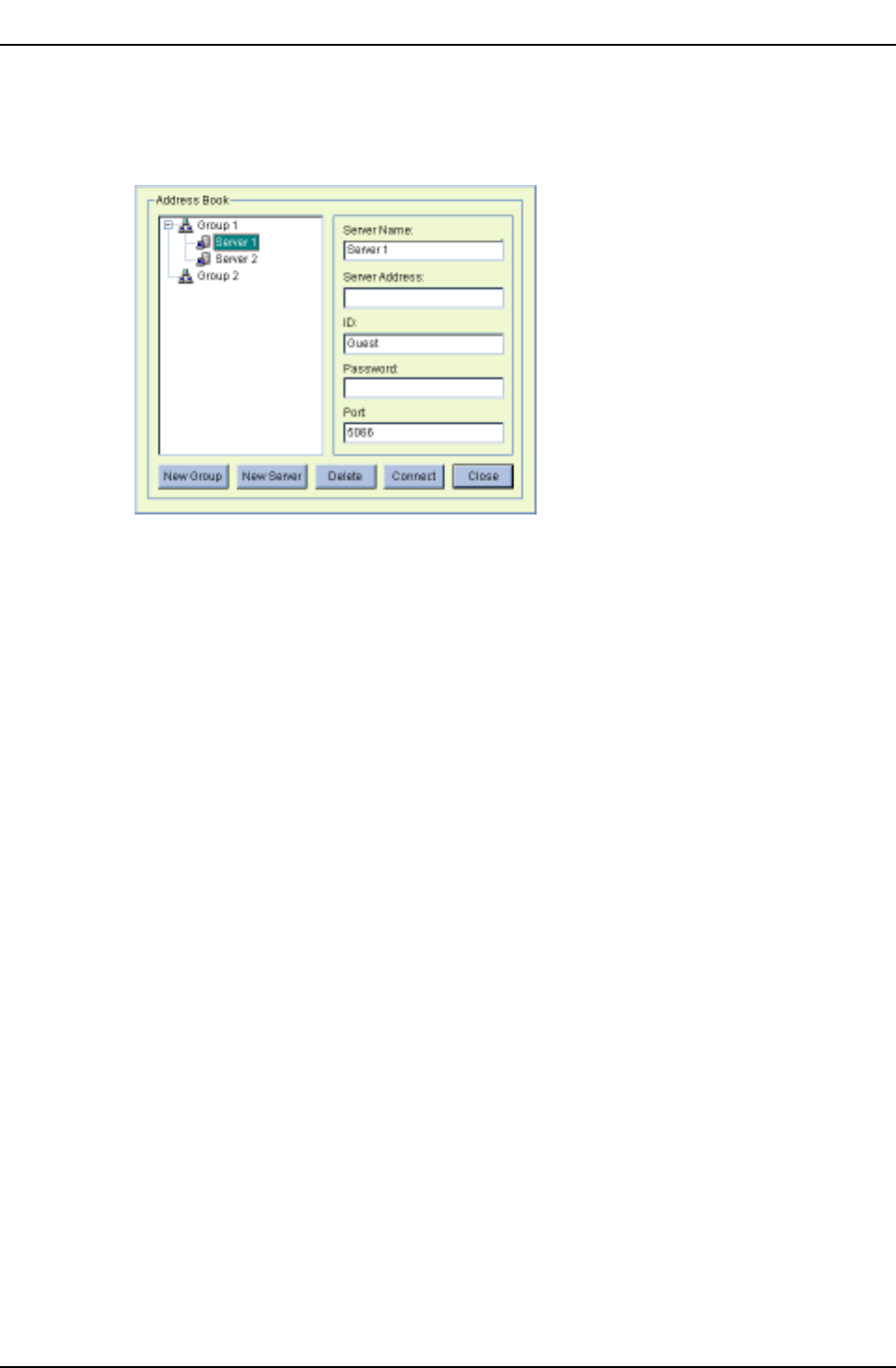
Chapter 5 Remote PlayBack System
Address Book
The address book allows you to create various RPB server profile. The RPB server profile
contains all information necessary for a automatic login.
Create new group:
Click [New Group] button to create a new group in your Address Book. Give a name for
your new group in the group profile text column. A group should contain a numbers of
RPB servers.
Create new server:
Click [New Server] button to create a new server. You can categorize various servers
under one group. You can do this by selecting a group from the address book then click
[New Server] button. The new server will be created under the selected group.
Define new server:
When creating a new server, you will need to define new server’s profile by key in its
information. There are total 5 fields in the server profile, which are…
Server Name: Enter a name for the new RPB server.
Server Address: Enter the RPB server’s IP address.
ID: Enter an authorized user’s ID.
Passwords: Enter the authorized user’s passwords.
Port: Specify a network port for your server.
Delete group or server:
Select a group or server from the Address Book and click [Delete] button to remove it
from the Address Book.
Login to server:
Select a RPB server from the Address Book and click [Connect] button and your
workstation will login to the selected RPB server immediately. You can repeat this
operation to login to multiple servers at the same time.
Page 69
DVR-9404~9408~9416
Mace Security Products
FOR ADDITIONAL QUESTIONS CONTACT TECHNICAL SUPPORT TEAM @ 1 (866) 392-MACE