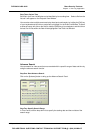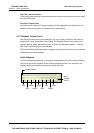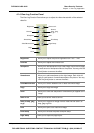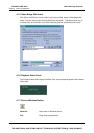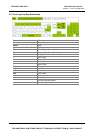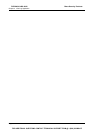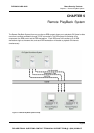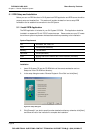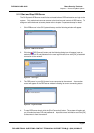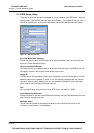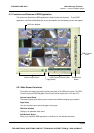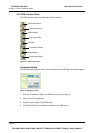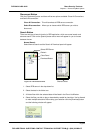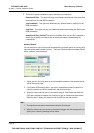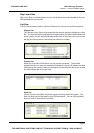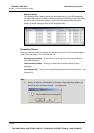Chapter 5 Remote PlayBack System
5.1.2 Start and Stop RPB Server
The GV-System’s RPB server must first be activated before a RPB workstation can login to the
system.
Only authorized users can access to the functions and controls of RPB server. To
assign an authorized user accounts please refer to chapter 3’s password setup for detail.
1. Click RPBsvr.exe in the GV-System directory and the following window will appear.
Figure 5-3: RPB Server window
2. Click the [RPB Connect] button and the following dialog box will appear, input an
authorized user’s ID and password in the user login window, then click [OK] to establish
connection to the network.
Figure 5-4: User Login
3. The RPB server in your GV-System is now connected to the network. A connection
record will appear in the RPB server window indicating its current connecting status.
Figure 5-5: Login successful
4. To stop RPB server simply click the [End Connection] button. The system will again ask
you for authorized user’s ID and passwords. Input the correct information and click [OK]
to disconnect it from the network.
Page 61
DVR-9404~9408~9416
Mace Security Products
FOR ADDITIONAL QUESTIONS CONTACT TECHNICAL SUPPORT TEAM @ 1 (866) 392-MACE