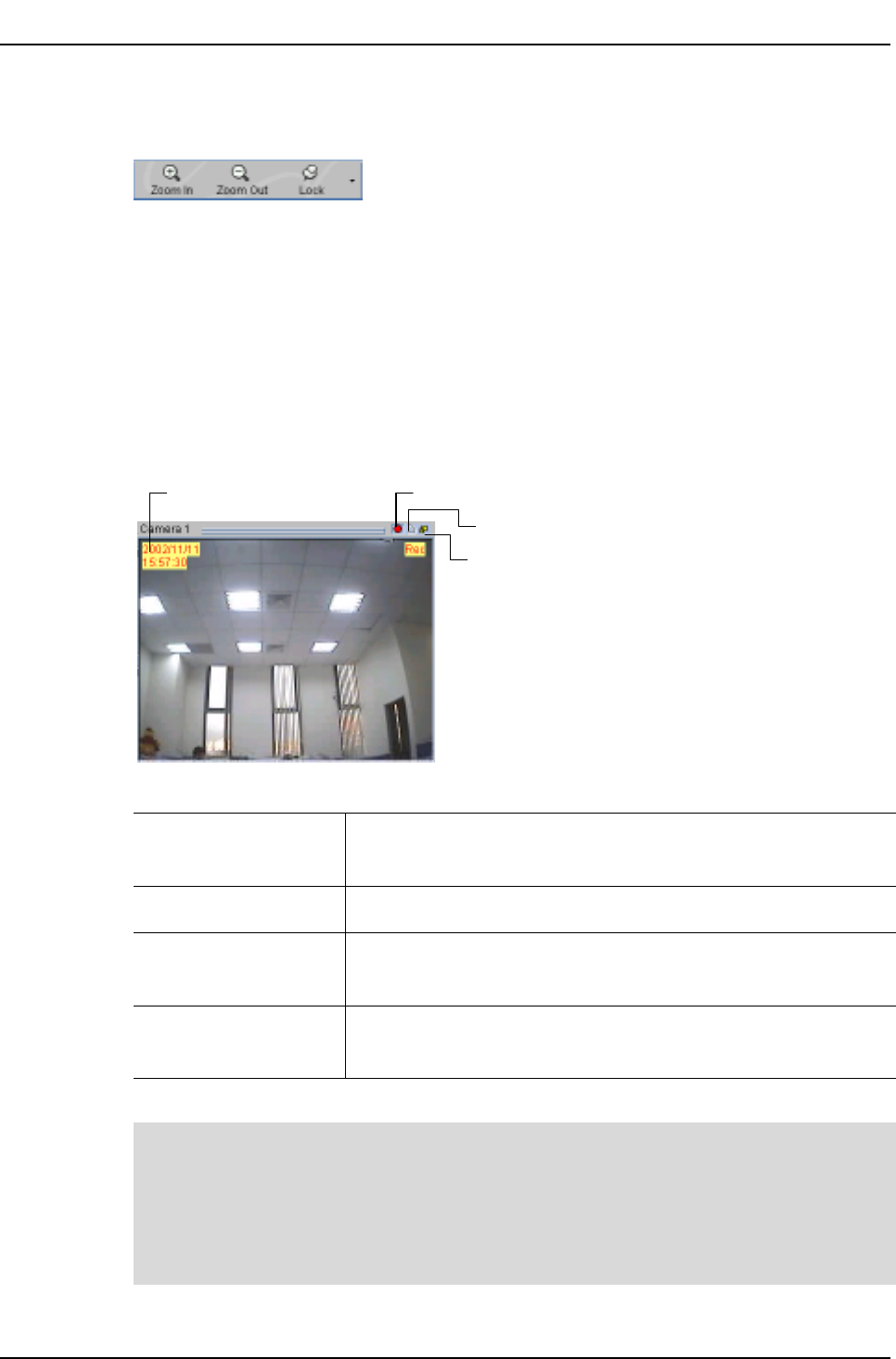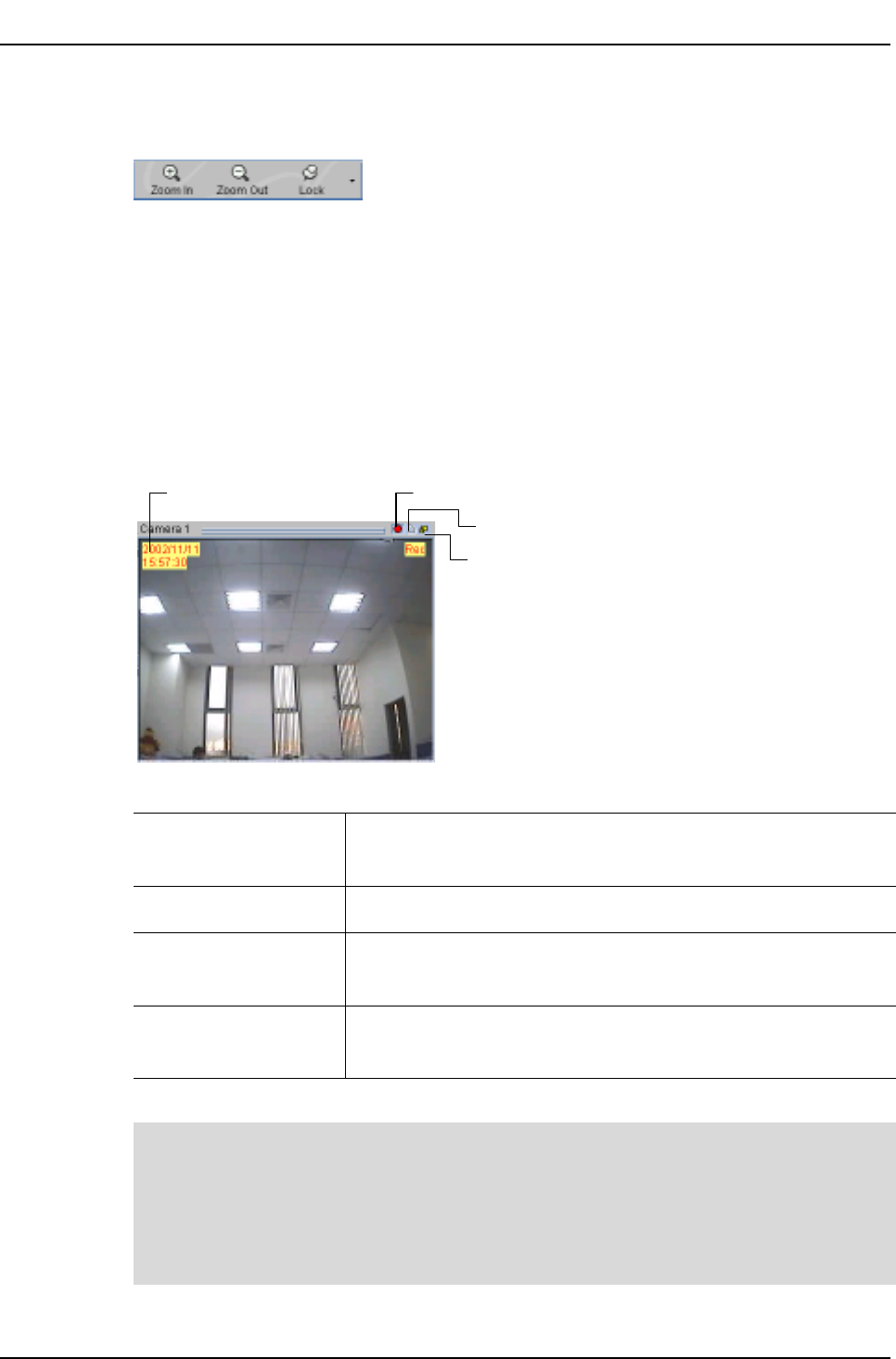
Chapter 6 Remote Monitoring System
Camera Zoom Function
You can enlarge a particular camera’s video image by using the zoom function buttons.
1. Click on the image of the camera you wish to zoom.
2. Click the [Lock] button from the tool bar to lock the camera.
3. Use [Zoom+] or [Zoom-] buttons to control the zoom function of the locked camera.
Camera View Window Functions
All live video will be displayed in the Remote-View System’s camera view window. The
camera view window contains 4 major functions, please see the following for detail.
Camera Description Rec Button
Camera Lock
Play/Save
Camera Description Shows the current date and time. The text and background color
are adjustable in the Preferences setting.
Rec Button Allow you to start, stop, pause, and resume recording.
Play / Save Button This button serves 2 functions; it allows you to play a recorded
file or to save a recorded file in AVI format.
Camera Lock Perform same function as the [Lock] button in Camera Zoom
Function.
Note:
All recorded videos will be stored in the temporarily record buffer. The “Temporarily Record
Buffer” only allows one recording clips at a time. Therefore, if you wish to store the video
clips permanently, you can click the [Play/Save] button from the Camera View Window, select
“Save” from the menu and you will be able to save the video clip in AVI format.
Page 80
FOR ADDITIONAL QUESTIONS CONTACT TECHNICAL SUPPORT TEAM @ 1 (866) 392-MACE