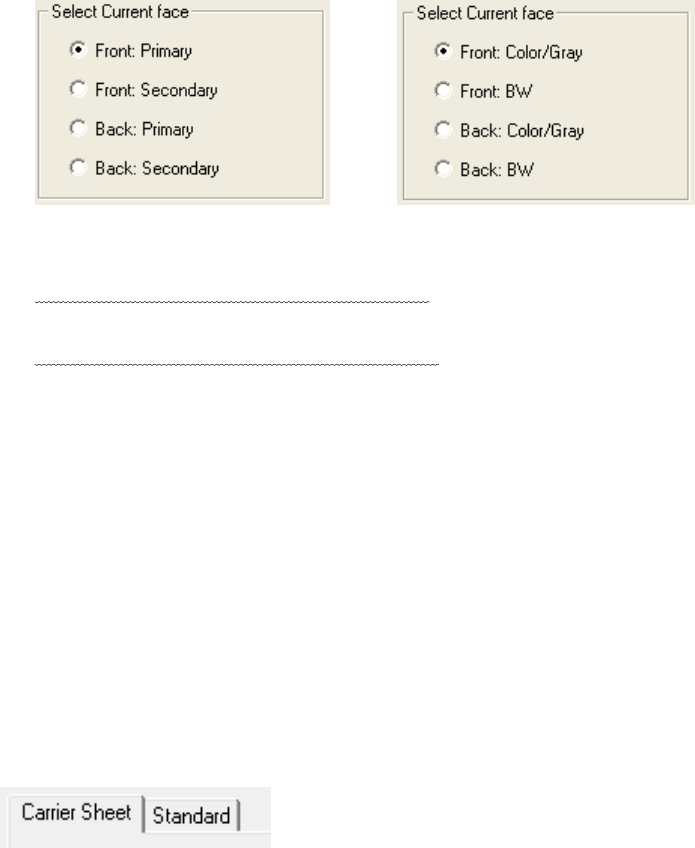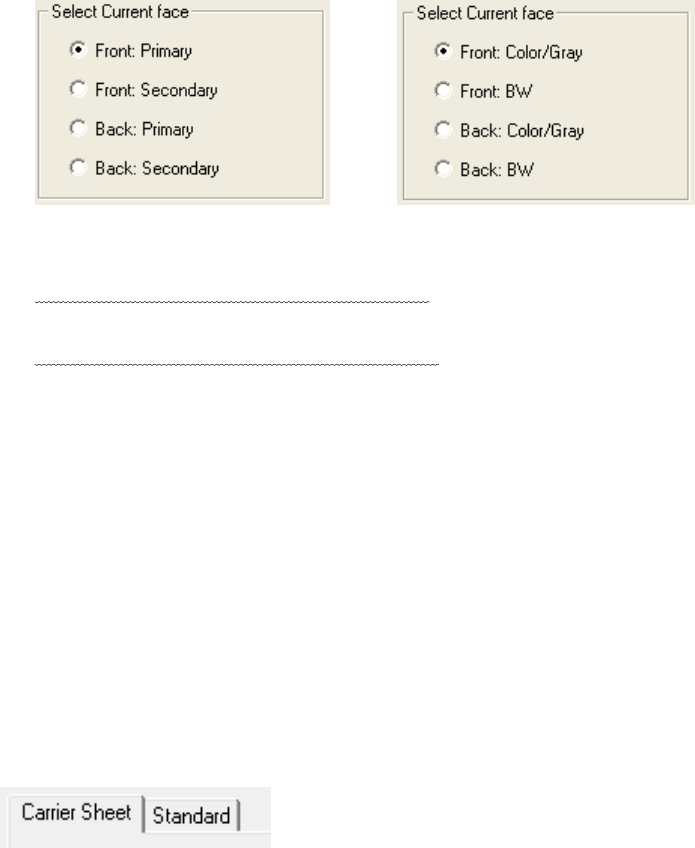
18
Primary: Binary Secondary: Color/Grayscale
Output images in the order of “Binary B/W image” “Color/Grayscale image”.
- Select Current Side
When “Multi Image Output” is selected When “Auto color Detection” is selected
Select a side and then set the scanning options for it on the main dialog box accordingly.
When scanning in Multi Image Output mode
, set the scanning options for primary and
secondary as specified in the “Order” section.
When scanning in Auto color Detection mode
, pre-set the scanning options for
color/grayscale or black and white if detected.
You can use different "Rotation" settings for Multi Image Output and Auto Color
Detection ("Multi Image" setting).
When you use the "Multi Image" function (Multi Image Output and Auto Color
Detection) together with the "Filter" function (Page Edge Filter and Digital Endorser),
the "Filter" setting is common to both Multi Image Output and Auto Color Detection.
You cannot configure different "Filter" settings for each.
When you use the "Multi Image" function (Multi Image Output and Auto Color
Detection) together with the "Dropout Color" function, the primary and seconday
setting is common to both Multi Image and Dropout Color
.
♦ Carrier Sheet / Standard
[Carrier Sheet] and [Standard] tabs are displayed when [Double-page spread], [Clipping
(Front)] or [Clipping (Duplex) is selected for [Scan Type].
Carrier Sheet
Configures the scan settings when performing a scan with the Carrier Sheet.
Standard
Configures the scan settings when performing a scan without using the Carrier Sheet.