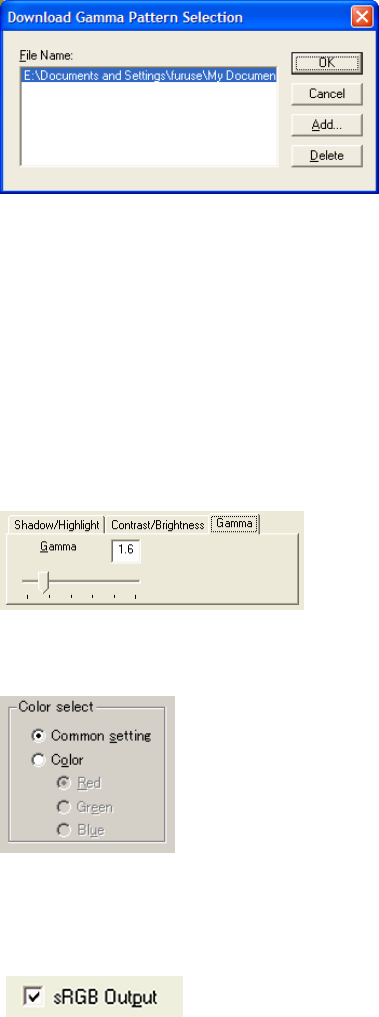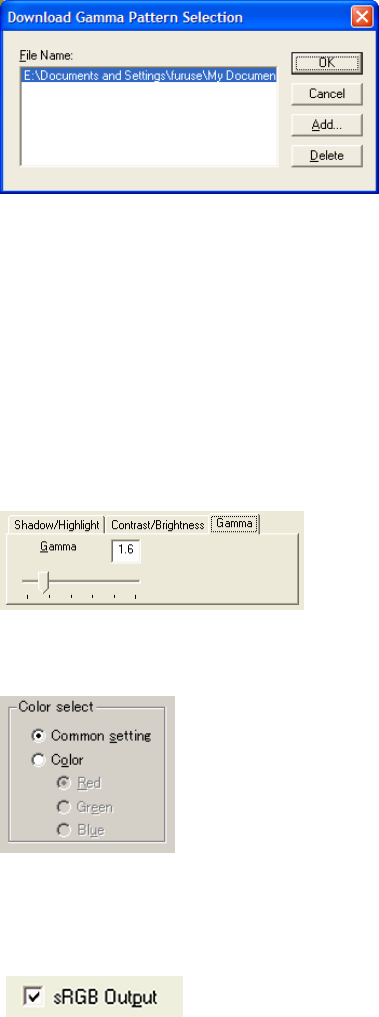
81
When "Download Pattern" is selected, the above dialog box opens.
Select the gamma pattern download file to be used from the list of file names. Then, press
the [OK] button. Correction will then be executed using the selected gamma pattern.
If the gamma pattern download file has not been registered in the list of file names, use the
[Add] button to register the file.
See "Download Pattern File" for information about how to specify the file.
When scanning a dark image in grayscale or color, you can scan the image brighter by
selecting [Bright].
When "Custom" is selected, you can specify the values on the [Shadow/Highlight],
[Contrast/Brightness] and [Gamma] tab.
♦ Color select (Color only)
It is possible to select independent value on each color
♦ sRGB Output (Color)
Scans images by using the color control information of “Color Space Profile.icm” (the
standard color profile of Windows
®
).
* Refer to “Windows
®
Help” to learn more about “color profile”.