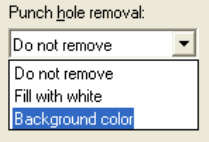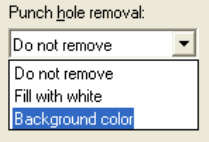
38
* The image orientation may not be corrected properly depending on the driver setting
at scanning.
* If you cannot correct the image orientation properly, use the Edge Emphasis function
of the driver to correct it.
* This function does not work properly for some applications.
♦ Punch hole removal
Holes punched along the binding side are detected and filled with white or background
color. This setting can be specified only when the [Automatic Page Size Detection] or
[Black Background] setting is selected in the [Automatic Size and Skew detection] drop-
down list.
Depending on the documents, characters and/or graphics may be mistakenly detected as
punch holes and filled with a color. If this happens, select [Automatic Page Size Detection]
and specify "3" for [Priority] to avoid false detection.
Do not remove
Punch holes are ignored.
Fill with white
Punch holes are white out (filled with white).
Background color
Punch holes are filled with a color used around the punch holes. (If more than one color
is used, holes are filled with the most used color.)
*When scanning a color document, select [Background color].
If you select [Fill with white], punch holes will be filled with white.
*This function may not work properly when:
- Punched holes are not aligned along the document edge.
- Holes are punched in varying sizes or at irregular intervals.
- The document is not rectangular.
- The background of the document is dark.
- There are characters and/or pictures at the document edges or the punched holes.
- With [Automatic Page Size detection] being selected, the scanned document size is
larger than the one selected in the [Paper Size] drop-down list.
- With [Black Background] being selected, the scanned document size is different
from the one selected in the [Paper Size] drop-down list.
- With [Halftone (Dither)] or [SEE (Selective Edge Emphasis)] being selected in the
[Image Mode] drop-down list.