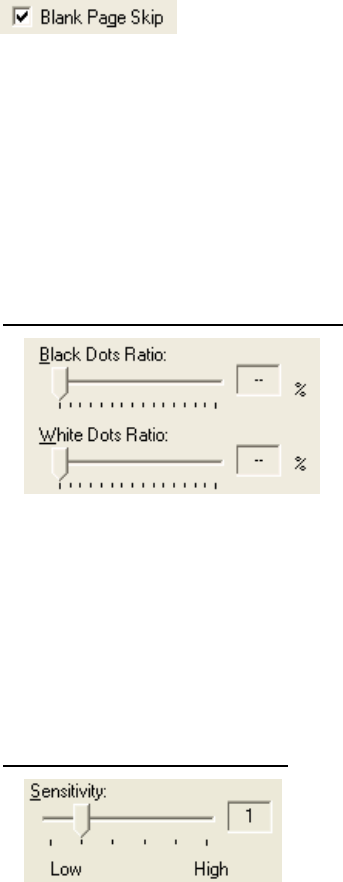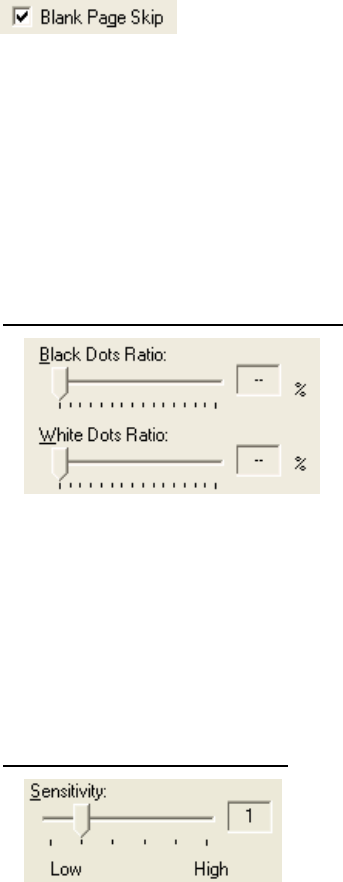
48
Some scanner models do not support this function. See "Relevant Image Scanner
Specification" in Appendix.
♦ Blank page skip
This option skips blank pages (blank pages or completely black pages) during ADF
continuous scanning.
Marking this check box, this function is enabled.
*This function can be used if “Ram cache” or “Use Both Memory” is selected.
If an item other than “Ram cache” or “Use Both Memory” has been selected in the
“Cache Mode:” and this check box is marked, it will change to “Ram cache”.
* Depending on the scan settings and scanner model, the settings dialog box for “Color” or
“Grayscale” may be displayed even when “Black & White” or “Halftone” is specified for
[Image Mode].
In case of Black&White or Halftone
(In case of binary)
For White pages, use the [Black Dots Ratio] slider bar to set the skip condition. For
black pages, use the [White Dots Ratio] scroll bar to set the skip condition.
The value displayed to the right of the scroll bar displays the garbage ratio(*1). If a
scanned document is below this value, it is recognized as a blank page. The setting range
is OFF(- -) and 0.2% to 3.0% (in increments of 0.2%).
*1: Ratio of black dots included in the scanning area (for white pages)
In case of Color or Grayscale
Use the slider bar to set the skip condition in five stages from 1 to 5.
To make the blank pages easy to skip, increase the value of the setting.
* This dialog is also displayed when “Black & White” or “Halftone” is specified for
[Image Mode].