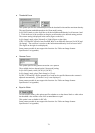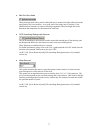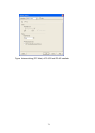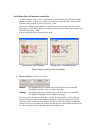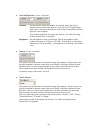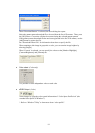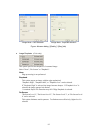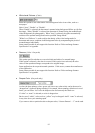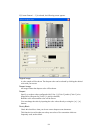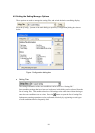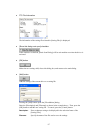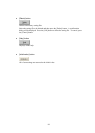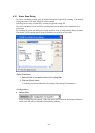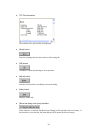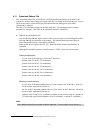84
If [Custom Pattern 1 – 3] is selected, the following screen appears.
Original Image
A color sample will be shown. The dropout color can be selected by clicking the desired
color with your mouse.
Dropout Image
An image without the dropout color will be shown.
Dropout
Specify up to three colors configured with [Color 1], [Color 2], and/or [Color 3] to be
dropped out. (Dropout for [Color 1] is always checked.)
Both the color values and the color will be shown.
You can change the color by inputting the color values directly or using the [] / []
buttons.
Priority Black
Check this check box when you do not want to dropout some characters.
This function is used in order not to drop out colors of low saturation which are
frequently used, such as black.