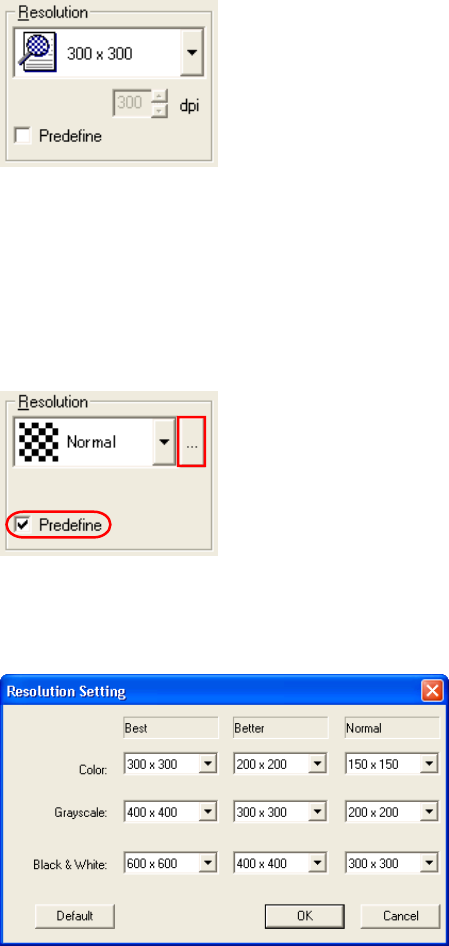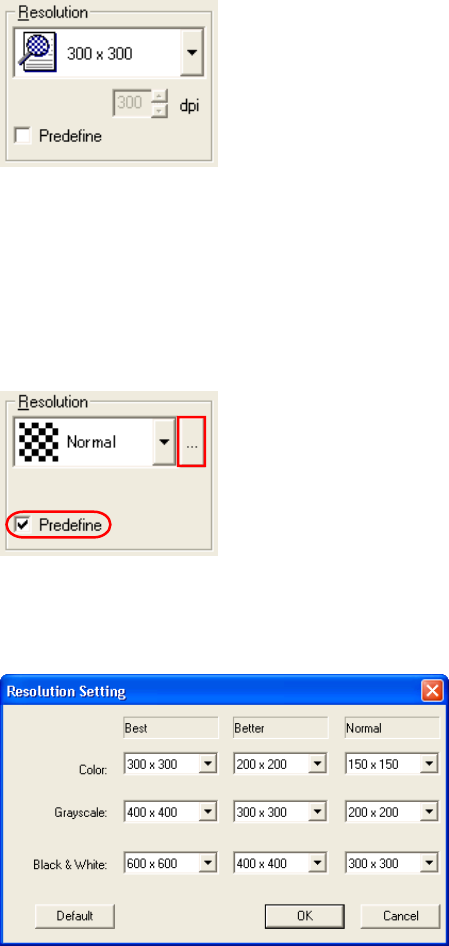
19
♦ Resolution
Specifies the number of pixels (dots) per inch.
Select a predefined resolution or [Custom] from the list.
[Customize] enables detailed settings by a pixel unit.
* When you scan documents at a resolution of less than 150 dpi with [Double-page spread],
[Clipping (Front)] or [Clipping (Duplex)] selected for [Scan Type], the double-page
spread or the cropping function may not work properly. In that case, set the resolution to
150 dpi or higher.
By marking [Predefine] checkbox, you can select one from three predefined settings as
[Normal], [Better], [Best] to scan documents instead of configuring settings by yourself.
Otherwise, you can change the details of the predefined settings on the [Resolution Setting]
window, which appears when you click on the […] button.
Resolutions for Image modes (“Color”, “Grayscale”, and “Black &White”) of the each
predefined settings are changed corresponding to the selection of the Image Type.
* Click [Default] button to return the resolutions to the default value.
High resolution produces finer images, meanwhile requires more memory that leads to
longer scanning time.
The supported resolution depends on the type of scanner and the options installed.
Refer to "Relevant Image Scanner Specification" in the Appendix.
* When scanning with [Enable Multi Image] enabled, images with a resolution different
than the one specified in predefine may be output.