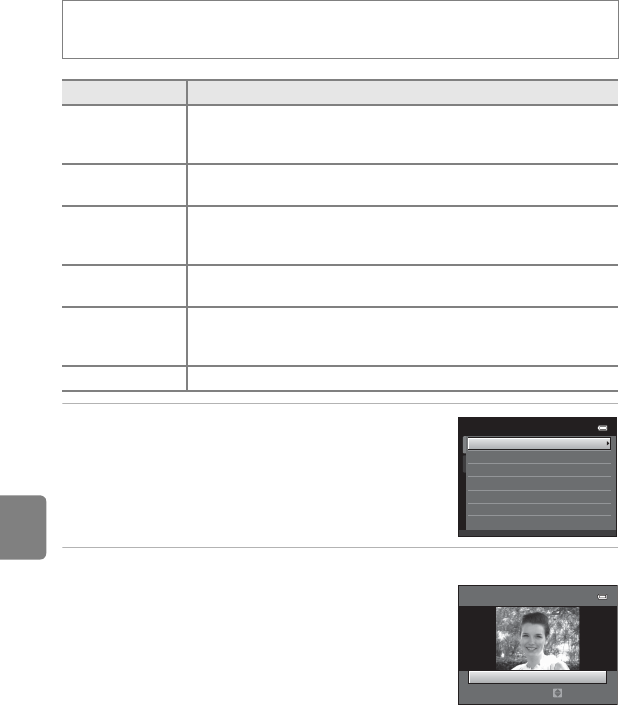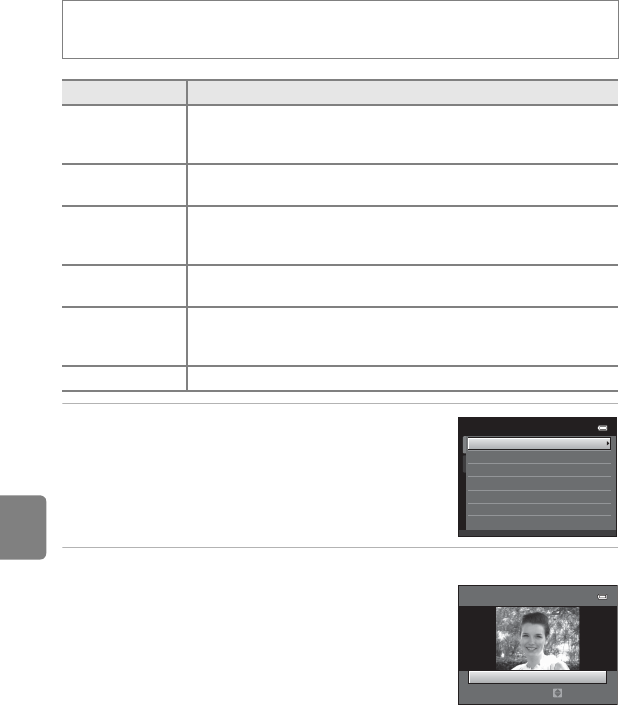
E20
Editing Still Images
Reference Section
p Filter Effects: Applying Digital Filter Effects
1
Press the multi selector
H
or
I
to select the
filter effect type and press the
k
button.
• When Cross screen, Fisheye, Miniature effect, or
Painting is selected, proceed to step 3.
2 Adjust the effect and press the k button.
• When using Soft: Press H or I to select the range of
the effect.
• When using Selective color: Rotate the multi selector,
or press H or I to select the color to be retained.
• Press J to return to the Filter effects selection screen
without making any changes.
Press the c button (playback mode) M select an image M d button M
p Filter effects
Type Description
Soft
Soften the image by adding a slight blur around the center of the
image. In images captured with face priority (A73) or pet detection
(A49) selected, areas around faces will be blurred.
Selective color
Keep one specified color in the image, and change the other colors to
black and white.
Cross screen
Produce star-like rays of light that radiate outward from bright objects
such as sunlight reflections or street lights. This effect is suitable for
night scenes.
Fisheye
Make an image look as if it were captured with a fisheye lens. This
effect is well-suited for images captured in macro mode.
Miniature effect
Make an image look like a miniature scene captured in macro mode.
This effect is well-suited for images captured from a high vantage
point with the main subject at the center of the image.
Painting Give images a hand-painted appearance.
Filter effects
Painting
Soft
Selective color
Cross screen
Fisheye
Miniature effect
Soft
Normal
Extent
Example: Soft