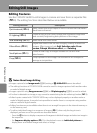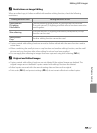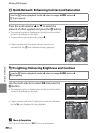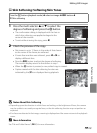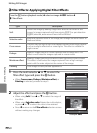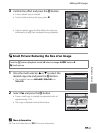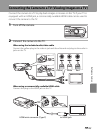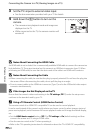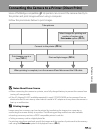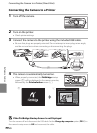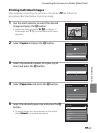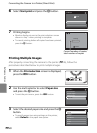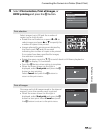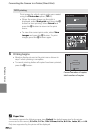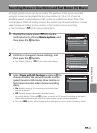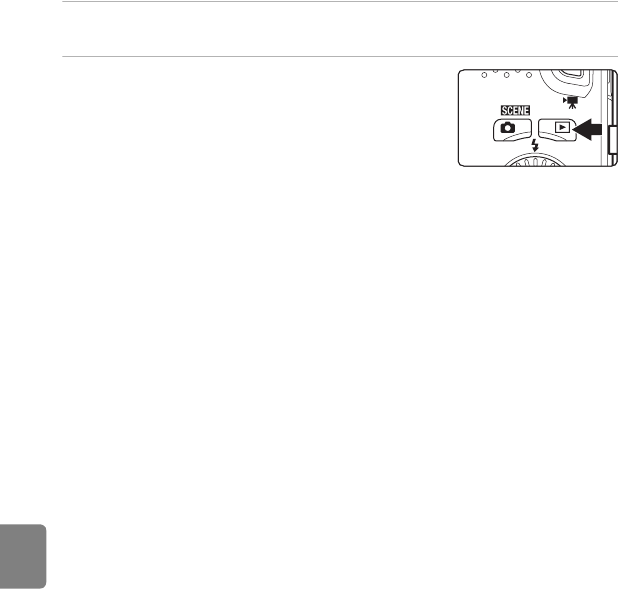
E24
Connecting the Camera to a TV (Viewing Images on a TV)
Reference Section
3 Set the TV’s input to external video input.
• See the documentation provided with your TV for details.
4 Hold down the c button to turn on the
camera.
• The camera enters playback mode and images are
displayed on the TV.
• While connected to the TV, the camera monitor will
remain off.
B Notes About Connecting the HDMI Cable
An HDMI cable is not included. Use a commercially available HDMI cable to connect the camera to a
high-definition TV. The output terminal on this camera is an HDMI mini connector (type C). When
purchasing an HDMI cable, be sure that the device end of the cable is an HDMI mini connector.
B Notes About Connecting the Cable
• When connecting the cable, be sure that the plug is properly oriented. Do not force the plug into
the camera. When disconnecting the cable, do not pull the plug at an angle.
• Do not connect cables to the HDMI mini connector (Type C) and to the USB/audio/video output
connector simultaneously.
B If the Images Are Not Displayed on the TV
Be sure that the camera’s video mode setting in the TV settings (E79) under the setup menu
conforms to the standard used by your TV.
C Using a TV Remote Control (HDMI Device Control)
The remote control of an HDMI-CEC-compatible TV can be used to control playback.
It can be used instead of the camera’s multi selector and zoom control to select images, start and
pause movie playback, switch between full-screen playback mode and 4-image thumbnail display,
etc.
• Set the HDMI device control setting (E79) of TV settings to On (default setting) and then
connect the camera and TV using an HDMI cable.
• Aim the remote control at the TV when operating it.
• Refer to the TV’s operating instructions for information about the TV’s HDMI-CEC compatibility.